Geometry
A Geometry Behavior (crowdBeGeometry) changes the source GCG / FBX Geometry File during a simulation or play a GCG / FBX baked animation Geometry File. This behavior allows dealing with different level of details in term of geometry and/or play animations which are not supported yet by the animation engine (custom deformers...).
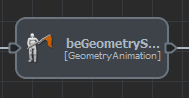
Geometry Behavior in the behavior editor
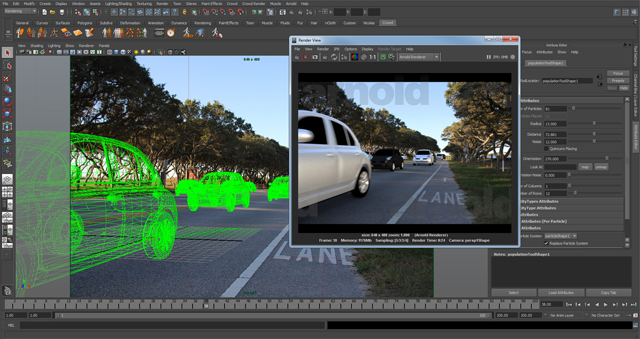
Example of a crowd of cars generated with the Geometry Behavior
Notice that Geometry Behavior animation is not always supported correctly by the Render Previz display mode. To see the result of a Geometry Behavior, it's advised to render the frame instead.
Creation
- Behavior Editor / Behavior Library:

- Golaem Menu: Crowd Behaviors / Behaviors / CrowdBeGeometry Node
- MEL command: glmCrowdBeGeometryCmd;
Configuration
A Geometry Behavior defines the following specific attributes. For common attributes see Behavior Common Attributes.
Geometry Attributes

Geometry attributes of a Geometry Behavior
| Geometry Id | Id of the geometry file to play (the id corresponds to the id of the geometry in the geometry group per Geometry Tag of the Character Maker's Geometry Tab) |
| Geometry Path | Path to the geometry file to be played |
Geometry Animation Attributes
These parameters control the way the geometry file is played (if it is required to be played):

Geometry animation attributes of a Geometry Behavior
| Loop Animation | If this box is checked, the geometry animation will loop automatically when it reaches the Animation Stop Frame. If not, the last frame of the animation will be played until the behavior is stopped |
| Animation Start Frame | Frame at which the animation will start |
| Animation Stop Frame | Frame at which the animation will stop/loop. |
| N/10th frame subsample | Controls at which rate the geometry must be subsampled (useful for motion blur). Valid range is 1/10 (keep tenth of frame information in cache for motion blur) to 10/10 (full rounding in cache). |
| Blend Behavior | If this box is checked, the geometry animation will be blended with the animation generated by other behaviors (such as CrowdBeMotion…). If not, the geometry animation will be played as it is stored in the geometry file. |
Init Import Attributes (Per Particle)
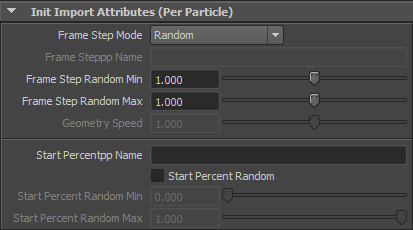
Init import attributes (per particle) of a Geometry Behavior
| Frame Step Mode | This attribute allows a choice of three speed modes:
 Frame step modes of a geometry behavior
|
| Frame Steppp Name | See above |
| Frame Step Random Min | See above |
| Frame Step Random Max | See above |
| Geometry Speed (in m/sec) | See above |
| Start Percentpp Name | Name of the float per-particle field of the relative particle system, containing the value of the start percent in the animation (between 0. and 1.). If none is given and if the Start Percent Random box is not checked, the motion will start at its beginning (0.). To learn more about per particule attributes, see ppAttributes Handling. |
| Start Percent Random | If this box is checked, the motion will start at a random time between the specified "Start Percent Random Min" and "Start Percent Random Max". This attribute is influenced by the random seed of the Crowd Manager |
| Start Percent Random Min | See above |
| Start Percent Random Max | See above |
Transitions between several Geometry Behaviors
Notice that when sequencing two Geometry Behaviors, Golaem Crowd is not able to compute a transition between the two behaviors. It's up to you to provide a transition Geometry behavior in between if required (see image below).





