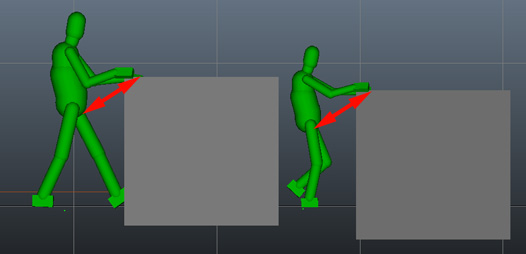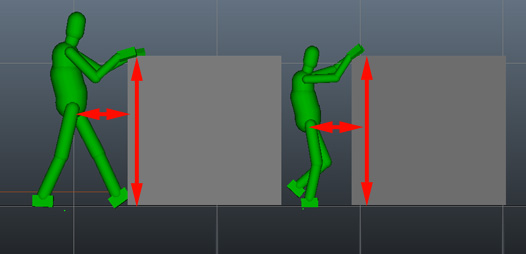IK
An IK Behavior (beIK) makes an Entity reach a given target position with a given body limb.
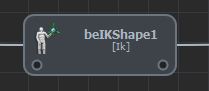
IK Behavior in the Behavior Editor
Creation
- Behavior Editor / Behavior Library:

- Golaem Menu: Crowd Behaviors / Behaviors / CrowdBeIK Node
- MEL command: glmCrowdBeIKCmd;
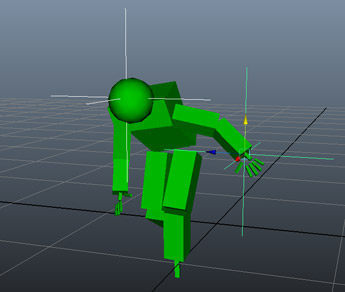
Configuration
An IK Behavior defines the following specific attributes. For common attributes see Behavior Common Attributes.
IK Attributes
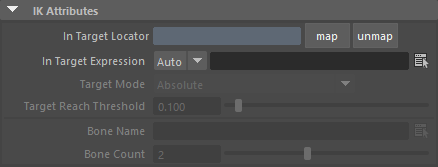
| In Target Locator |
Maya locator attached to the IK Behavior. The locator will be used as a target for the IK constraint on the given IK bone. Notice that, this locator can be animated. If no locator is mapped or there is no target expression, the scene origin (0,0,0) will be used. |
| In Target Expression | Expression that evaluates to a target (3D vector). If no locator is mapped or there is no target expression, the scene origin (0,0,0) will be used. |
| Target Mode | This attribute allows a choice of two target mode :
|
| Target Reach Threshold | Maximum distance between IK bone and target to consider the target as reached. |
| Bone Name | Name of the effector bone which will be used to reach the IK target (e.g. head, left wrist, right wrist). |
| Bone count |
Number of bones of the body limb chain which will be used to reach the IK target; 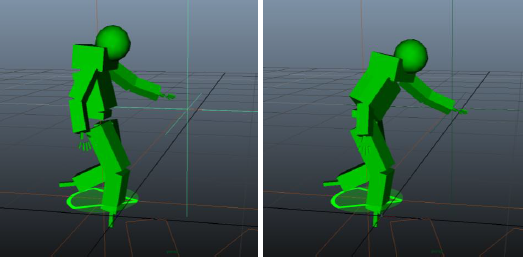 Result of an IK behavior with a bone range of 2 (LEFT) and a bone range of 7 (RIGHT)
|
Starting / Stopping Duration Attributes
The Starting / Stopping Duration value determines the time (in seconds) during which the animation goes from inactive to fully active (or vice versa). This time can be used to transition smoothly between two behaviors. When transiting from one behavior to another, it is the average time between the Stopping Duration of the stopping behavior and the Starting Duration of the starting behavior which is used as transition time.
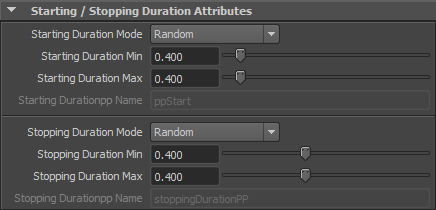
| Starting / Stopping Duration Mode |
This attribute allows a choice of two modes :
The Starting / Stopping Duration value is in seconds. |
| Starting / Stopping Duration Min | See Random option of the Starting / Stopping Duration Mode above Available only when the Starting / Stopping Duration Mode is set to "Random" |
| Starting / Stopping Duration Max | See Random option of the Starting / Stopping Duration Mode above Available only when the Starting / Stopping Duration Mode is set to "Random" |
| Starting / Stopping Durationpp Name | Name of the float per-particle field of the relative particle system, containing the Starting / Stopping Duration Mode value which will be used (for more explanation about how to use ppAttributes, see ppAttributes Handling) Starting / Stopping Duration value is set to 0 if the ppAttribute name is empty or invalid Available only when the Starting / Stopping Duration Mode is set to "Per-Particle Attribute" |