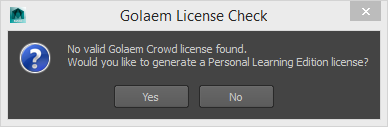Windows
Note that if you do not have a commercial Golaem license, a PLE (personal learning edition) license will be automatically loaded inside Maya when you try to use one of the Golaem tools for the first time. See PLE License for more information.
You can check this video to know how to install Golaem for a single computer. It is more detailed than the text version below.
- Launch the installation package (you can get it here if needed):
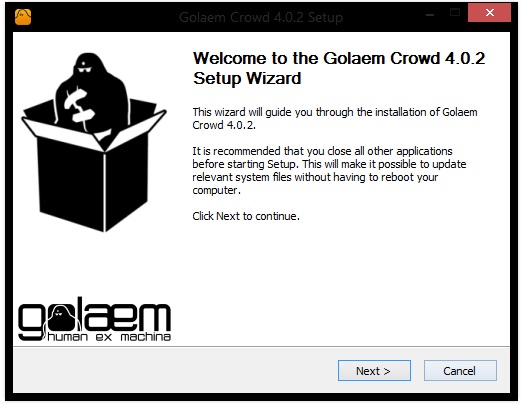
- Read and agree (or disagree) with the License User Agreement:
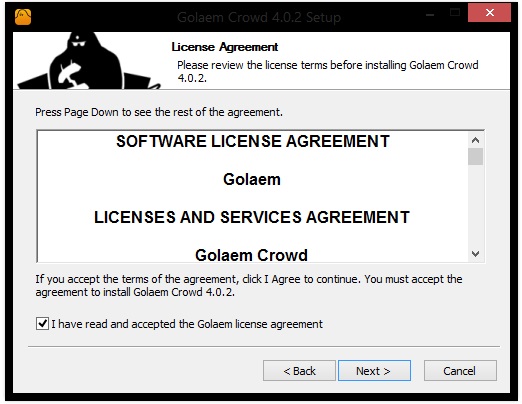
- Set the installation directory:
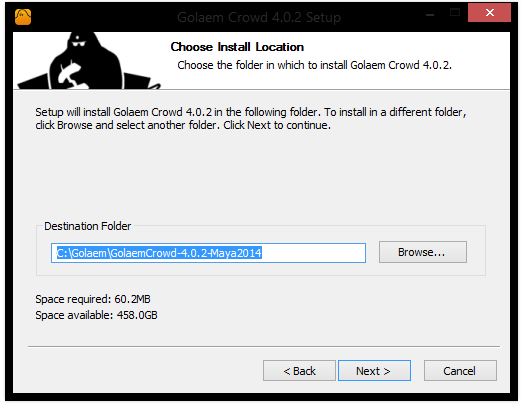
- Allow to install Golaem module file in Maya user files in order to automatically make Golaem available in Maya plugin manager (for current user only):
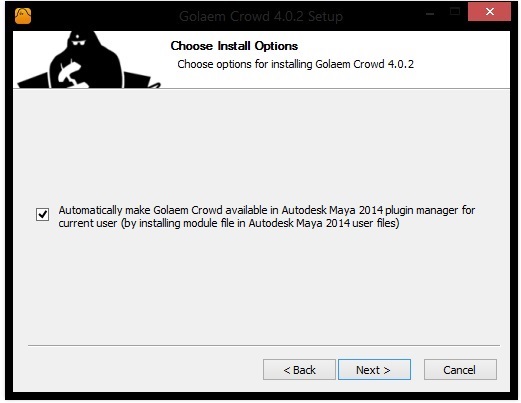
If you do not want the installer to copy files in your Maya user files or if you need Golaem to be available in Maya plugin manager for other users, it is necessary to apply a custom setup (see Advanced Installation).
- Choose where to install the shortcuts (default value should be ok):
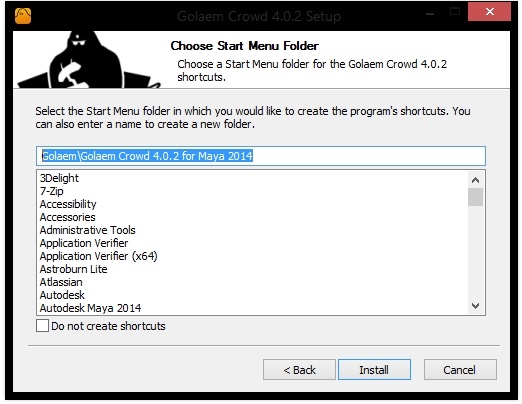
- Close the installer. If checked, the installer will open the Important Notice. It lists the current version of the supported renderers and refers how to install compatibility Golaem plugin versions for older renderers.
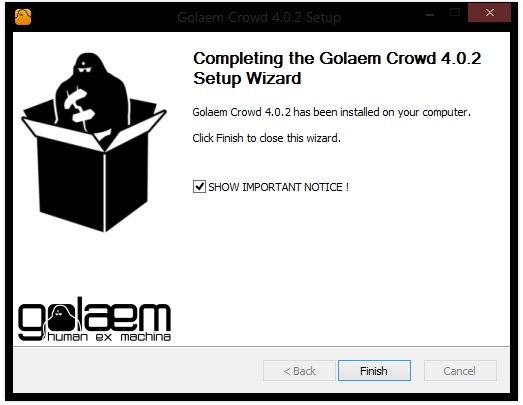
- Start Maya to run Golaem. If Golaem module file was not installed at previous step, be sure that a custom setup has been applied first.
- Congrats, you are done! Now you can load the Golaem Crowd plugin
- (for PLE users) When loading the Golaem plugin, a dialog will pop and ask if you want to generate your free PLE license