Channel Operator Editor Overview
As of August 5th, 2025, Golaem will no longer provide direct support.
All support for Autodesk Golaem will now be handled exclusively through Autodesk support channels and this website will be deactivated soon.
Please bookmark the Autodesk Golaem Support section for any future support needs related to Autodesk Golaem packages.
The Channel Operator Editor allows to manipulate the graph of Channel Operators that are available in the scene.
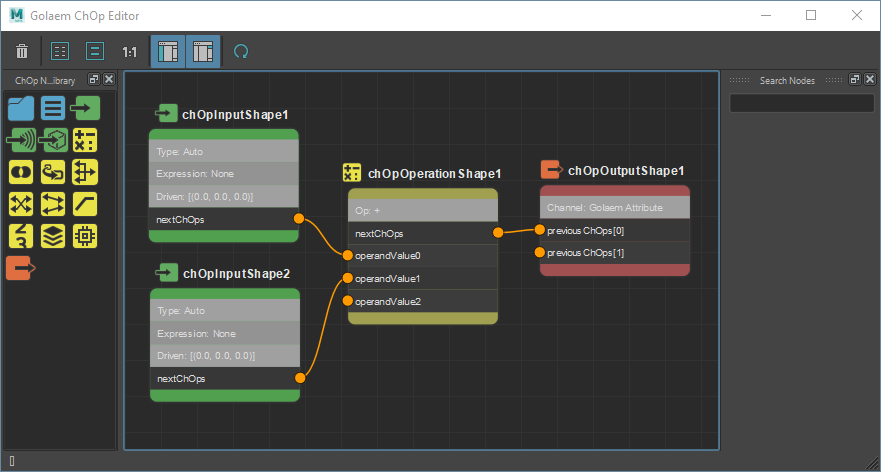
The Golaem Channel Operator Editor displaying a graph with a few Channel Operators
Launch
- Golaem Shelf:

- Golaem Menu: Channel Operator Editor
- MEL command: glmCrowdChOpEditorCmd;
- by clicking on the
 icon in front of an Output Channel in the Channel Operator Behavior
icon in front of an Output Channel in the Channel Operator Behavior
It will display every channel operator node present in the scene, whether it's connected or not.
Workspace
Tool Bar

Tool Bar
The tool bar allows to clear a graph (bin icon), frame all or selected, zoom at a 1:1: ratio, enable or disable search box and nodes library, and finally force a refresh from maya nodes.
Search Box
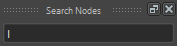
Search Nodes Box
The search nodes Box allow to highlight all nodes starting with the given string. It handles the * wild card as start, and is NOT case sensitive.
Nodes Library
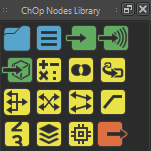
The Nodes library let you drag and drop Channel Operator nodes directly from the editor (see the Channel Operators Overview for nodes type)
Workspace Manipulations
Some shortcuts are available in the Channel Operator Editor:
- 'F' will focus on the currently selected Channel Operator nodes. If none are selected, it will focus on all of them.
- 'L' will automatically layout the selected Channel Operator nodes.
- 'Tab' will open the node creation dropdown
- Holding the 'Alt' key + left mouse button will draw a cut path to cut nodes links
- Holding the 'Alt' key + middle mouse button while moving the mouse will move in the interface
- Holding the 'Alt' key + right mouse button will zoom in and out in the interface
- Using the mouse scroll wheel will zoom in and out in the interface
Grouping
You can group or ungroup, or even use nested groups, to organize your work. Here is an example of a graph ready to group (select and right click / group) :
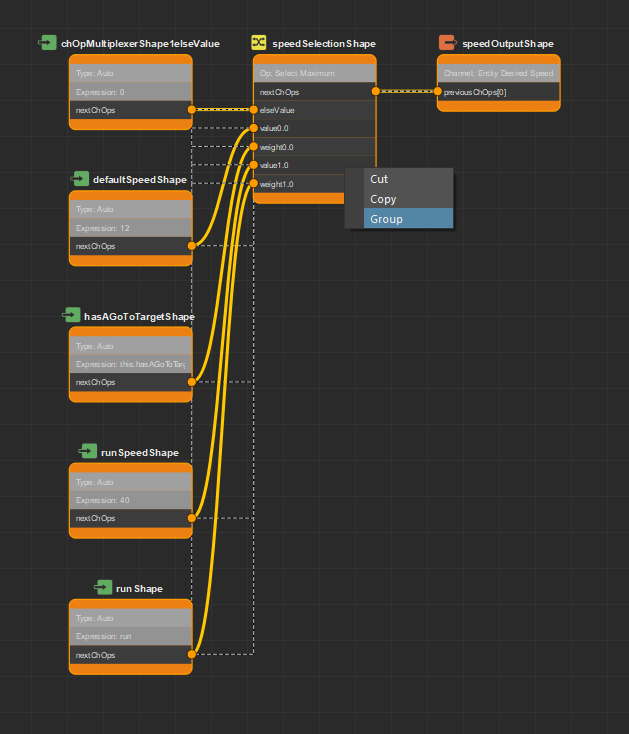
Nodes ready to be grouped
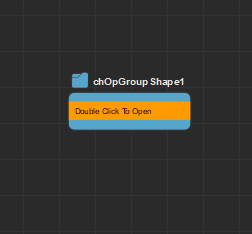
Grouped Nodes under main view
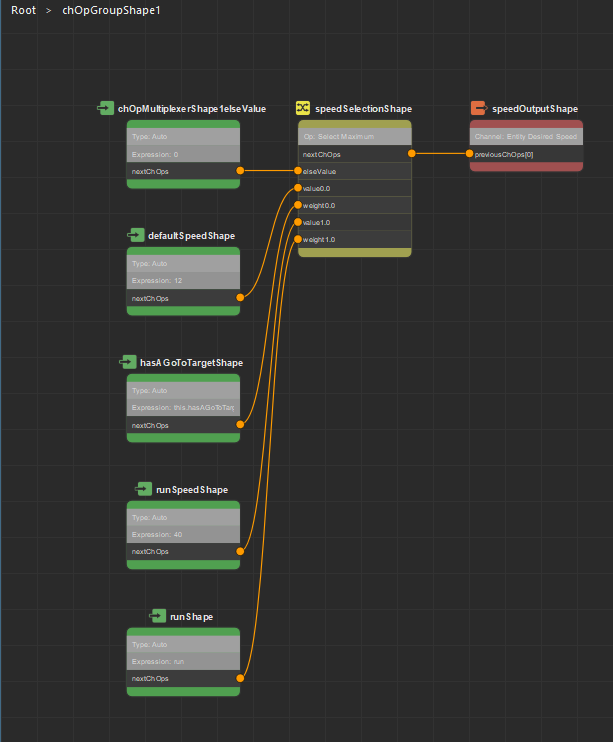
Inner view of a group node : a clickable navigator link is added on the top left, to navigate up to parents
Node manipulations
- New nodes can be created by hitting the Tab key, and selecting the node type to create in the dropdown list that appears:
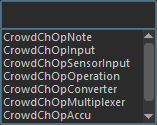
Available new node types
- Once selected, a node is configured by changing its attributes in the Maya Attribute Editor. Each Channel Operator type has its own list of attributes, see each Channel Operator help page for available parameters
- Once selected, a node is deleted by hitting the delete key
- Nodes can be connected together by a left click-and-hold from the node's output to the nodes's input or a middle click and hold from attribute to attribute.
- A connection between two nodes is deleted by selecting it and hitting the delete key or via the cut tool (alt + left mouse button)
- Nodes can be grouped by selecting a whole graph (select + right click, group). They can be ungrouped by selecting the group and chosing 'ungroup'
- graphs or parts of graphs can be copy pasted (select + right click, cut / right click, paste)
Simulation TroubleShooting
The Channel Operator Editor is also able to display debug values, as shown in this page.




