Basic Workflow
As of August 5th, 2025, Golaem will no longer provide direct support.
All support for Autodesk Golaem will now be handled exclusively through Autodesk support channels and this website will be deactivated.
Please bookmark the Autodesk Golaem Support section for any future support needs related to Autodesk Golaem packages.
For reference on the flocking algorithm used in Golaem Crowd, see FlockLocator.
Hereafter a boid refers to a Golaem Crowd Entity used in a flock.
Prepare BOID ASSETS
First step is to import the geometry and the animations used for your boid, see Custom Character Setup.
CreatE an EntityType for the boid
Next step is to create an EntityType, set-up with the Character File (.gcha) produced on previous step.
For more information on how to setup an EntityType see Quick Start.
PopulatE a flock
The PopulationTool has a special mode to place entities (boids) in 3 dimensions around a center.
To create boids, use the PopulationTool, and select "Sphere"  in settings, then click in the scene and drag it to the wished radius for the flock.
in settings, then click in the scene and drag it to the wished radius for the flock.
In the freshly created PopulationToolLocator :
- in General Attributes : Select the right number of boids
- in EntityTypes Attributes : if not already added, add your previously configured EntityType.
- in General Attributes : click on Emit Particles
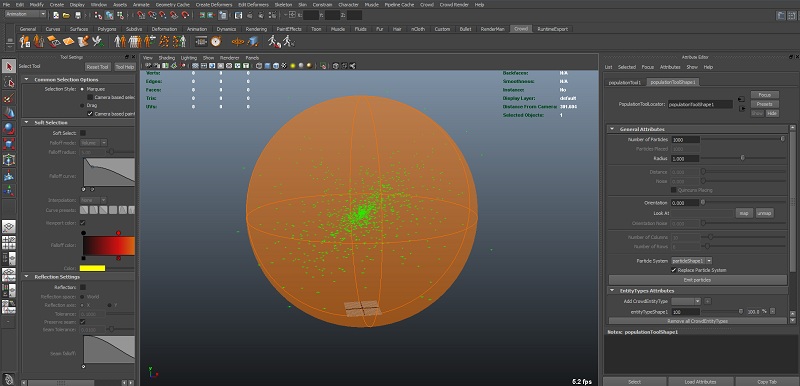
Populating a flock with Population Tool
Add A CrowdField
Just after emitting particles, you can click on the CrowdField icon  or menu entry, and it will be automatically linked.
or menu entry, and it will be automatically linked.
If added later, you will need to select the particleSystem, then click on the crowdField icon / menu.
Add a Flock Locator
A Flock Locator  is mandatory to use flock behaviors. This is the location were you set the flock world parameters, such as the radius in which the flock should move. For detailed explanations on Flock Locator attributes, see reference guide.
is mandatory to use flock behaviors. This is the location were you set the flock world parameters, such as the radius in which the flock should move. For detailed explanations on Flock Locator attributes, see reference guide.
If you omit the Flock locator, a warning will be displayed by the Flock Behavior, which will be overlayed with a wrong way sign.
Finally, add behaviors
To finalize this basic Flock workflow, open the BehaviorEditor  , double click on the EntityTypeShape, and :
, double click on the EntityTypeShape, and :
- drag and drop a Flock Behavior
 in the execution flow.
in the execution flow. - drag and drop a Motion Behavior
 over the Flock Behavior to create a parallel operator combining both of them, and select the previously exported golaem motion file (.gmo). Note that for more advanced flock, a Locomotion Behavior with several movements should be used instead.
over the Flock Behavior to create a parallel operator combining both of them, and select the previously exported golaem motion file (.gmo). Note that for more advanced flock, a Locomotion Behavior with several movements should be used instead.
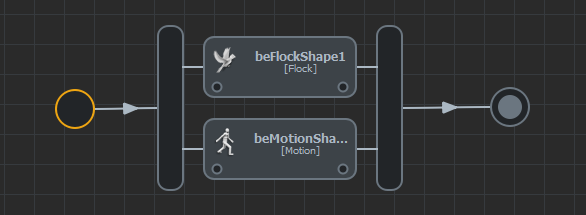
A Flock Behavior and a Motion Behavior in a Parallel Operator, for basic flocking
You should end with a moving flock of boids.
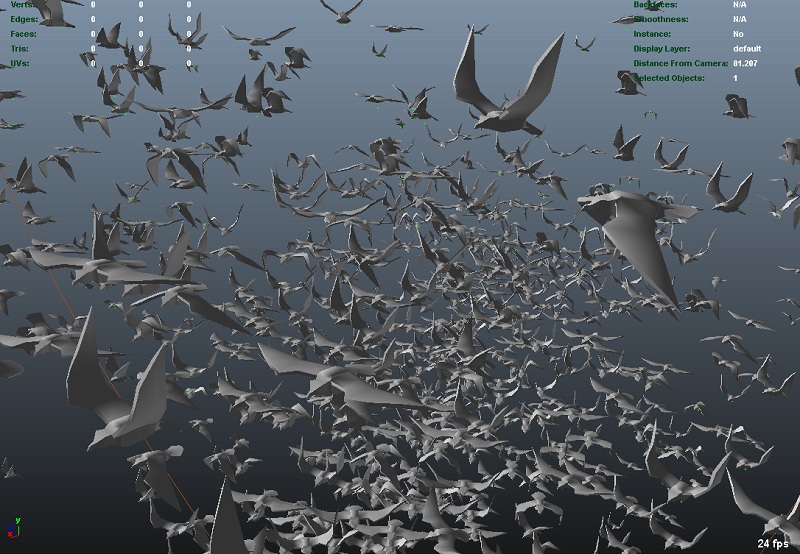
Finally, a flock of birds (previzualization)




