Crowd Field
As of August 5th, 2025, Golaem will no longer provide direct support.
All support for Autodesk Golaem will now be handled exclusively through Autodesk support channels and this website will be deactivated soon.
Please bookmark the Autodesk Golaem Support section for any future support needs related to Autodesk Golaem packages.
A Crowd Field is a Maya particle field which converts the connected Maya particles into Crowd Entities. The created Crowd Entities are initialized depending on the parameters specified in the Population Tool (EntityType, distance, position...). Thus, an Entity relative to a particle is enslaved to this particle: the XZ position of entity tends to match the particle one, while the Y position is defined by the Terrain and/or the behaviors). A Crowd Field also defines the attributes shared by all Entities.
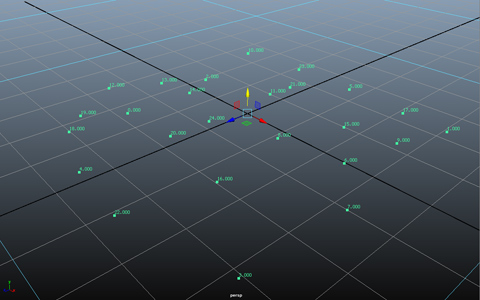

Influence of a Crowd Field applied on a particle system
Like the other Maya fields, the Crowd Field does not support backwards plays or jumps in the timeline: if user time-shifts to future, each evaluation of the field just step one frame forward. It the time is going backward, nothing is done. On the other hand, each time the current time reaches the start frame, the Crowd field is reinitialized.
The attributes of a Crowd Field are not keyable. Once a Crowd field has been initialized, if attribute values are changed they will not be taken into account until the next reinitialization of the node (start frame).
Creation
- Golaem Shelf:

- Golaem Menu: Crowd Field
- Crowd Tool: Population Tool Locator
- MEL command: glmCrowdFieldCmd;
If a particle system is selected when a Crowd Field is created, both nodes will be automatically connected.

Connection between a particle system and a Crowd Field.
Connection with a Particle System
To connect a particle field (thus a Crowd Field as well) to a particle system, select both nodes in the Outliner and go to Maya Fields Menu / Affect Selected Object(s).Notice that, like the other Maya fields, a Crowd Field can be connected to several particle systems. Obviously, if a Crowd Field is detached from a particle system, the Entities corresponding to the particles of this particle system will not be animated nor exported.
It is also important to remember that following Maya convention, a hidden object is no more computed: if a particle system is hidden, its Crowd field will not be updated.
Finally, notice that particles with a lifespan set to 0 will not be initialized by the Crowd Field and will not be simulated.
Crowd Field Attributes

Crowd Field Attributes
|
Crowd Field Id |
Index of the Crowd Field |
| Number Of Entities | Number of Crowd Entities created by the Crowd Field. |
When selected, the Crowd Field display a bounding box its connected Crowd Entities.
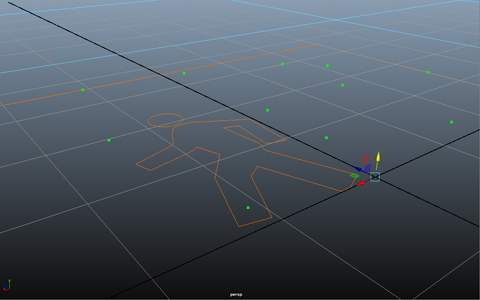
Crowd Field overview in the viewport
Configuration
General Attributes

| Enable | If checked, the relative Crowd Field is enabled. If not, the connected particle systems will be neither initialized into Crowd Entities nor animated. |
| Start Frame | Frame from which the Entities of the Crowd Field will be initialized (must be equal or higher than the start frame of the Crowd Manager) in the scene or reinitialized each time the current time reaches the start frame. Keep in mind to change particle system's start frame accordingly too. |
| Entities to Simulate (%) | Percentage of particles which will be initialized and animated. This parameter is mainly for debug purpose, but can prove useful by saving performance for testing computation intensive scenes (physics or heavy navigation behaviors). This attribute is connected to the Crowd Manager. |
| Entities to Draw (%) | Percentage of simulated particles which will be drawn in Maya. Notice that, even if an Entity is not displayed, it is updated and it can be exported at each frame. This attribute is connected to the Crowd Manager. |
| Entities Scale | Scale applied to all Entities connected to this CrowdField (default to 1). Additionally, entities can be scaled per EntityType, see EntityType. This attribute is connected to the Crowd Manager. |
Environment Attributes
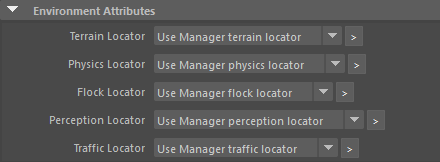
| Terrain Locator | Terrain Locator which is used by the simulation. It is used by Entities to adapt their feet to the ground, reach a target with a Go To Behavior and avoid other Entities with the Navigation Behavior. If two Crowd Fields are using two different Terrain Locators, their Entities will not be able to avoid each other. By default, it uses the Terrain Locator defined in the Crowd Manager. |
| Physics Locator | Physics Locator which defines the physics environment used by the Physicalize, Force and Detach behaviors. If two Crowd Fields are using two different Physics Locator, their Entities will not be able to collide with each other. By default, it uses the Physics Locator defined in the Crowd Manager. |
| Flock Locator | Flock Locator in which flocks can move thanks to the Flock and Steer behaviors. If two Crowd Fields are using two different Flock Locator, their Entities will not be able to avoid each other. By default, it uses the Flock Locator defined in the Crowd Manager. |
| Perception Locator | Perception Locator defines the perception environment of a crowd simulation. It is used by the Activate Sensor Behavior and the Navigation Behavior. All objects that can be detected by sensors are added to the perception environment. If two Crowd Fields are using two different Perception Locators, their Entities will not be able to avoid perceive each other. By default, it uses the Perception Locator defined in the Crowd Manager. |
| Traffic Locator | Traffic Locator defines the road graph on which entities can move, thanks to the Traffic and Traffic Goto behaviors. If two Crowd Fields are using two different Locator, their Entities will not be able to interact with each other. By default, it uses the Traffic Locator defined in the Crowd Manager. |
Simulation Attributes
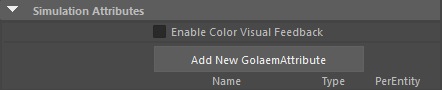
|
Enable Color Visual Feedback |
If checked, Entities get colored depending on which Behavior they are playing. More here. |
| Golaem Attributes | Attributes which can be set on a CrowdField can be "per entity" (the attribute will be created on each entity of the simulation) or "per CrowdField" (one value shared for all the simulation, such as global counters). The initial value is set on the first component for float and int types. |
Init Import Attributes (Per Particle)
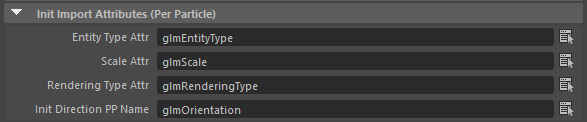
| Entity Type Attr | Name of the per particle or Golaem attribute containing the ID of the EntityType (between 1 and n) for each Entity. |
| Scale Attr | Name of the per particle or Golaem attribute containing the scale for each Entity. |
| Rendering Type Attr | Name of the per particle or Golaem attribute containing the Rendering Type index for each Entity. |
| Init Direction PP Name | Name of the vector per particle attribute, containing the init direction of the Entities ((1, 0, 0), X-front aligned). |
Several Per Particle Attributes can be defined to control the simulation more precisely. For more information on how to use Per Particle Attributes, see Per Particle Attributes Handling.




