Entity Type
Creation
- Golaem Shelf:

- Golaem Menu: CrowdEntityType Node
- MEL command: glmCrowdEntityTypeNodeCmd;
Configuration

| Entity Type Id | Unique id of the relative Entity Type |
Character Attributes
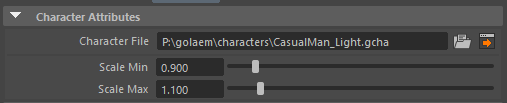
| Character File (.gcha file) |
File describing the Character. It can be made using the Character Maker and contains information about the Animation Skeleton, Dynamics Shapes and Geometry... Open the Character File in the Character Maker by clicking on |
| Scale Min | The lower scale bound |
| Scale Max | The upper scale bound |
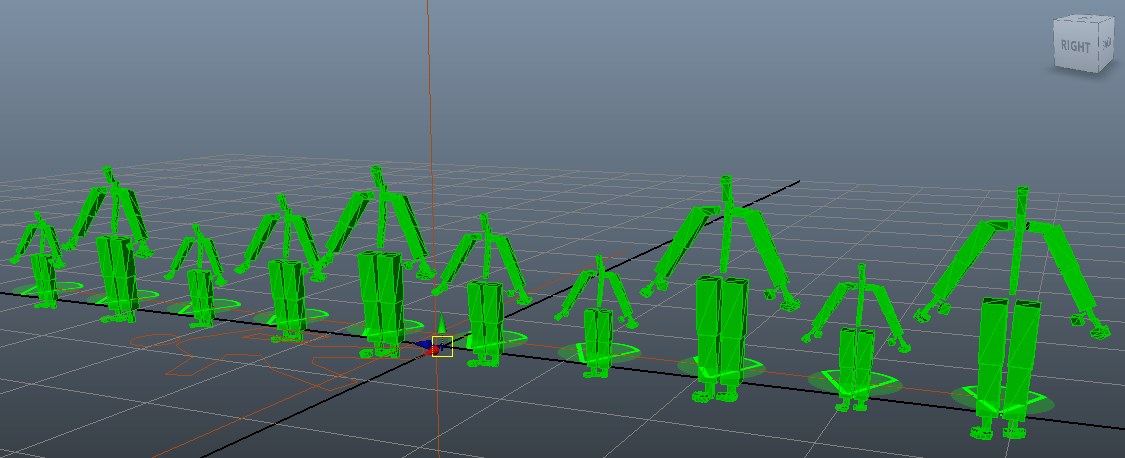
Illustration of the use of scaled (0.5 to 1.0) Entity Types during the placement step (see the Population Tool)
Golaem Simulation Attributes
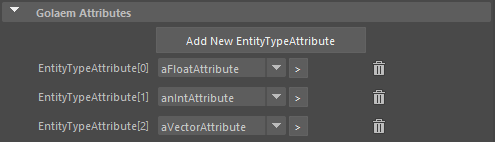
Golaem Attributes for an EntityType
This section lists all the Entity Type Attributes attached to this Entity Type and allows to add new ones or to remove existing ones.
Entity Type Attributes
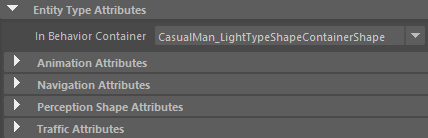
| In Behavior Container |
Behavior Container attached to this Entity Type. A Behavior Container is automatically created with an Entity Type. Open the mapped Behavior Container in the Behavior Editor by clicking on |
| In Dynamic Attributes | The Dynamic Attributes associated with the Entity Type. See Entity Type Attribute |
Animation Attributes
Those attributes are related to the Motion, SyncMotion and Locomotion Behaviors.

| Motion Mapping File | Motion Mapping File (.gmm) attached to this Entity Type. It is only required if the Motion Mapping Mode is set to "EntityType Motion Mapping File" in an Animation Behavior. To learn how to create your Motion Mapping File, see here |
Navigation Attributes
Those attributes are related to the Navigation Behavior.

| Personal Space PP Name / Personal Space | Name of the PPAttribute containing the Personal Space value. If empty or invalid, use Personal Space Attribute. The Personal Space value represents the physical space surrounding an Entity, which will lead to that Entity moving to avoid another Entity entering its Personal Space. The Personal Space affects how close the members of a group will try to get to each other if there is no Formation behavior. For more explanation about how to use Golaem or PPAttributes, see here. |
Perception Attributes
The Perception Shape is voxelized and the voxels that approximate it are what the Sensors can detect. The amount of voxels is defined by adjusting the Max Voxel Per Axis parameter. The voxels that approximate the Perception Shape are also used in the Navigation and Go To behaviors. To visualize the voxels during the simulation, enable Display Entities on the Perception Locator.
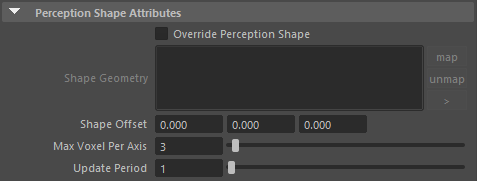
| Override Perception Shape | When checked, it overrides the default Perception Shape defined in the Character Maker Skeleton Tab, using a custom Perception Shape (see Perception Geometry). |
| Shape Geometry | The geometry that defines the volume of the entity in the perception system. The scale of the entity is applied to the Perception Shape. Only available if Override Perception Shape is checked. More than one mesh can be mapped, but each mesh must be convex, closed and have its normals point outwards. |
| Shape Offset | The vector by which to offset the Perception Shape relative to the entity position. |
| Max Voxel Per Axis |
Maximum voxel count along each axis. The voxel computation will choose the voxel count within the given limit that best matches the perception shape. The greater the voxel count, the closer the voxels can approximate the Perception Shape, at the expense of performance. |
| Update Period | The period in frames to update the perception shape according to the position and orientation of the entity. |
Physics Attributes
These attributes are related to the Physics Locator and the Physicalize Behaviors

| Collision Mode |
Set how physics collisions are detected for this entity type once physicalized:
|
| Advanced filter | Link to a Trigger that will be launched for each collision pair. If the trigger returns true, the collision is kept, otherwize it is dismissed. Note that the trigger is launched only when the collision pair (the entity and the collider) meet for the first time, and will not be called again untill they are sufficiently away from each other. It is not possible to change a collision state while it is still occuring. |
Traffic Attributes
These attributes are related to the Traffic and the Traffic Goto Behaviors

| Length Pivot Percent |
0.5 means that the pivot is centered on the car (default) - 0 means that it will turn on its front position. - 1 means that it will turn on its back position. |
Display Attributes
See here.
Rendering Attributes
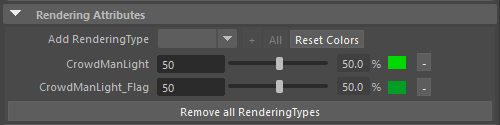
| Add Rendering Type | List of the Rendering Types available to add to this Entity Type. and their weights (to be able to assign Rendering Types, it is required to create some in the Geometry part of the Character File).
|
| (Rendering Types list) | List of the selected Rendering Types, their weights and their colors.
|
| Remove all Rendering Types | Remove all the Rendering Types from the Entity Type |
Advanced Attributes
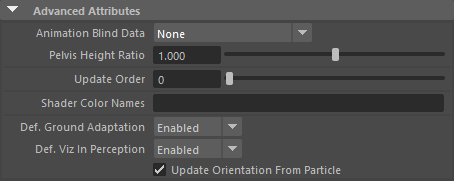
| Animation Blind Data |
See here for more information about animation blind data. |
| Pelvis Height Ratio | The Root Height is a value corresponding to the height delta between the pelvis and the lowest bone extremity. A value of 0 will make the skeleton pelvis at the same height of the particle. |
| Update Order | When using MasterSlave behavior, the master EntityType should be updated before the slave, so that master has been updated when slaves binds to it. To achieve this, assign lower the Update Order to a master EntityType, and its update will occur sooner in the update process. To make it short, in simple cases, you can assign 0 to the master EntityType, and 1 the the slave EntityType. |
| Shader Color Attribute Names | The name of the shader output color. This name is used to retrieve a diffuse color or a diffuse texture for the "Render Previz" mode.If no shader output plug color is provided, a list of standard names is used. This list contains: diffuseColor, diffuse, diffuseTex, color, tipColor, waterColor, selectedColor, viewportColor |
| Def. Ground Adaptation | The default ground adaptation policy for this EntityType. This setting will act sooner than using a groundAdapt, to choose from start if an entity must be mapped to ground, avoiding sticking an entity to an unwanted ground at first frame. |
| Def. Viz In Perception | The default perception visibility policy for this EntityType. This setting allows to disable the visibility of an EntityType so it will not be avoided when using a Navigation Behavior. It will not be feeled by Sensors anymore. |
Relation with the Crowd Manager






