Rendering With Houdini
As of August 5th, 2025, Golaem will no longer provide direct support.
All support for Autodesk Golaem will now be handled exclusively through Autodesk support channels and this website will be deactivated soon.
Please bookmark the Autodesk Golaem Support section for any future support needs related to Autodesk Golaem packages.
Setup in Maya
Create your Crowd Simulation within Maya using Golaem . In our example we will use the locomotion scene from the Golaem Crowd Samples. Once the simulation is done, open the Simulation Exporter to export the Simulation Cache. Once the Simulation Cache will be exported, a Simulation Cache Library File (.gscb) will be created in the same directory than the Simulation Cache. It is also possible to add the exported simulation to an existing Simulation Cache Library File using the Library Tool.
The Simulation Cache Library File contains the useful information about exported simulations such as the export directory, the Character Files used...
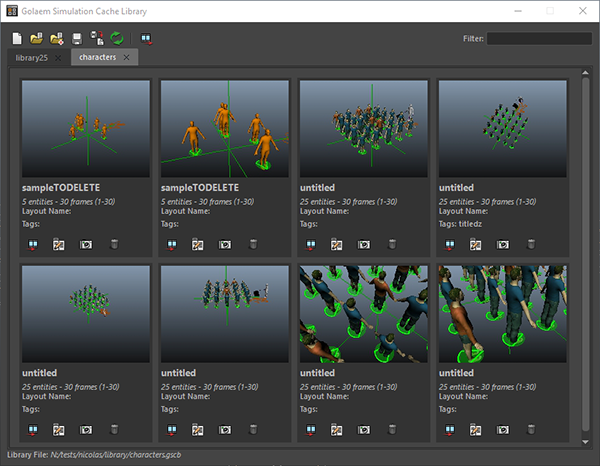
Replaying / Rendering a Simulation
Setting Shading Variation
Editing the Simulation
Simulation results (character positions, orientations, postures) must be edited using the Simulation Layout Tool in Houdini or Maya. You can see the results of these edits by changing the current frame in Houdini. If you'd like to change any Crowd Shader properties (texture, color, displacement, multi matte IDs...), it can be done on the assigned Materials in Houdini (see above). If you'd like to change the assets repartition or the shading assignment, it must be done in the Character Maker in Maya. When done, you just need to save the changes in the Character File. Reexporting the library file is not required.




