Simulation Cache Library
As of August 5th, 2025, Golaem will no longer provide direct support.
All support for Autodesk Golaem will now be handled exclusively through Autodesk support channels and this website will be deactivated soon.
Please bookmark the Autodesk Golaem Support section for any future support needs related to Autodesk Golaem packages.
The Simulation Cache Library is a tool which allows to store exported Simulation Caches, organize them as libraries and load them in new scenes in order to layout and render them. Library files are saved as .gscb files.
A Library File is created by the Simulation Exporter every time a Simulation is exported.
Launch
- Golaem Shelf:

- Golaem Render Menu: Simulation Cache Library
- MEL command: glmCrowdSimulationCacheLibraryCmd;
- Stand Alone: ./scripts/glm/simCacheLib/simCacheLibWindowStandAlone.py
Simulation Cache Library GUI
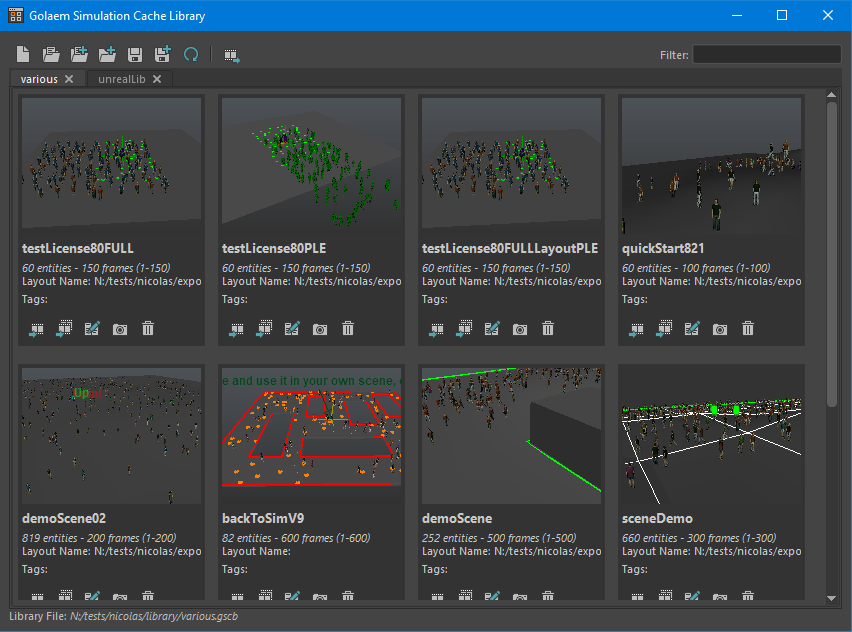
Menu
 |
Open a new tab |
 |
Load a Simulation Cache Library file (.gscb) in a new tab |
 |
Import and append a Simulation Cache Library file (.gscb) to the current tab |
 |
Import and append all the Simulation Cache Library files recursively found in a directory (.gscb) to the current tab |
 |
Save the current tab as a Simulation Cache Library file (.gscb) |
 |
Save the current tab as a new Simulation Cache Library file (.gscb). It also replaces the currently opened file |
 |
Refresh the Simulation Cache Library file of the current tab |
 |
Create a Library Item from the currently selected Simulation Cache Proxies. If none are selected, a library item is created for each Simulation Cache Proxy of the scene |
Library Item Menu
A Simulation Cache Library is composes of several items
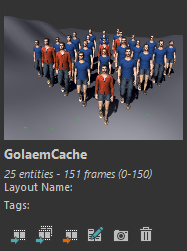
 |
Create a Simulation Cache Proxies in the current scene and load the Simulation Cache of the Library Item (also works when cliking on the item snapshot). When an item is imported in Maya, it set Golaem in Cache Replay Mode. |
 |
Create one Simulation Cache Proxy per CrowdField in the current scene and load the Simulation Cache of the Library Item. When an item is imported in Maya, it set Golaem in Cache Replay Mode. |
 |
Import the cache as a Golaem simulation with entities replaying the cache as an animation |
 |
Open a window to edit the various attributes of the Library Item |
 |
Update the Library Item snapshot from the current Maya viewport |
 |
Delete the Library Item entry from the Simulation Cache Library |
Edit a Library Item
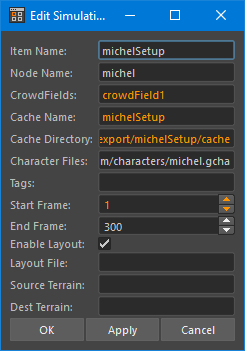
The Library Item Edit window allows you to change the relative parameters of a Library Item. It also displays which files of a Library Item are valid or not (displayed in orange). Two types of files are checked:
- the first Simulation Cache File for each Crowd Field. This file can be obtained the following way CacheDirectory/CacheName.crowdField.
startFrame+1.gscf. If one of the Crowd Field first Simulation Cache File is missing, the attributes CrowdFields, Cache Name, Cache Directory and Start Frame will be displayed in orange - the Character Files (gcha) listed in the Character Files Attribute text field. If one the of Character File is missing, the attribute Character Files will be displayed in orange.




