Editing Motion Clips
As of August 5th, 2025, Golaem will no longer provide direct support.
All support for Autodesk Golaem will now be handled exclusively through Autodesk support channels and this website will be deactivated.
Please bookmark the Autodesk Golaem Support section for any future support needs related to Autodesk Golaem packages.
When you load an animation, Golaem will automatically embed it inside a Motion Clip.
Motion Clips enables you to control exactly how Golaem will replay your animation
Crop an animation
Check the "Crop Motion" checkbox and fill in the Start / Stop Frame.
Obviously Stop frame needs to be greater than Start frame.
This is very useful when you want to use only a part of a Motion and do not want to spend time editing it in the character maker.
For example you can take only the "Wave arms" part of a sit-to-wave motion.
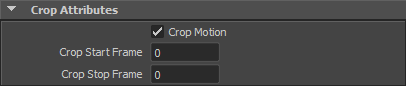
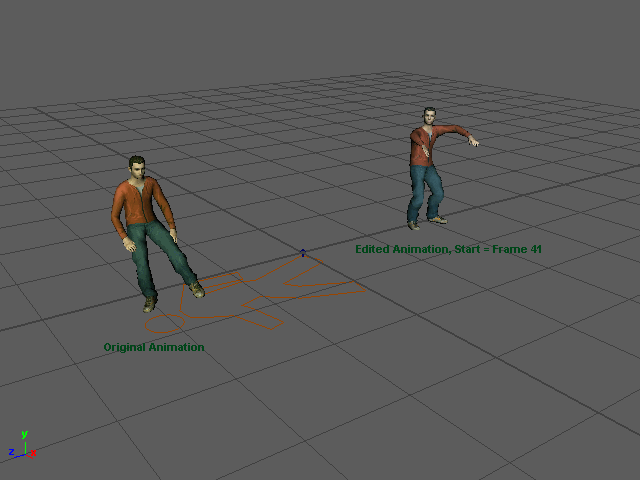
Same animation played with different Motion Clip parameters ( right: crop start = 41, crop end = 200)
Note: Cropping motions is not a way to get diversity in your character animation. To do so, you should use the Start Percent Attributes on Motion / Locomotion Behaviors
Using the Editing Motions attributes
When using these attributes, you should take care, not only editing the attribute you are interested in, but also the ones you do not want to change. These values should be filled with their original values from above
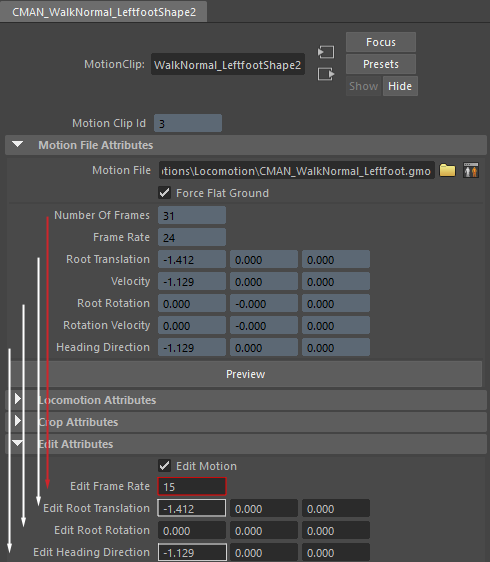
Example of how to change the Frame Rate for a particular motion clip. Other values were copy pasted from above (note that depending on the animation, more values may need to be copy/pasted)
Speeding Up / Slowing Down an animation
The Frame Rate attribute can be used to change the replay speed of an animation.
Note that the same effect can be achieved by using the Speed Ratio attributes on a Motion Behavior, or the Ratio attribute on Locomotion Behavior.
Of course if the replay ratio is very high or very low, it can generate an unrealistic animation, but it is sometime the needed effect.
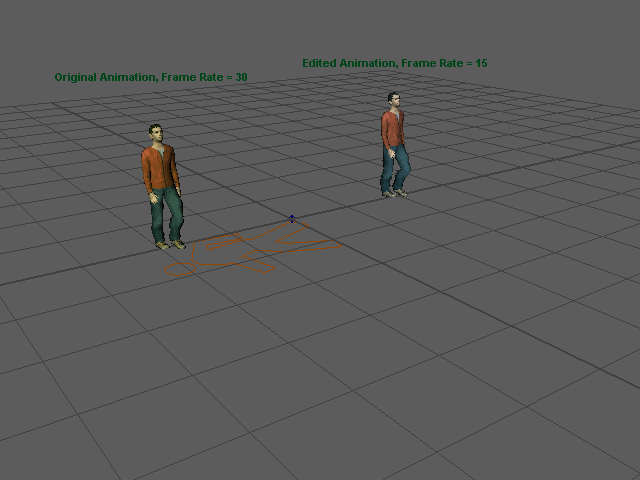
Same animation played with different Motion Clip parameters (left: frame rate = 30fps, right: frame rate = 15fps)
Making an animation go straight, or be replayed in-place
If an animation is not going exactly straight, or if you want to replay it in-place, or artificially go up or down (with no ground adaptation), you can edit the Root Translation (and usually also the Root Rotation, see below)
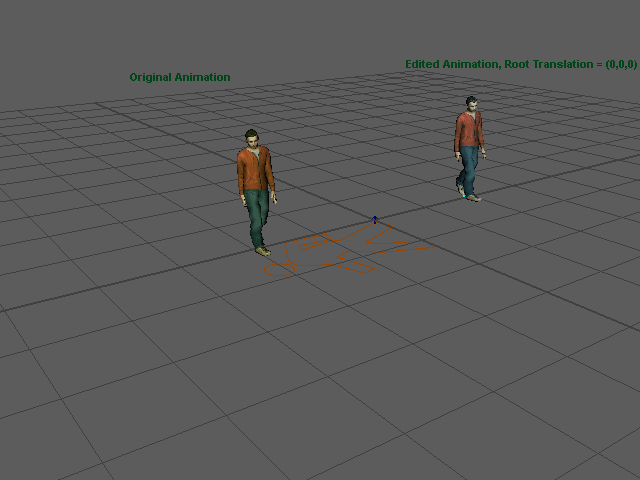
Same animation played with different Motion Clip parameters (left: root translation = (0.736, 0, -0.936), right: root translation = (0, 0, 0))
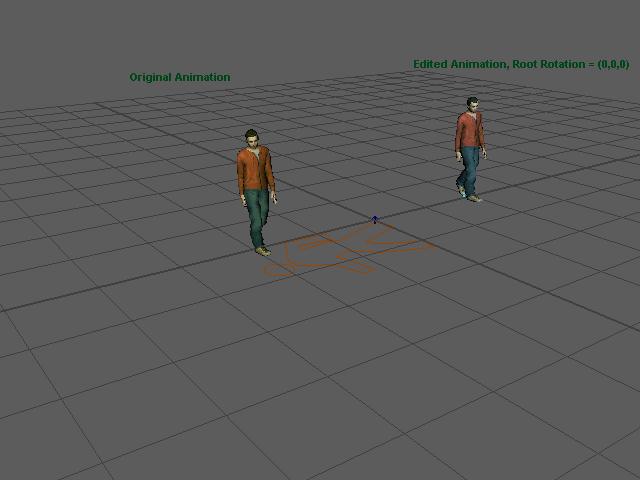
Same animation played with different Motion Clip parameters (left: root rotation = (-41.793, 2.371, -1.968), right: root rotation = (0, 0, 0))
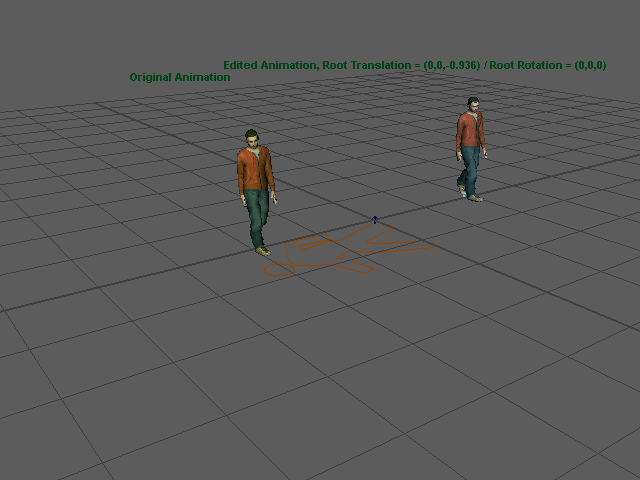
Same animation played with different Motion Clip parameters
left: root translation = (0.736, 0, -0.936), root rotation = (-41.793, 2.371, -1.968)
right: root translation = (0, 0, -0.936), root rotation = (0, 0, 0)
Dealing with animations which root is not oriented in the same direction as the overall motion direction (strafe...)
In most cases, the root is aligned with the overall motion direction. However sometimes you can have an animation where the root will be oriented differently.
In these cases, it is possible to edit the heading direction to help Golaem move your character in the right direction.
Note: this will only work with the Locomotion Behavior
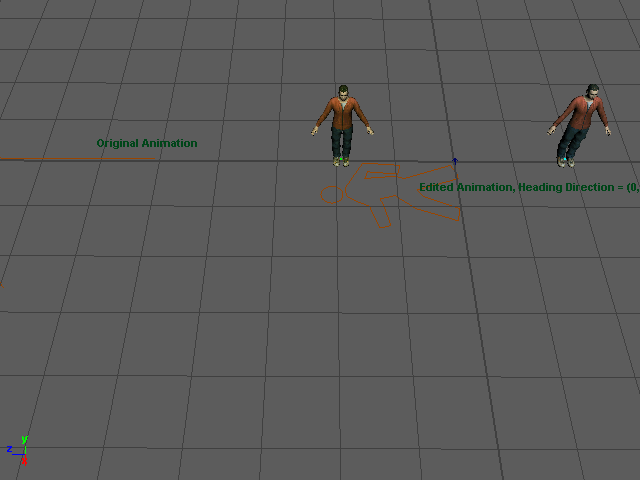
Same animation played with different Motion Clip parameters (left: character is following a 45 degree direction, right: we fixed the heading direction to be z-only (0, 0, -1) and the character is following its particle closely)




