Apex Cloth
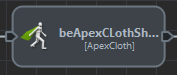

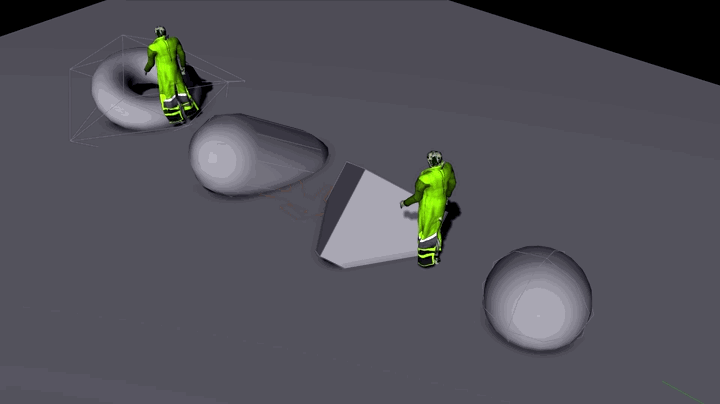
Creation
- Behavior Editor / Behavior Library:

- Golaem Menu: Crowd Behaviors / Behaviors / CrowdBeApexCloth Node
- MEL command: glmCrowdBeApexClothCmd;
Configuration
Cloth Attributes
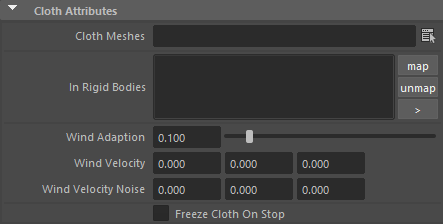
| Cloth Meshes |
List of meshes asset to simulate with apex cloth. Several mesh asset can be specified by separating them with a comma (,). All the mesh assets must be listed as Meshes in the Geometry Tab of the relative Character File, and should have a Cloth Asset File correctly configured. |
| Gravity Scale | Gravity scale to use for the apex file |
| In Rigid Bodies |
List of Crowd Rigid Bodies to use as colliders for the cloth. Limits:
You can use the Vertex Limit configuration in the Crowd Rigid Body to try to lower the number of faces of the convex hulls. |
| Freeze Cloth On Stop | If checked, the cloth will keep the shape it has when the stop trigger is set true. To go back to the skinned version of the cloth, it will be needed to start again a cloth behavior and stop it without this option checked. |
| Frozen Cloth Bone | When the Freeze Cloth On Stop option is checked, this allows to freeze the cloth relative to the given bone rather than in world space |
Note that meshes can be filtered by the asset repartition on the Entities Rendering Types. In such a case, the clothes will only be simulated on the entities that get the cloth objects.
Every mesh asset named in the "Clothing asset" list must exists in the Character File (.gcha).
Material Override Attribute
The following parameters allow to override the value stored within the loaded .apx file
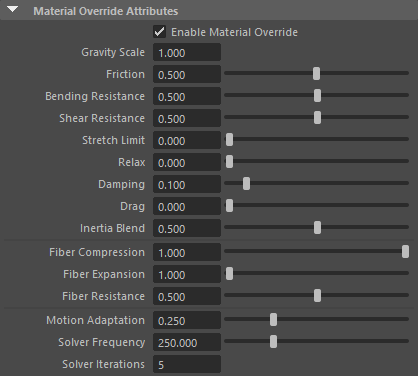
The Physical Material parameters are the same than these from the official Nvidia Apex Clothing node. Please check the Physx plugin documentation for more details
Wind Attributes
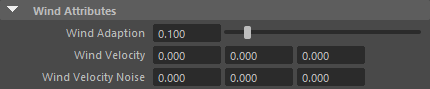
| Wind Adaption |
The rate of adaption. The higher this value, the faster the cloth reaches the wind velocity. Set to 0 to turn off wind |
| Wind Velocity | The target velocity each vertex tries to achieve. This attribute can be animated / keyframed. |
| Wind Velocity Noise |
Per entity noise added to the base Wind Velocity. Noise is computed randomly for each entity (within -noise and + noise on each axis), and remain the same for the whole duration of the simulation. |
Starting / StoppingAttributes

| Starting Duration | The duration that it take for the cloth to switch from fully skinned to fully simulated |
| Stopping Duration | The duration that it take for the cloth to switch from fully simulated to fully skinned |




