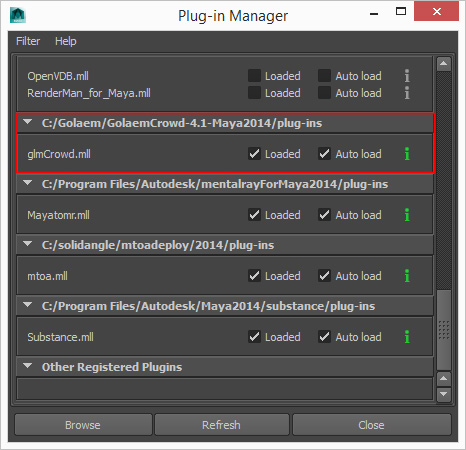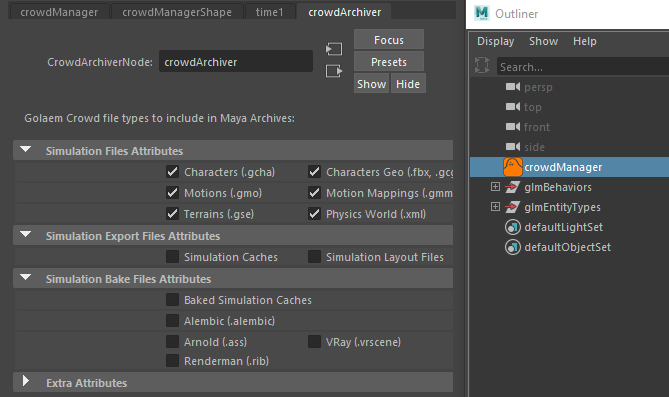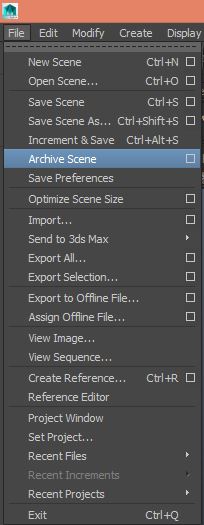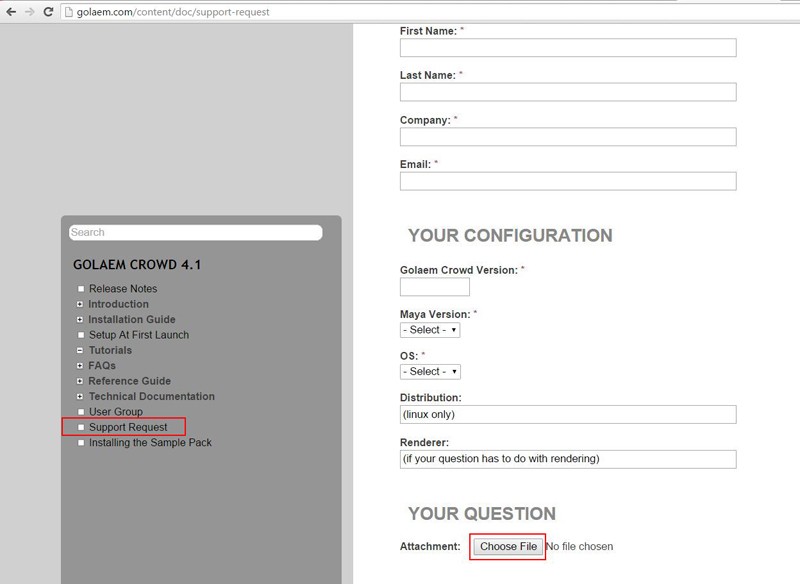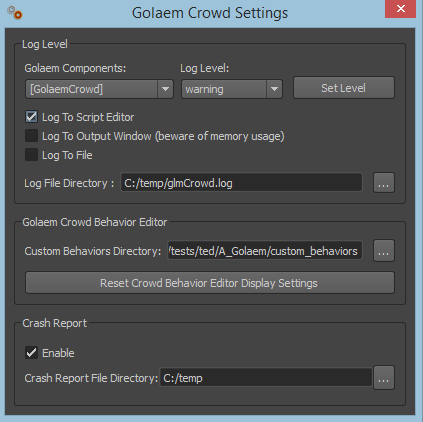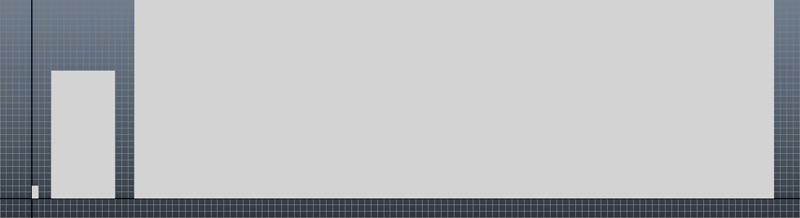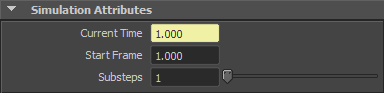You can check in the Release Notes what the latest version of Golaem is compatible with.
Unfortunately, we are a small team so we cannot support all software we would like to. For some others there are legal issues making a plugin for them.
If Golaem is not directly compatible with your preferred software, there are still some ways you could use it.
USD Procedural
If your software supports USD, you can load Golaem characters through our USD procedural.
Check the USD tutorial or this tutorial for Houdini by Rodeo FX
Geometry Export
You can export your Golaem Simulations from Maya to FBX, Alembic or USDSkel file format.
Obviously baking the whole geometry can be slow and heavy if you have more than a few hundreds characters.
See Simulation Bake in the Reference Guide.
Simulation Cache API
For example for Blender, the license terms prevent us from providing a plugin without open sourcing our whole code base.
But it does not mean that you cannot write an integration yourself. Actually Golaem provides a C/C++ and Python API to read Golaem caches.
What you need is to read these information and implement the geometry display code. The integration works depends on the company, but we have seen companies doing this work in a single day, for some others it took a few weeks.
Check the Development Kit Documentatio