Creating motion files (.gmo)
As of August 5th, 2025, Golaem will no longer provide direct support.
All support for Autodesk Golaem will now be handled exclusively through Autodesk support channels and this website will be deactivated.
Please bookmark the Autodesk Golaem Support section for any future support needs related to Autodesk Golaem packages.
After creating your character file (.gcha) from your custom character, you will want to create Golaem Motion Files (.gmo) from your animations.
You can check out this excellent tutorial made by Nixolas, and see more details below
Motion Prerequisites
First of all, it may be useful to check if your motion fills the Motion Prerequisites.
Loading the motion
Importing animation in Maya
Import your animation in Maya.

Loading a skeleton to import the animation on
Open the Character Maker  .
.
First you need to load ( ) a character to import the motion on.
) a character to import the motion on.
-
If the animation is done exactly on the same character that you used to create your character file, you can just load this character file (.gcha).
- Otherwise (e.g. if your motion is from a mocap skeleton), you need to create a character file for this particular skeleton to be able to import its animation (see the previous tutorial). You will then need to create a motion mapping file (.gmm) to retarget the created motion to the character you want to use in your simulation.
Make sure that the loaded character is using the same skeleton as the animation to import from Maya.
When trying to import looping motions, make sure the first frame and last frame are playing the same posture (but eventually with a different global position/orientation). This is because the last frame will be skipped and the first frame will be played instead when playing the animation in loop with a Motion Behavior or a Locomotion Behavior.
This is irrelevant if the motion is not intended to be used in loop mode.
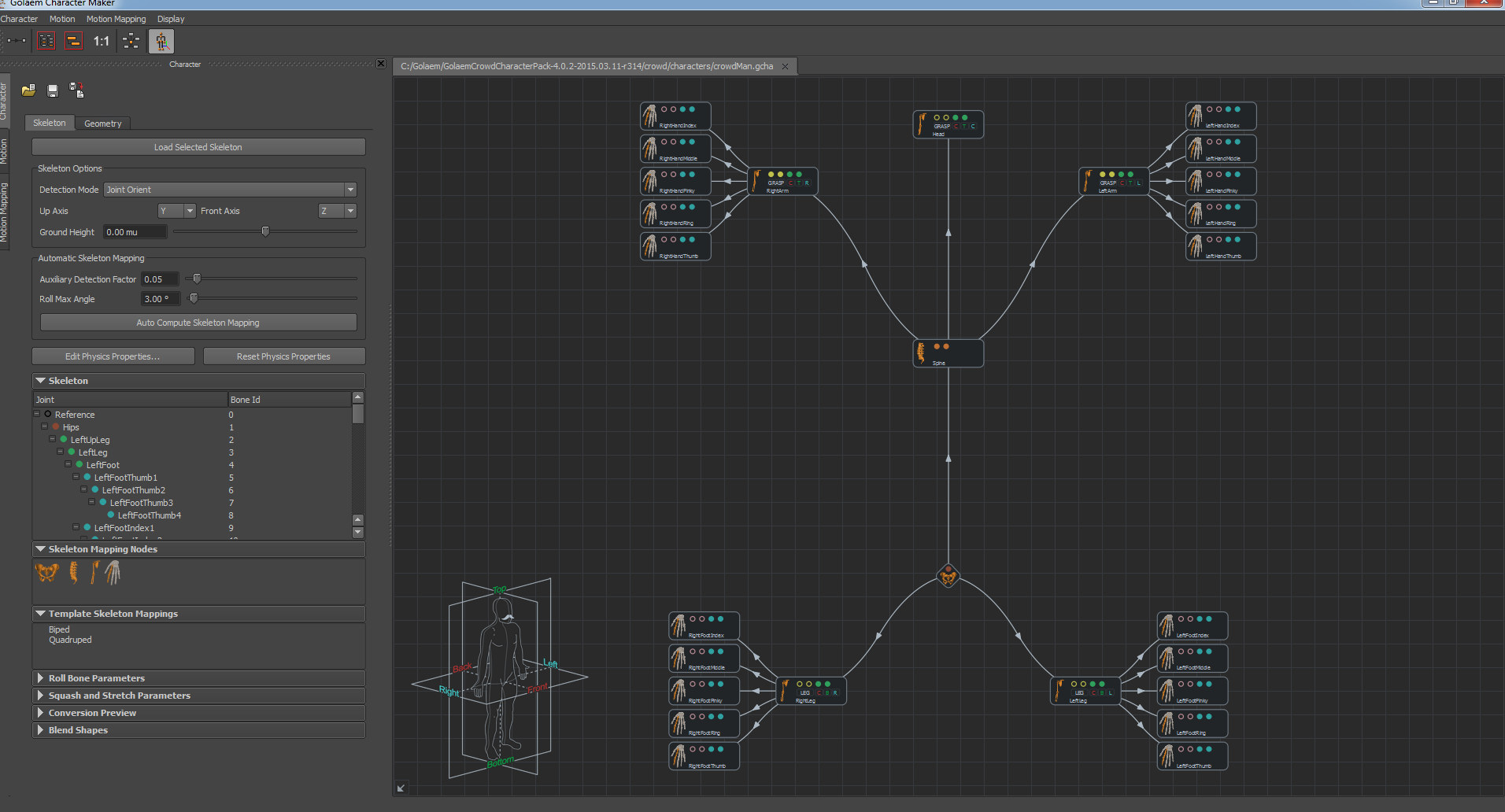
Loading the motion
Next go to the Motion Tab. Select the root of the character, and click on the Load Motion From Selection button. You can see that the Character Maker Locator now plays your animation.
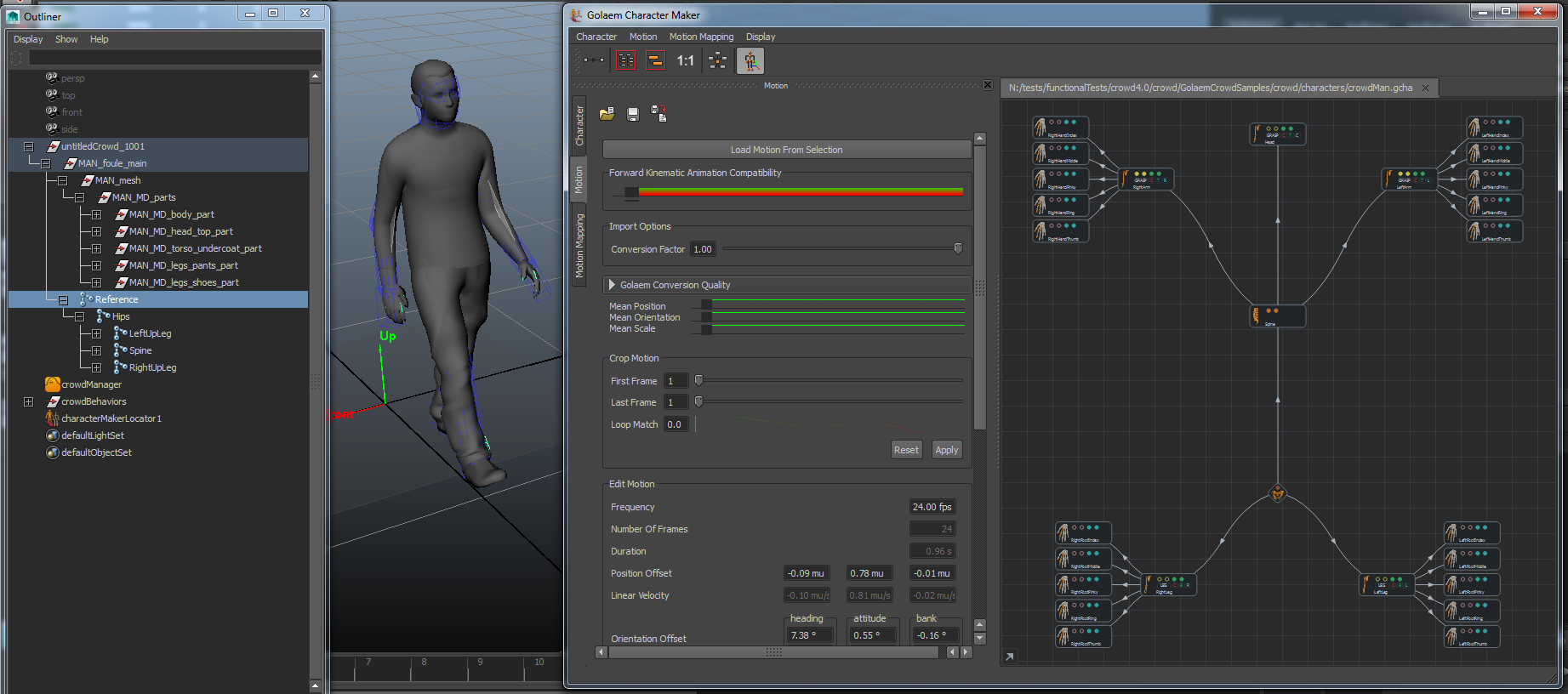
If both Forward Cinematic Animation Compatibility and Golaem Conversion Quality are green, and the Character Maker Locator closely follows your animation when you play it, you can proceed to the next step. Otherwise, see the explanation about their meaning.
If the animation is not converted correctly, it may be due to:
- a wrong IK plane conversion. This may happen when a limb is almost fully extended, check the Conversion Factor option of the Motion tab and re-import the animation;
- a wrong skeleton mapping (not enough degrees of freedom for the desired animation). This means that one joint that has an animation is not used in the skeleton mapping, and the same animation can not be done with the given Character file. See how to build a correct Character File.
Editing the loaded motion
At this point, you can crop your motion, or edit it or make it loop.
If the animation is to be used in a Locomotion Behavior, it is advised to make sure it is looping perfectly. The Character Maker Locator has an option to play the motion in loop to ensure it's working correctly.
Computing footprints
The last step, but it is a very important one, is to compute footprints for your motion. If your motion footprints are not computed correctly, it may lead to bad ground adaptation and floating characters...
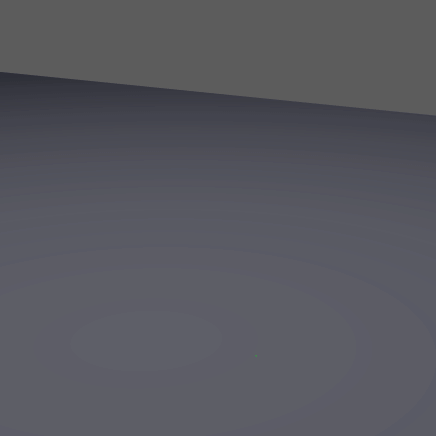
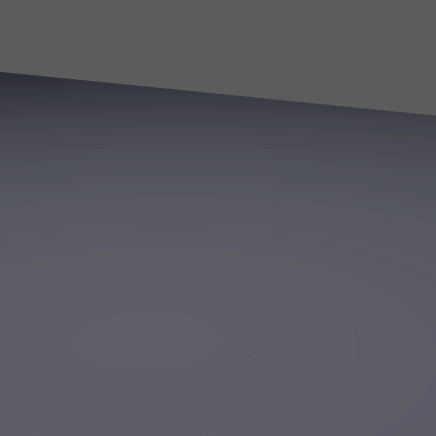
The difference between correct / incorrect footprints concerning Ground Adaptation
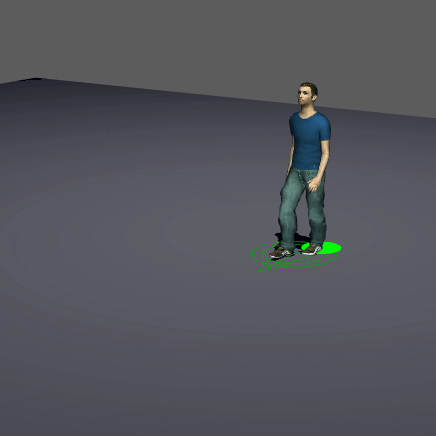
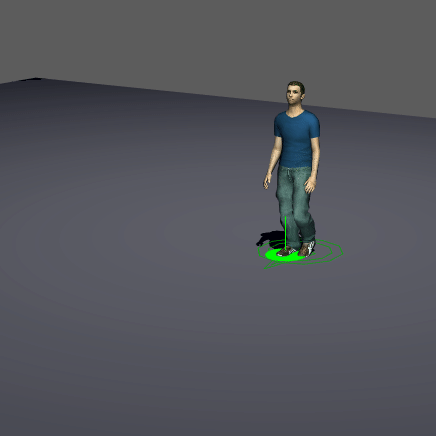
The difference between correct / incorrect footprints in a Locomotion Behavior
Saving your motion
Finally, click on the save button ( ) to save a motion file (.gmo)
) to save a motion file (.gmo)
Note that if you have a lot of motions to export and want to create a script for it, you can use the glmExportMotion command.




