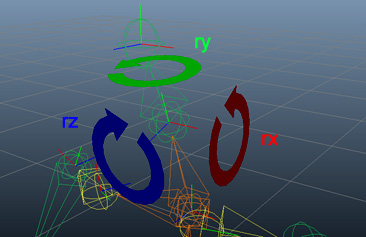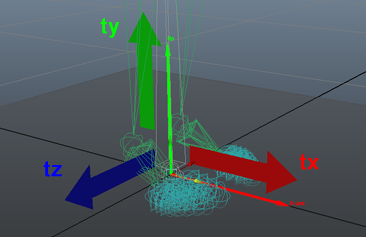ChOp Output
As of August 5th, 2025, Golaem will no longer provide direct support.
All support for Autodesk Golaem will now be handled exclusively through Autodesk support channels and this website will be deactivated soon.
Please bookmark the Autodesk Golaem Support section for any future support needs related to Autodesk Golaem packages.
The Channel Operator Output allows to output the value from the previous Channel Operators (ChOps) into the Golaem simulation.
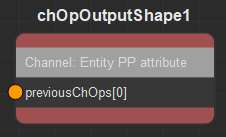
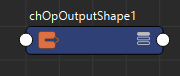
Creation
- From the Golaem Channel Operator Editor Tab key:
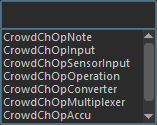
- From another Channel Operator:

- MEL command: addCrowdChOpOutput;
Configuration
Output Channel Attributes

| Channel |
Defines where the value from the previous Channel Operator will be injected in the Golaem simulation Available values are:
|
Golaem Attribute
This part is only used when the Channel type is set to Golaem Attribute.

| Golaem Attribute |
Name of the Golaem Attribute where to write the value. |
Per Particle Attribute
This part is only used when the Channel type is set to Entity PP attribute.

| PPAttribute Name |
Name of the PP attribute where to write the value. |
Bone or BlindData Attributes
This part is only used when the Channel type is Set Bone or BlindData.
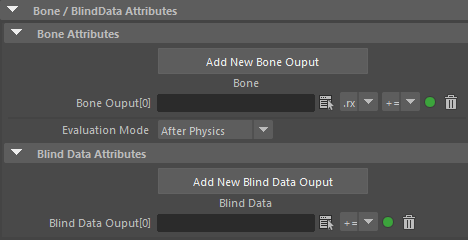
Bone Attributes
| Bone |
Name of a bone, transformation (t for world translation, l for local translation, r for local rotation, R for world rotations and s for scale) and bone component (x, y, z or all of them) which will be edited. Click on the helper button to check which Bones are available for the loaded Character File. The bone components and the local bone axis coordinate are visible when opening the Character File in the Character Maker:
When editing rotation using operators += and -=, the result of the expression code is evaluated as degree angles. When using *= and /=, the result of the expression code is evaluated as a multiplier / divider of the current orientation. Use the "Add New Bone Expression" button and the trash icon to add or remove expressions. |
| Operator |
The available operators are: =, +=, -=, *=, /= When editing rotation using operators += and -=, the result of the expression code is evaluated as degree angles. When using *= and /=, the result of the expression code is evaluated as a multiplier / divider of the current orientation. |
Use the  icon to enable / disable an Expression without removing it from the behavior.
icon to enable / disable an Expression without removing it from the behavior.
Blind Data Expression Attributes
| Blind Data |
Name of a Blind Data or a Blend Shape (i.e. or blindDataNode.blindDataAttribute blendShapeGroupName.blendShapeName) which value will be edited. Click on the helper button to check which Blind Data / Blend Shapes are available for the loaded Character File. Use the "Add New Blend Shape Expression" button and the trash icon to add or remove expressions. |
| Operator |
The available operators are: =, +=, -=, *=, /= |
Use the  icon to enable / disable an Expression without removing it from the behavior.
icon to enable / disable an Expression without removing it from the behavior.
Advanced Attributes
This part is only used when the Channel type is Set Bone or BlindData.

| Evaluation Mode |
Specifies if this Behavior should be evaluated before or after the Physics Behaviors (and Apex Behavior). |