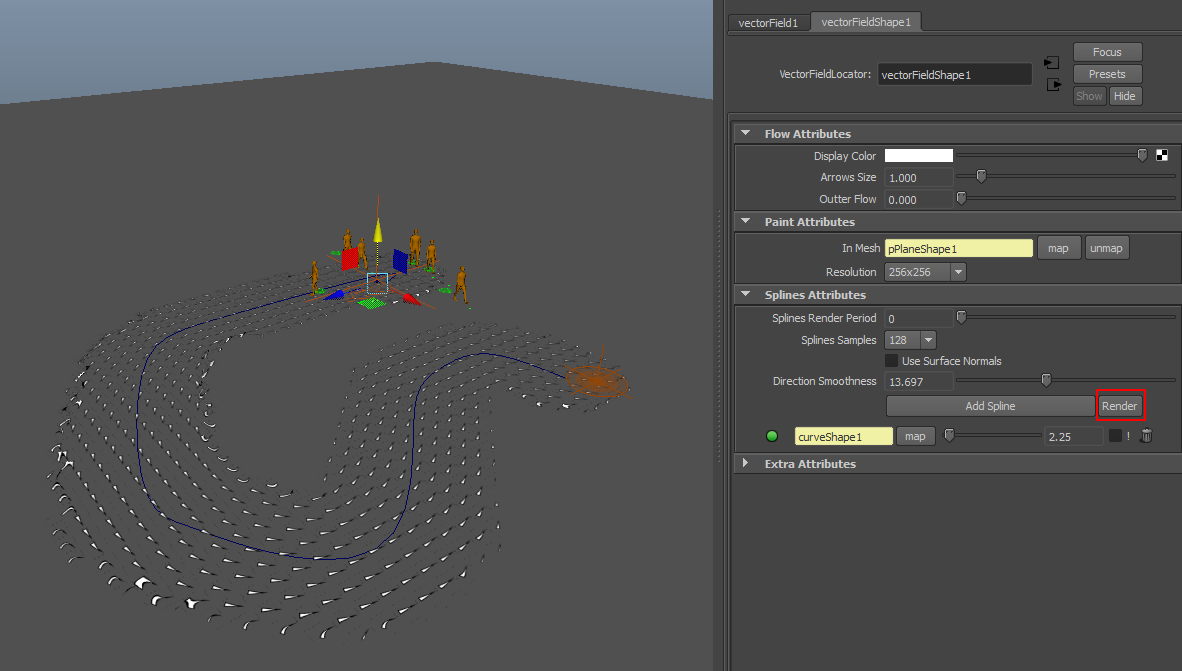Driving Entities with Vector Fields
As of August 5th, 2025, Golaem will no longer provide direct support.
All support for Autodesk Golaem will now be handled exclusively through Autodesk support channels and this website will be deactivated soon.
Please bookmark the Autodesk Golaem Support section for any future support needs related to Autodesk Golaem packages.
A Vector Field Locator is a very handy way to drive your crowds in some directions while heading to a crowdTarget. Here is how to create and use this feature.
BASIC SETUP
1. Create a simulation with moving characters.
2. Create a Population Tool Locator  away from the entities.
away from the entities.
3. Map the poptool (In Target Poptool) inside a Goto Behavior  .
.
4. Play the simulation, the entities will go straight to the target.
PAINTING THE VECTOR FIELD
5. Create a pPlane and scale it so it to fit the desired navigation area.
notice: in order to use a vector field the paintable surface must have its transforms frozen and UVs correctly unfolded.
6. Double click the Paint Tool icon  to open the Paint Tool menu and click the Vector Field icon
to open the Paint Tool menu and click the Vector Field icon 
7. select the paintable area in the viewport and click the new button in the Paint Tool window. This will create the Vector Field node.
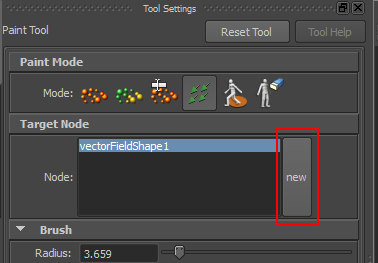
8. Adjust the size of your brush (b) and paint the vectorfield on the paintable object.
9. Once you are happy with the result open the Goto Behavior attributes and map the Vector Field in the Vector File section:
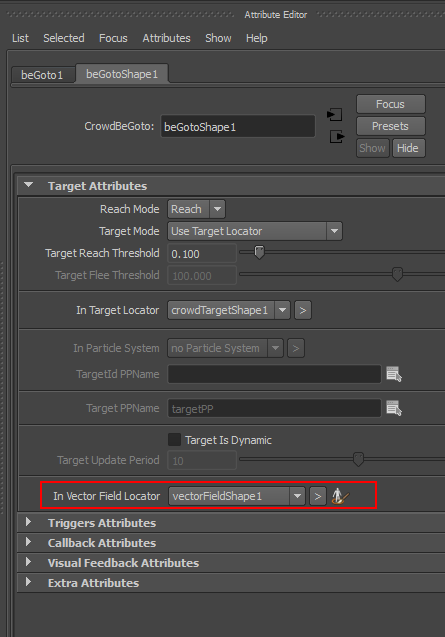
10. Play the simulation, the entities will go to the target following the Vector Field direction.
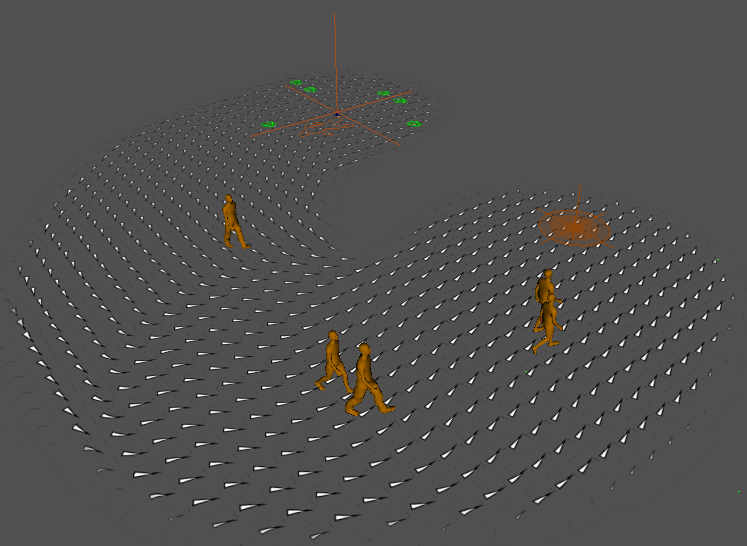
USING CURVES TO GENERATE THE VECTOR FIELD
11. Draw a curve in the in the desired direction to the Target.
12. Select the curve, hold SHIFT, and in the vectorfield field node attributes editor, click the Add spline to map the curve.
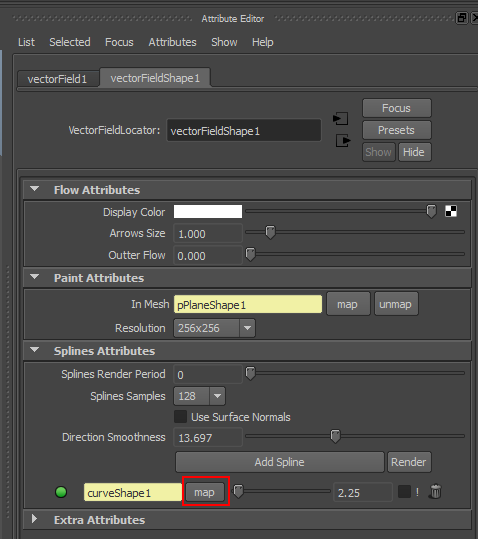
13. Hit Render, the vectorfield is created following the spline.