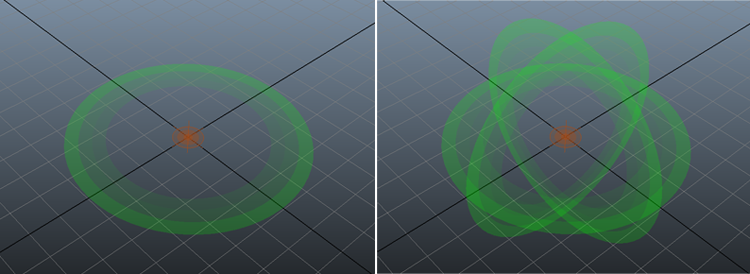Force

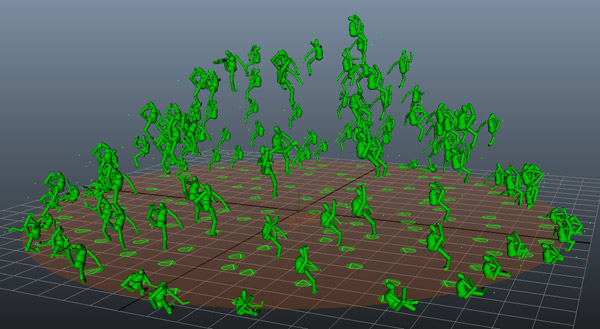
Example of a simple explosion created by a Force Behavior (using impulse)
To use a Force Behavior, the physics mode of the bones should have been switched to Dynamic Rigid Body with a Physicalize Behavior.
Creation
- Behavior Editor / Behavior Library:

- Golaem Menu: Crowd Behaviors / Behaviors / CrowdBeForce Node
- MEL command: glmCrowdBeForceCmd;
Configuration
Force Mode Attributes

| Force Type |
Select the force type:
|
| Force Mode |
Select the force mode:
|
Force Direction Attributes
Those parameters configure either the impulse or the constant force (defined in the Force Mode)
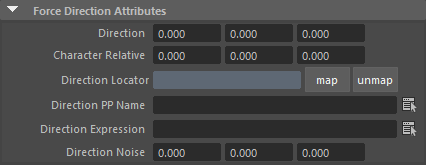
| Direction |
Direction of the force (in world coordinates) |
| Character Relative | Direction of the force (relatively to the root of the character, in character local coordinates, the character facing the X Axis) |
| Direction Locator | Maya Locator defining an force direction (from the locator to the root of the character) |
| Direction PP Name | Name of the vector per-particle field of the relative particle system, containing the force direction (in world coordinates) (for more explanation about how to use ppAttributes, see ppAttributes Handling) |
| Direction Expression | Expression to fetch the direction of the force |
| Direction Noise | Amount of random to be added to the computed direction. E.g with a Direction set to (1, 1, 1) and Direction Noise set to (0, 1, 2), the computed direction will be in the (1, [0..2], [-1..3]) range |
Note that it is possible to use all these directions together, the final computed direction being the sum of them.
Force Magnitude Attributes

| Magnitude | Magnitude of the force (in m/s for the Impulse mode / in newton for the Constant Force mode) |
| Magnitude Locator | Maya Locator used as a reference point for distance related attributes (see below) |
| Min Distance | Minimum distance between the locator and the character for the force to be applied (in maya units) |
| Max Distance | Maximum distance between the locator and character for the force to be applied (in maya units) |
| Magnitude at Min Distance | Magnitude of force (in m/s for the Impulse mode / in newton for the Constant Force mode) at the minimum distance between locator and character (it then grows linearly until Magnitude at Max Distance) (see example below) |
| Magnitude at Max Distance | see above |
| Magnitude PP Name | Name of the float per-particle field of the relative particle system, containing the magnitude of the force (in m/s for the Impulse mode / in newton for the Constant Force mode) (for more explanation about how to use ppAttributes, see ppAttributes Handling) |
| Magnitude Expression | Expression to fetch the magnitude of the force |
| Magnitude Noise | Amount of random to be added to the computed force. amount of random to be added to the computed force. E.g with a Magnitude set to 1 and Magnitude Noise set to 2, the computed magnitude value will be in the [-1 ; 1 ] range. |
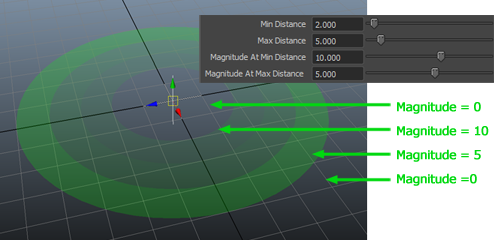
Influence of the Magnitude at Min Distance & Max Distance
Note that it is possible to use all magnitude modes and noise together, the final computed magnitude being the sum of them.
Per Bone Force Magnitude Attributes
Those parameters can be used to change the force applied on each bone.
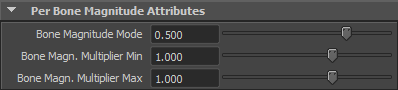
| Bone Magnitude Force |
Determines if the force applied on a bone is dependant to its mass (1.0) or constant for each bone independently from its mass (0.) |
| Bone Magn. Multiplier Min |
Minimum multiplier value (different for each bone) to apply to the force |
| Bone Magn. Multiplier Max |
Maximum multiplier value (different for each bone) to apply to the force |
Advanced Attributes

| Independant from Body Mass | If checked, this behavior will directly produce a velocity (impulse mode) or an acceleration (constant force) rather than a force to be applied on the object |
| Maya Field | Optionnal link to a maya field which force parameters (direction, intensity) will be added to the other beForce attributes |
Body Mask Attributes
By default, the physics simulation will be computed on the entire body (meaning all joints for which physicalized have been checked when exporting the Character file, see Body Physics Properties). However these physicalized joints list can be filtered by the body mask to compute physics simulation only on specified channels.
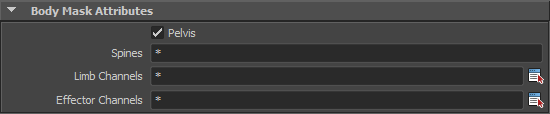
| Pelvis |
if checked, physics simulation is activated on the Entity Pelvis. Note that this body part should checked if you want to drive the global position/orientation of the Entity with physics |
| Spines | List of the spines affected by the behavior. You may specify any spine name as seen in the Motion Mapping Panel of the Character Maker. Star ( * ) wildcard is authorized at begin or/and end of names (i.e. spine*, *spine, etc.). Separate the channels names by coma ( , ), leading and trailing spaces will be ignored. Use the * wild card to use all limbs. Names are NOT case sentitive (compared as lowercase). |
| Limb Channels | List of the limbs channels to play on the entity. Use the  button to open a window with the name of all the available Limbs for the Character Files loaded in the scene. Those names can also be found in the Motion Mapping Panel of the Character Maker. button to open a window with the name of all the available Limbs for the Character Files loaded in the scene. Those names can also be found in the Motion Mapping Panel of the Character Maker.Star ( * ) wildcard is authorized at the beginning or/and end of names (i.e. left*, *arm, etc.). Separate the channel names by comma ( , ), leading and trailing spaces will be ignored. Use the * wild card to use all limbs. Names are NOT case sensitive (compared as lowercase). |
| Effector Channels |
List of the effectors channels to play on the entity. Use the |
Visual Feedback Attributes
Notice that these attributes can also be configured in the Crowd Visual Feedback
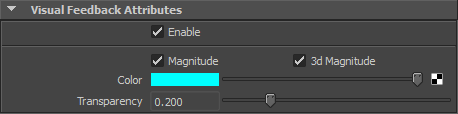
| Magnitude |
Enable or disable the magnitude. See capture below. |
| 3d Magnitude | Enable or disable the 3d Magnitude. See Capture below. |
| Color |
Color of the locator |
| Transparency |
Transparency of the locator |