Character Conversion Workflow
As of August 5th, 2025, Golaem will no longer provide direct support.
All support for Autodesk Golaem will now be handled exclusively through Autodesk support channels and this website will be deactivated soon.
Please bookmark the Autodesk Golaem Support section for any future support needs related to Autodesk Golaem packages.
Even if Golaem Crowd is a very user-friendly tool, some users may be a bit intimidated when it comes to import their own assets (character models and motions). This tutorial aims at demystifying this part by gathering useful information and showing step by step, from the lookdev character to the crowd simulation, how to import your own character and motions in Golaem Crowd.
Converting a Maya Character in the Golaem Crowd Character file format (.gcha) consists of 2 steps:
- converting your Maya character skeleton rig as a Golaem Skeleton
- define the geometry and visual diversity of the Characters, i.e. props repartition & procedural shading
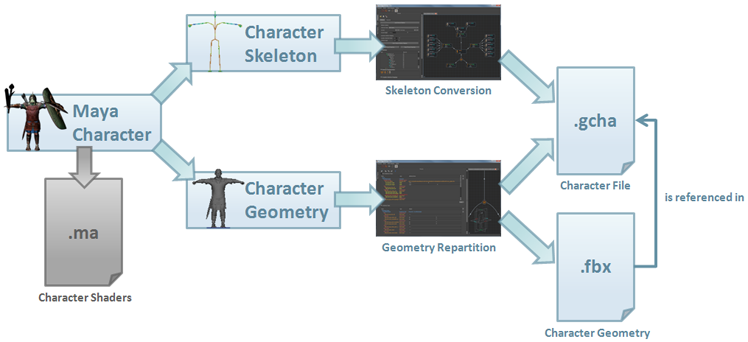
Overview of the Character Conversion Workflow
Converting a Character is done with the Character Maker.
Even if a Character File is made of both skeleton and geometry representations, the geometry representation can be done later in the production (or never if the purpose of the Character File is to assist Motion Conversion (see below)). Geometry representation is only required when exporting the simulation or using the Render Previz display mode in the Entity Type node.
Character Prerequisites
First of all, it may be useful to check if your character fill the Characters Prerequisites. There are not many prerequisites but Golaem Crowd needs at least a connected hierarchy of bones with geometry skinned on top of it, and the root bone controlling the overall position / orientation / scale.
Note that there is no prerequisite on the Character scale, as it can always be scale later in the Entity Type.
You can also check Tips & Tricks for 3rd Party Characters if you are importing characters from 3DS Max, RocketBox, Daz3D
Converting The Skeleton
Golaem Crowd uses a dedicated animation engine, which can automatically retarget, blend and mix motions on any kind of morphology. To perform these features, the animation engine uses its own representation of characters and motions.
This skeleton conversion is done using the Skeleton Tab of the Character Maker. More about the process here.
Defining The Geometry
The Character File also contains the Character geometry information, which means the list of the available meshes, the way the meshes are distributed amongst the Entities and the way they are shaded.
The geometry definition is done using the Geometry Tab of the Character Maker. More about the process here.
To be able to define the Geometry of the Character in the Character Maker, its skeleton must have been already converted.




