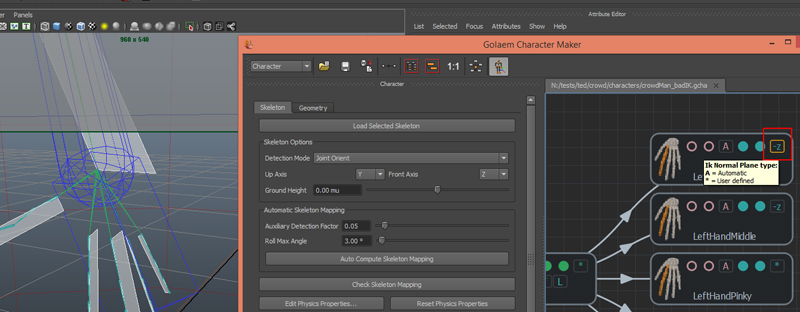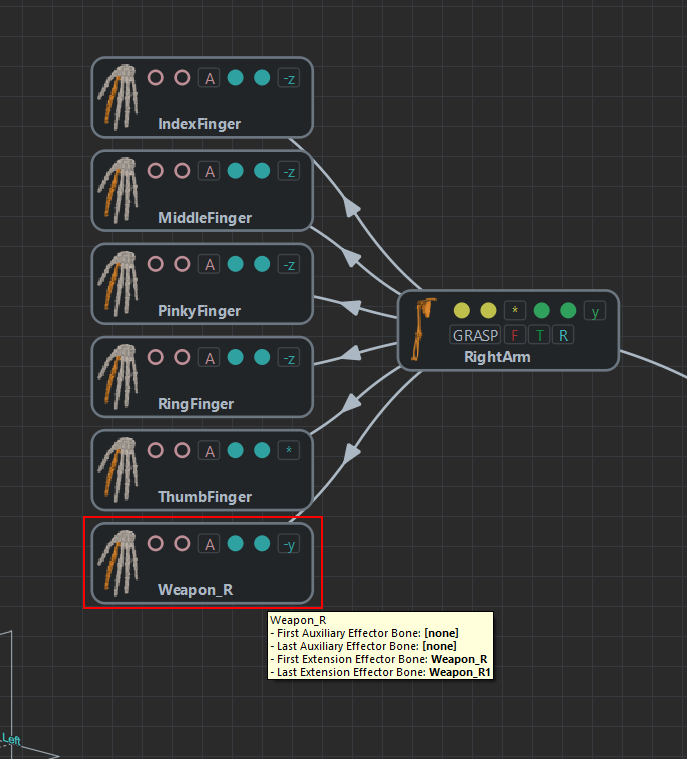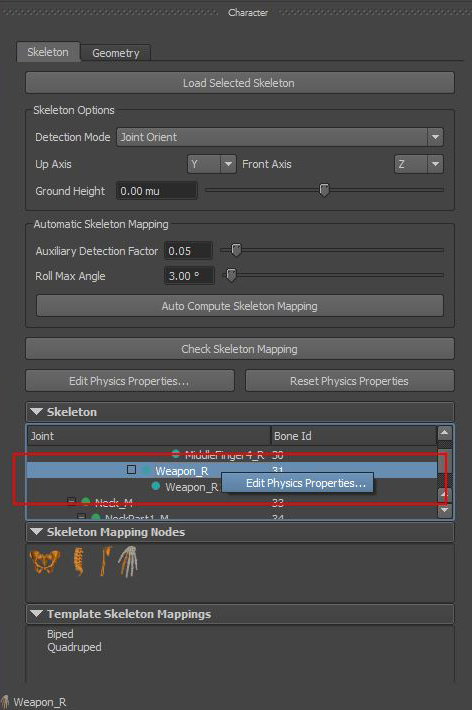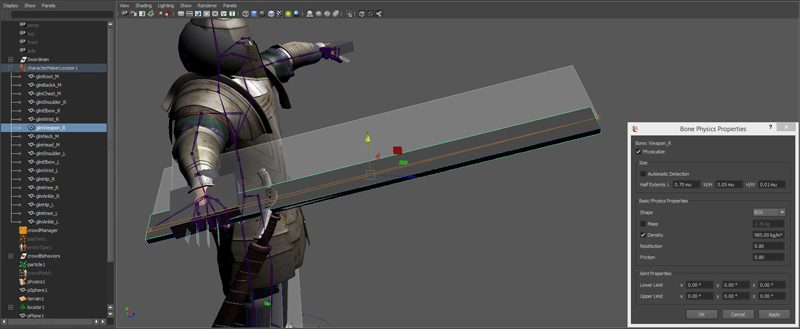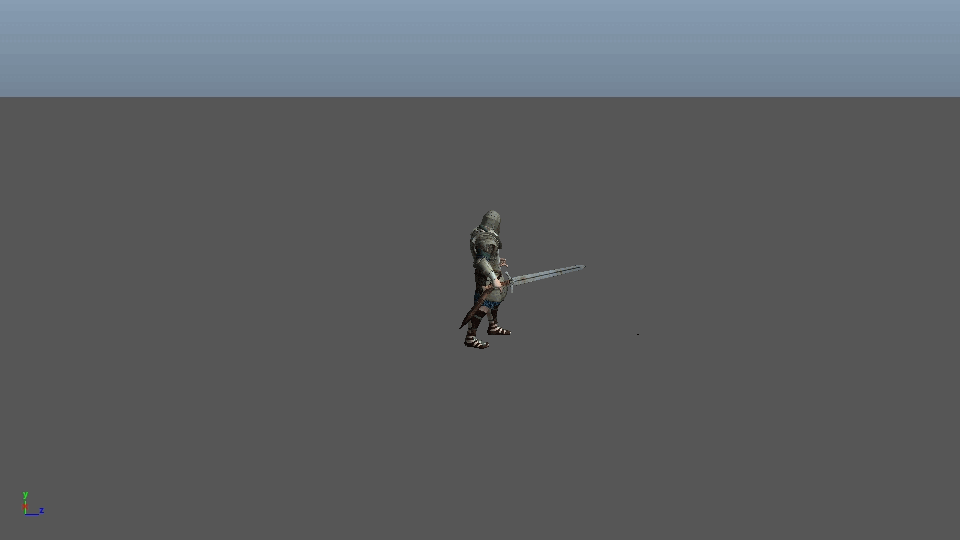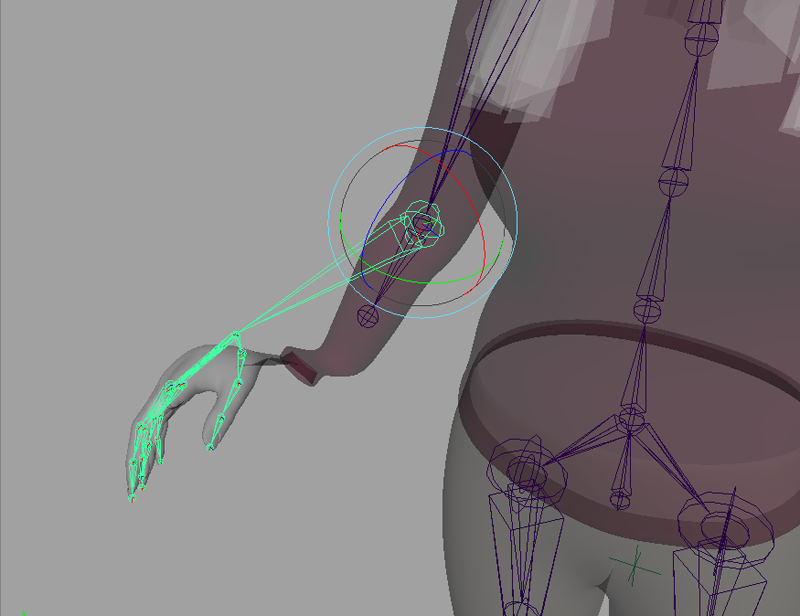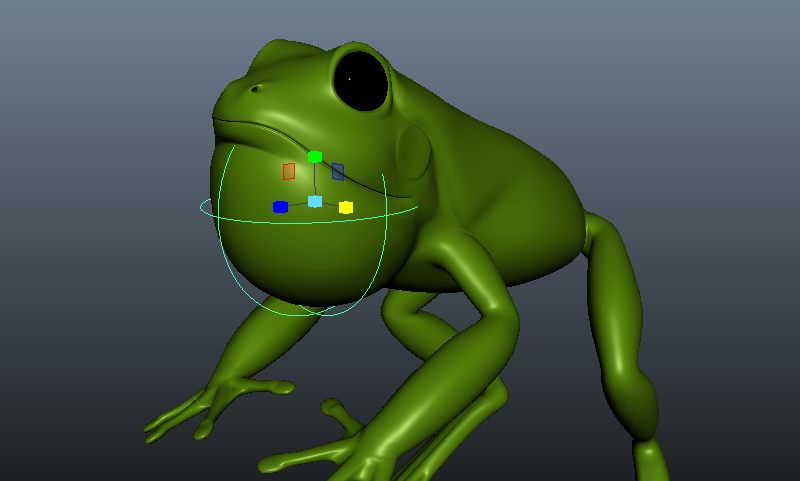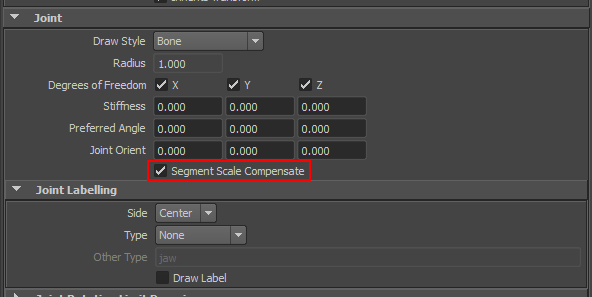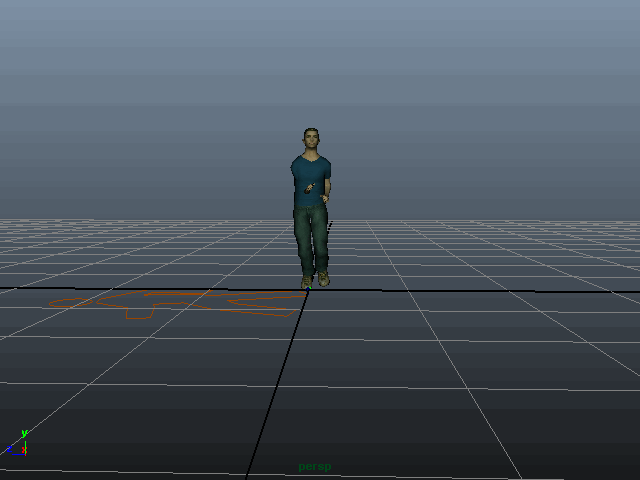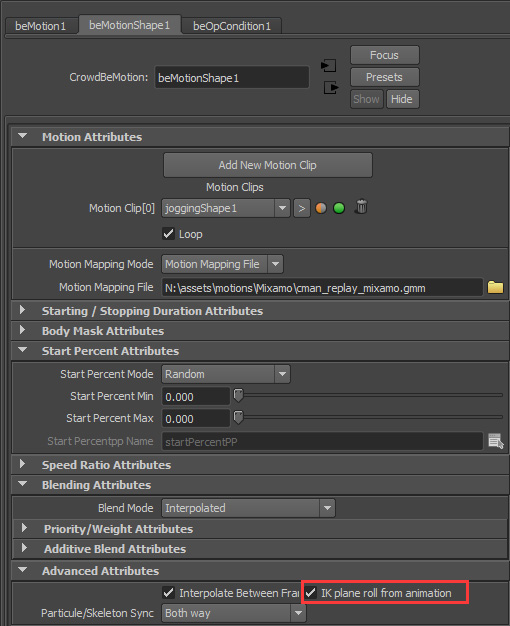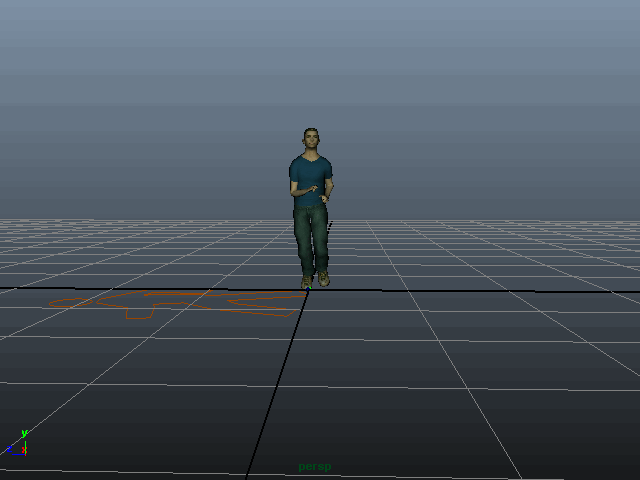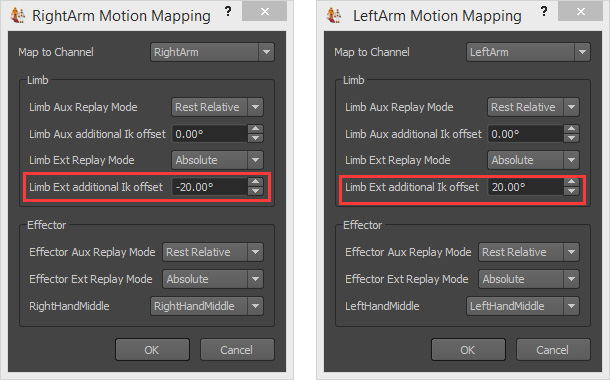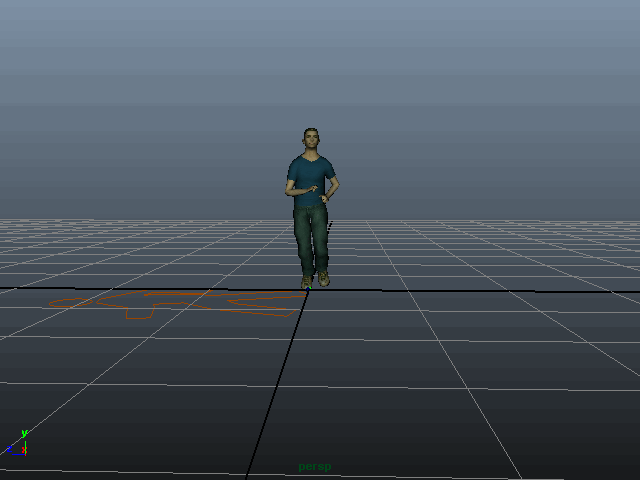When converting a Maya Character as a Golaem Character, you may witness some differences in the viewport. Here are a few things to try.
Checking the exported Golaem Character Geometry File (.gcg)
To be light and efficient, the Golaem Character Geometry File has a couple of constraints which must be respected for the source geometry to be converted properly. If some of those constraints are not fulfilled, it displays them in the Script Editor when exporting the gcg file. Thus, always make sure to check the output any time you're exporting a character. Below is an example of warning and error messages you may end up with. The error messages are as verbose as possible but if you're not understanding one, send it to our support.
// Error: [GolaemSDK]: Maya parent node not found for Maya node "body" when making default rigid skinning, binding mesh to root node. Previz rendering may not be correct. //
// Warning: [Golaem]: While exporting mesh |body|bodyShape, found an empty UVSet named uvSet. Please clean up the mesh, by using different materials for different UVs strategy. This mesh won't use UVs. //
Also, when having an issue, it's recommended to import the gcg file within Maya to make sure it looks like it is expected. Just use the Maya / Import builtin function. Some errors could also be displayed in the Script Editor during import.
Requirements for the gcg file are listed here. If, for some reasons, the source asset can not complied with the gcg requirements, you can still use fbx as a fallback. Notice that using fbx will be way slower at simulation and render time.
Checking the Render
Even if it supports a lot of features, the Render Previz GPU Viewport display mode has some limitations. To make sure you're not falling into one of those, render your simulated Entities with your favorite rendering engine. Those limitations are listed here.