Setup at First Launch
As of August 5th, 2025, Golaem will no longer provide direct support.
All support for Autodesk Golaem will now be handled exclusively through Autodesk support channels and this website will be deactivated soon.
Please bookmark the Autodesk Golaem Support section for any future support needs related to Autodesk Golaem packages.
NB: Golaem Layout and Golaem Crowd are delivred in the same package, and loaded with the same plugin. The only thing making a difference is the license used which allow or not all tools to be used.
Loading The Golaem Plugin in Maya
Once the plugin is properly installed, you can load the Golaem Crowd plugin in Maya. Open the Plugin Manager using menu Window > Settings/Preferences > Plug-in Manager and look for the following entry in plugins list:
- Either glmCrowd.mll for Windows;
 |
|
Golaem Crowd plugin entry in Plugin Manager (Windows)
|
- Or glmCrowd.so for Linux.
 |
|
Golaem Crowd plugin entry in Plugin Manager (Linux)
|
Check the "Loaded" box to load the plugins: if the "i" letter next to the check box turns green, it means that the plugin has been correctly loaded and that you are now ready to play with crowds.
 |
|
Golaem Crowd plugin successfully loaded (Windows)
|
 |
|
Golaem Crowd plugin successfully loaded (Linux)
|
If the plugin has been correctly loaded, it displays the following message in the Script Editor, with the current version and possibly the night build id :
// GolaemCrowd - 6.X - Release 6.X of 201X/XX/XX - Golaem Crowd Plugin. Copyright (C) Golaem S.A. All Rights Reserved.
Configuring Maya
To work properly, Golaem Crowd requires some specific Maya settings (time unit, distance unit…). To check your Maya configuration, run the Golaem Crowd Check Scene Tool using menu Golaem > Check Scene Settings.
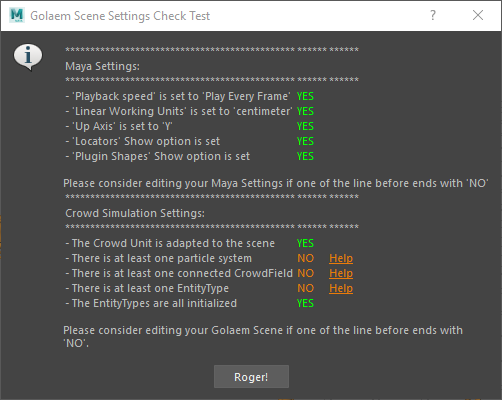
You may consider editing your Maya settings if one of the lines of the tool ends with "NO".
Playback Speed
Actually this setting is only need when simulating crowd with Golaem Crowd, so you can safely ignore it with Golaem Layout.
Linear Working Units
Currently Golaem Crowd only supports the "centimeter" Linear Working Unit (default Maya value). More importantly, by default, Golaem Crowd considers that one Maya Unit equals one meter. This latter convention can be easily changed if needed (see the Simulation Unit part below).
To change the Linear Working Unit, open the Maya Preferences using menu Window > Settings / Preferences > Preferences then browsing the Settings category:
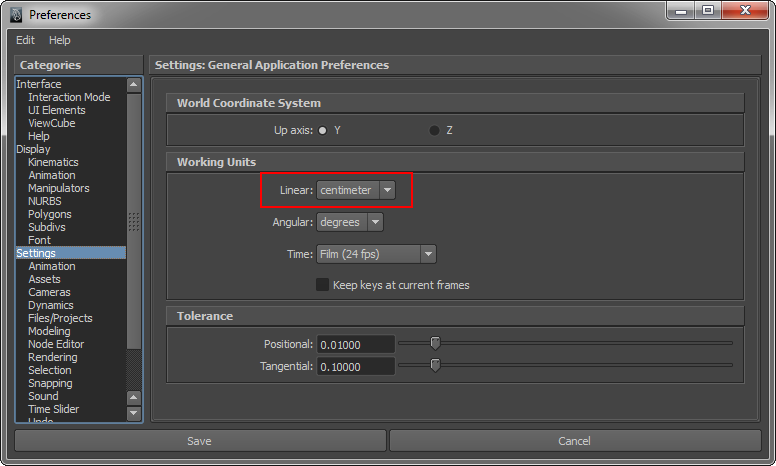
Up Axis
Currently Golaem Crowd only supports the "y" up axis world coordinate system. To change the Linear Working Unit, open the Maya Preferences using menu Window > Settings / Preferences > Preferences then browsing the Settings category:
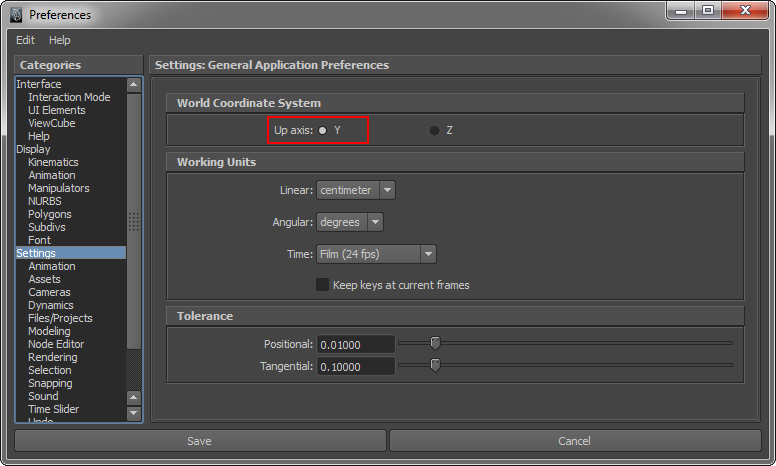
Show Locators
Show Plugin Shapes
Crowd Simulation Settings
All settings linked to simulation can be safely ignored in Golaem Layout




