Node-locked license setup
As of August 5th, 2025, Golaem will no longer provide direct support.
All support for Autodesk Golaem will now be handled exclusively through Autodesk support channels and this website will be deactivated soon.
Please bookmark the Autodesk Golaem Support section for any future support needs related to Autodesk Golaem packages.
Install a node-locked Golaem license
Set the golaem_LICENSE environment variable to the license path, e.g. C:\Golaem\myLicense.lic (see how to set environment variables).
You can check this video in order see in practice how to setup an environment variable, and how to avoid the PLE watermarking.
Check license status
Open the About Window (Golaem Menu / About)
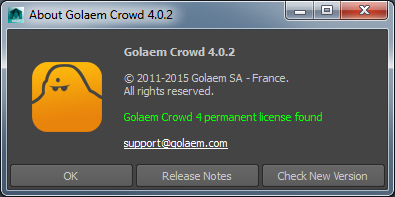
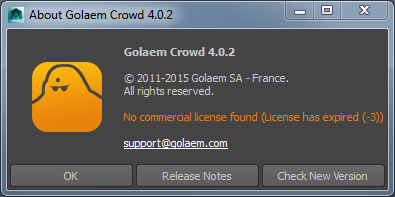
The About Window will display the license status and the error message (if there's one).
Troubleshooting
For further information, please check our the begining (license status + user computer setup) of our license troubleshooting section




