Floating License Setup
As of August 5th, 2025, Golaem will no longer provide direct support.
All support for Autodesk Golaem will now be handled exclusively through Autodesk support channels and this website will be deactivated.
Please bookmark the Autodesk Golaem Support section for any future support needs related to Autodesk Golaem packages.
Configure the license server
Add the Golaem Crowd license to an existing RLM license server
The Golaem Crowd license server, golaem.set, requires RLM v10.1BL2 or later
Copy yourcompany_server.lic and golaem.set to your server RLM folder.
Restart/Reread the server to pickup the Golaem Crowd licenses.
Install a new RLM license server
- Download a server package from the RLM Website
- Extract the server package to a specific directory;
- Copy yourcompany_server.lic as well as the golaem.set file into this directory.
NB: the golaem.set file can be downloaded here.
Check that the communication port specified in yourcompany_server.lic is open in the server firewall and unused by another software.
Server can be started by running the following command from the extraction/installation directory:
rlm > output.log
To run rlm as a service please refer to the License Server section of the RLM End-User Manual.
Configure users workstations
Set the golaem_LICENSE environment variable to port@hostname.
port being the Golaem license server port (usually 2375) and hostname the Golaem license server host name.
Check license status
On the license server
The RLM web server can be accessed from a browser.The web server is started automatically on port 5054 when rlm is started.
To use the web server, point your browser to: http://YourServerHostName:5054.
If you want to check the status of your licenses please select the status operation, then Server Status | golaem.
If needed, you can find more detailed explanations in the License Administration Tools section of the RLM End-User Manual.
On users workstations
Open the About Window (Golaem Menu / About)
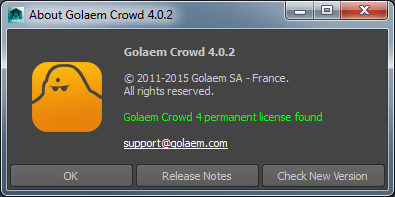
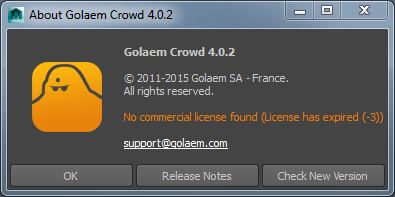
The About Window will display the license type, status and the error message (if there's one).
Advance usage or troubleshooting
For further information, please check our license troubleshooting section
You can also refer to the RLM End-User Manual or the RLM License Admin Tech Support




