Setup At First Launch
As of August 5th, 2025, Golaem will no longer provide direct support.
All support for Autodesk Golaem will now be handled exclusively through Autodesk support channels and this website will be deactivated.
Please bookmark the Autodesk Golaem Support section for any future support needs related to Autodesk Golaem packages.
Loading The Golaem Crowd Plugin in Maya
Once the plugin is properly installed, you can load the Golaem Crowd plugin in Maya. Open the Plugin Manager using menu Window > Settings/Preferences > Plug-in Manager and look for the following entry in plugins list:
- Either glmCrowd.mll for Windows;
 Golaem Crowd plugin entry in Plugin Manager (Windows)
Golaem Crowd plugin entry in Plugin Manager (Windows)
- Or glmCrowd.so for Linux.
 Golaem Crowd plugin entry in Plugin Manager (Linux)
Golaem Crowd plugin entry in Plugin Manager (Linux)
Check the "Loaded" box to load the plugins: if the "i" letter next to the check box turns green, it means that the plugin has been correctly loaded and that you are now ready to play with crowds.
 |
|
Golaem Crowd plugin successfully loaded (Windows)
|
 |
|
Golaem Crowd plugin successfully loaded (Linux)
|
If the plugin has been correctly loaded, it displays the following message in the Script Editor, with the current version and possibly the night build id :
// GolaemCrowd - 5.X - Release 5.X of 201X/XX/XX - Golaem Crowd Plugin. Copyright (C) Golaem S.A. All Rights Reserved.
Configuring Maya
To work properly, Golaem Crowd requires some specific Maya settings (time unit, distance unit…). To check your Maya configuration, run the Golaem Crowd Check Scene Tool using menu Golaem > Check Scene Settings.
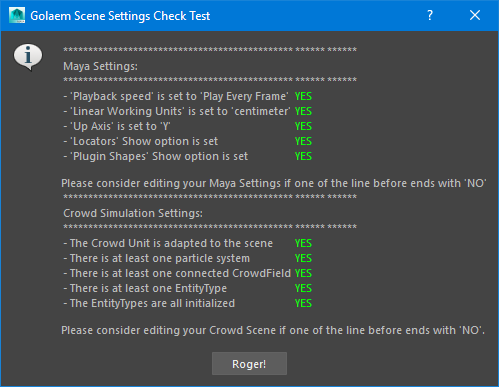
You may consider editing your Maya settings if one of the lines of the tool ends with "NO".
Playback Speed
As the plugin relies on Maya particles, it is highly mandatory to activate the "Play every frame" option in the Playback speed. Thus, when the simulation is running in Maya, it will make ensure that no frame will be dropped, even if the playblack speed in not interactive.
Open the Maya Preferences using menu Window > Settings / Preferences > Preferences then browsing the Settings > Time Slider category:
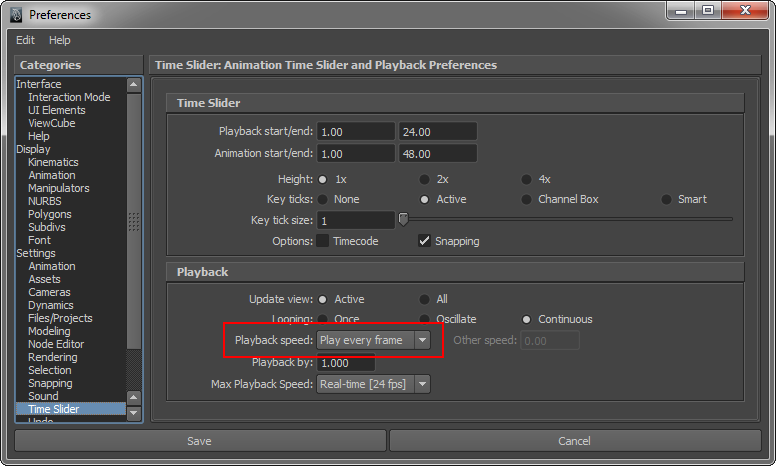
Finally, it can be convenient to set the maximum playback speed of the simulation at "Real-time".This parameter can be modified in the Max Playback Speed option of the same configuration window.
Linear Working Units
Currently Golaem Crowd only supports the "centimeter" Linear Working Unit (default Maya value). More importantly, by default, Golaem Crowd considers that one Maya Unit equals one meter. This latter convention can be easily changed if needed (see the Simulation Unit part below).
To change the Linear Working Unit, open the Maya Preferences using menu Window > Settings / Preferences > Preferences then browsing the Settings category:
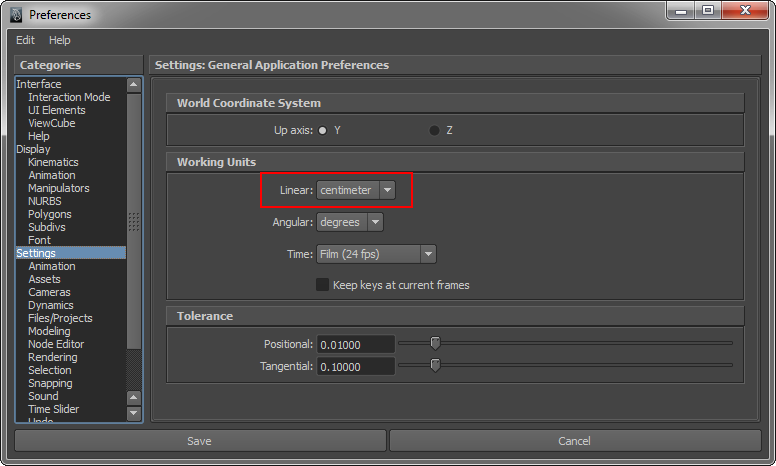
Up Axis
Currently Golaem Crowd only supports the "y" up axis world coordinate system. To change the Linear Working Unit, open the Maya Preferences using menu Window > Settings / Preferences > Preferences then browsing the Settings category:
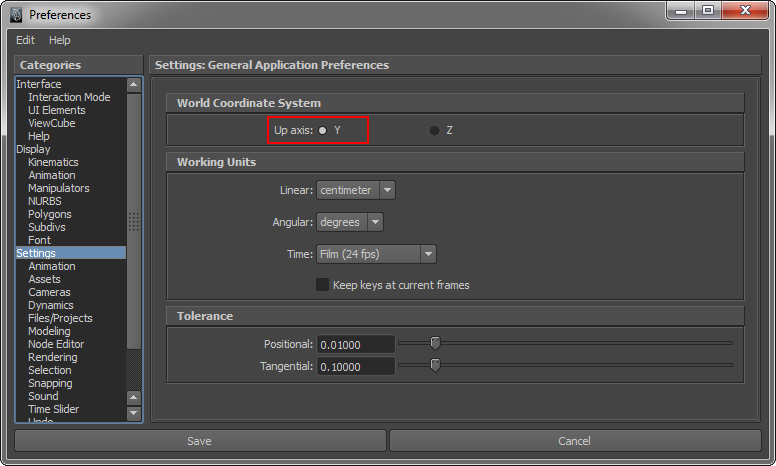
Show Locators
Show Plugin Shapes
Configuring Golaem
Simulation Crowd Unit
By default, Golaem considers that one Maya Unit equals one meter (with the Linear Working Unit set to "centimeter"). This convention can be easily changed with the Crowd Unit parameter of the Crowd Manager. This parameter MUST BE changed before any Golaem Crowd objects are created.
For example, if a simulation has been set (environment...) with the convention one Maya Unit equals one decimeter, the Crowd Unit parameter must be set to "decimeter". Notice that the NavMesh Creator also has a Crowd Unit parameter.
If the characters are already rigged in a different unit than the simulation and environment, it is possible to use the Simulation Scale parameter of the Crowd Manager, the Crowd Field or the Scale Random parameter of the Entity Type to rescale Entities.
A comprehensive explanation about the Crowd Unit can be found here.
Simulation Random Seed
In order to add some random pattern and diversity, Golaem uses a random number generator. The seed of this generator can be changed through the Crowd Manager
It is important to notice that, even though some parameters are generated randomly, the plugin is completely predictive. Two simulations launched with the same parameters and the same seed will produce EXACTLY the same results.
Creating your First Simulation
To create a simple crowd simulation, check the Quick Start tutorial.




