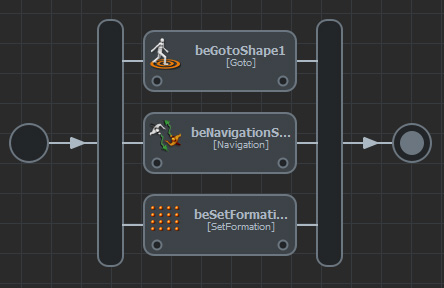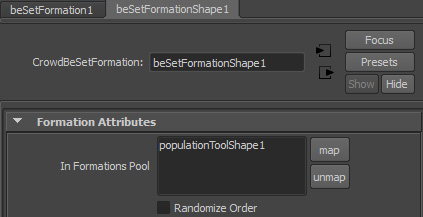Using a SetFormation Behavior
As of August 5th, 2025, Golaem will no longer provide direct support.
All support for Autodesk Golaem will now be handled exclusively through Autodesk support channels and this website will be deactivated soon.
Please bookmark the Autodesk Golaem Support section for any future support needs related to Autodesk Golaem packages.
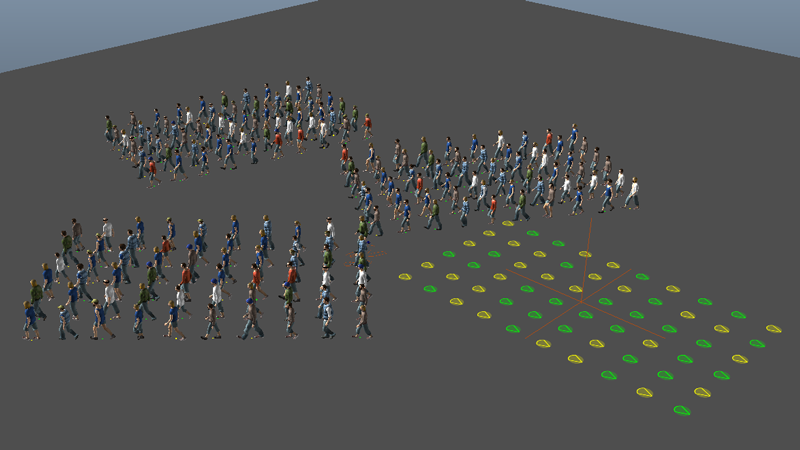
Create One (or more) EntityType(s)
These are the EntityTypes  which will be part of your groups. Do not forget to link a Character File (.gcha) for each of them (see Quickstart for more details)
which will be part of your groups. Do not forget to link a Character File (.gcha) for each of them (see Quickstart for more details)
Create A Group EntityType
 will allow you to create groups of entities that behave as a single Entity. The SetFormation Behavior can only be applied to this kind of entities.
will allow you to create groups of entities that behave as a single Entity. The SetFormation Behavior can only be applied to this kind of entities.Create A Formation Shape And Place Your Characters
 .
.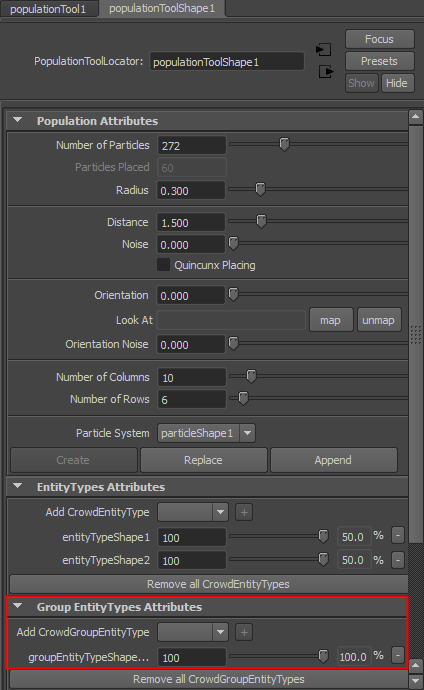
Emit the particles. It will create a single group entity from your GroupEntityType.
If you want to create more groups of this type, you can just move the Population Tool Locator and re-emit particles (either in the same or in a different particle system). You can also create different Population Tool Locators using the same GroupEntityType.
 .
.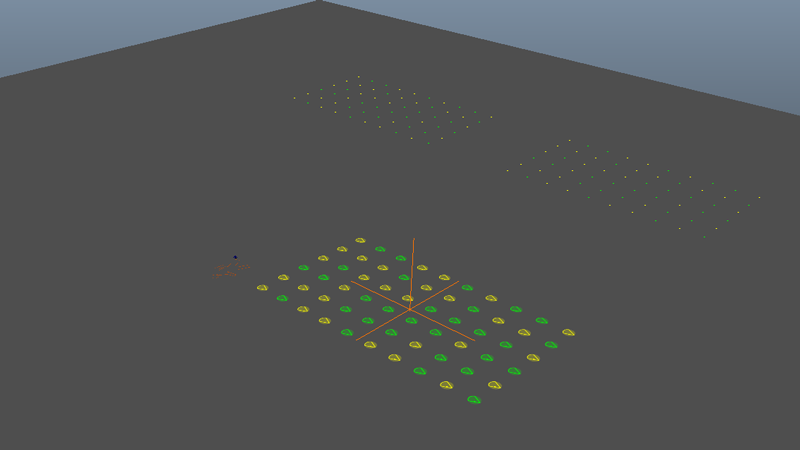
Setup Group Behavior
 , you should be able to see both the EntityTypes forming your group and the GroupEntityType controlling them in the Behavior Outliner.
, you should be able to see both the EntityTypes forming your group and the GroupEntityType controlling them in the Behavior Outliner.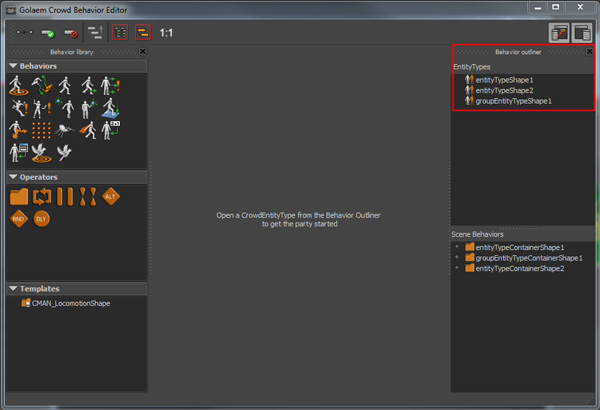
Individual Entities
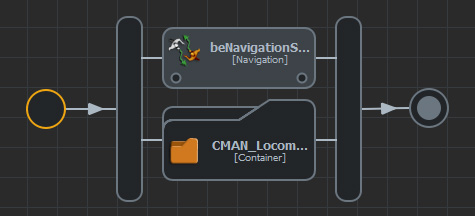
Group Entity