Installation
A few steps must be undertaken for USD to be able to load and render with the Golaem plugin.
Installing the Golaem For USD Plugin
The Golaem for USD plugin can be found in its own section on the Golaem Download Page and is made of four directories and one library file installed in procedurals/usd:
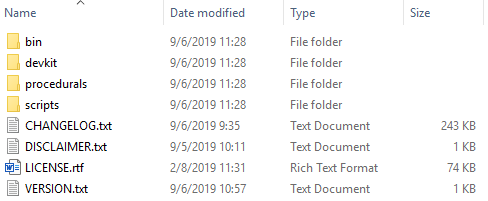
If using USD within Houdini or Katana, please download and install the USD For Houdini or the USD For Katana plugin.
Adding Golaem For USD Plugin to your Environment
Then, for USD to be able to find the Golaem For USD Plugin, its path needs to be added to the predefined PXR_PLUGINPATH_NAME (or FNPXR_PLUGINPATH for Katana) environment variable. There are many ways to add a path to an environment variable, however for our test, we chose to create a bat / shell file to launch USD with the correct environment.
Linux
#!/bin/sh
# Set Environment Variables for Golaem
export GOLAEM_INSTALL_PATH=/home/golaem/Golaem-7.3-USD0.19.11
# Set Environment Variables for USD
export LD_LIBRARY_PATH=${GOLAEM_INSTALL_PATH}/lib:${LD_LIBRARY_PATH}
export PXR_PLUGINPATH_NAME=${GOLAEM_INSTALL_PATH}/procedurals/usd:${PXR_PLUGINPATH_NAME}
# Launch USD Viewer
usdview mainSceneFile.usd
Windows
:: Set Environment Variables for Golaem
set GOLAEM_INSTALL_PATH=C:\Golaem\Golaem-7.3-USD0.19.11:: Set Environment Variables for USD:: Launch USD Viewer
set PATH=%GOLAEM_INSTALL_PATH%\bin;%PATH%
set PXR_PLUGINPATH_NAME=%GOLAEM_INSTALL_PATH%\procedurals\usd;%PXR_PLUGINPATH_NAME%usdview mainSceneFile.usd




