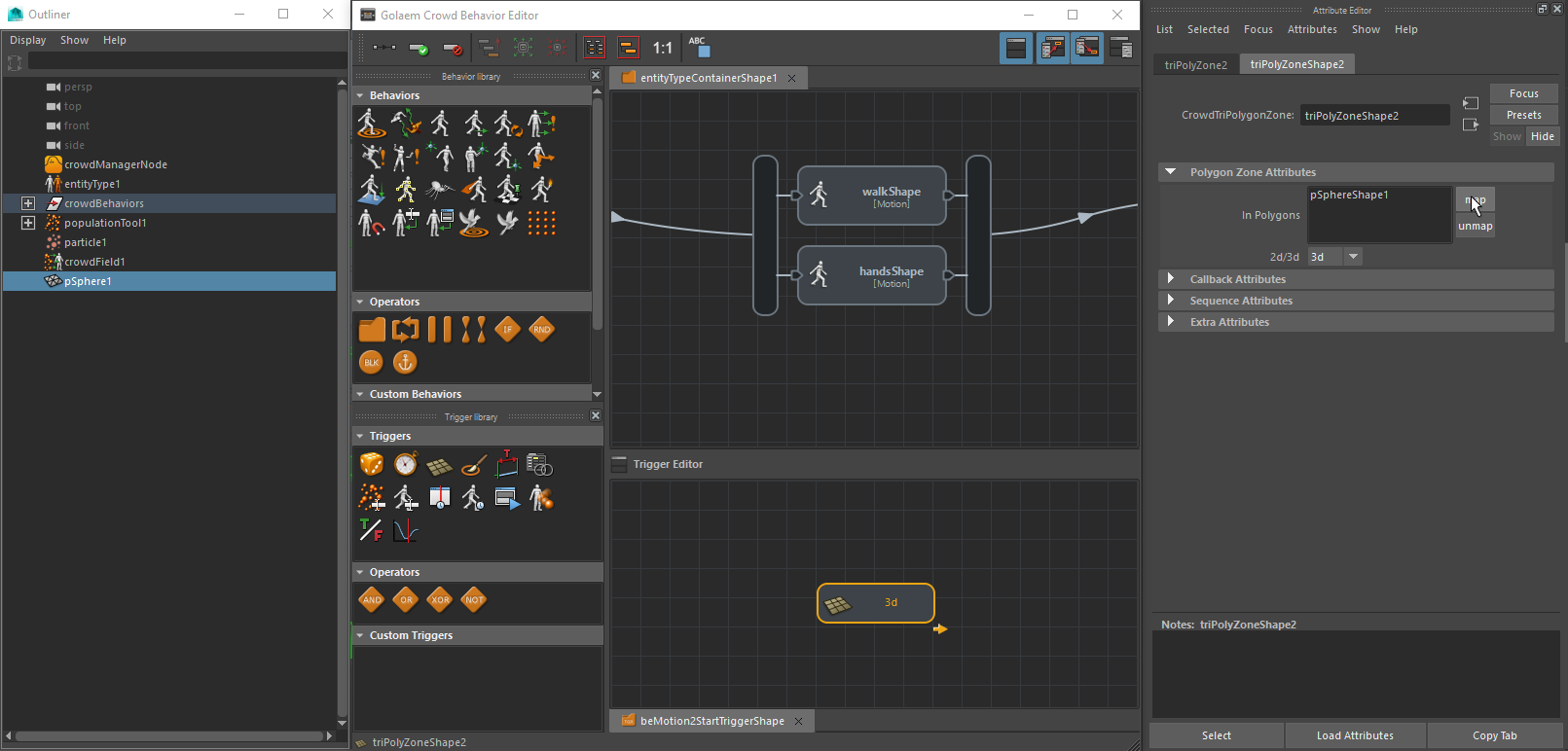Mapping Objects to Triggers and Behaviors
As of August 5th, 2025, Golaem will no longer provide direct support.
All support for Autodesk Golaem will now be handled exclusively through Autodesk support channels and this website will be deactivated soon.
Please bookmark the Autodesk Golaem Support section for any future support needs related to Autodesk Golaem packages.
Several Trigger or Behavior fields require to map an object. However Triggers and Behaviors can be difficult to find in the outliner.
There is a special trick for this!
1. Open the Behavior Editor and the Trigger Editor, and make the Behavior or the Trigger visible, but DO NOT select it yet.
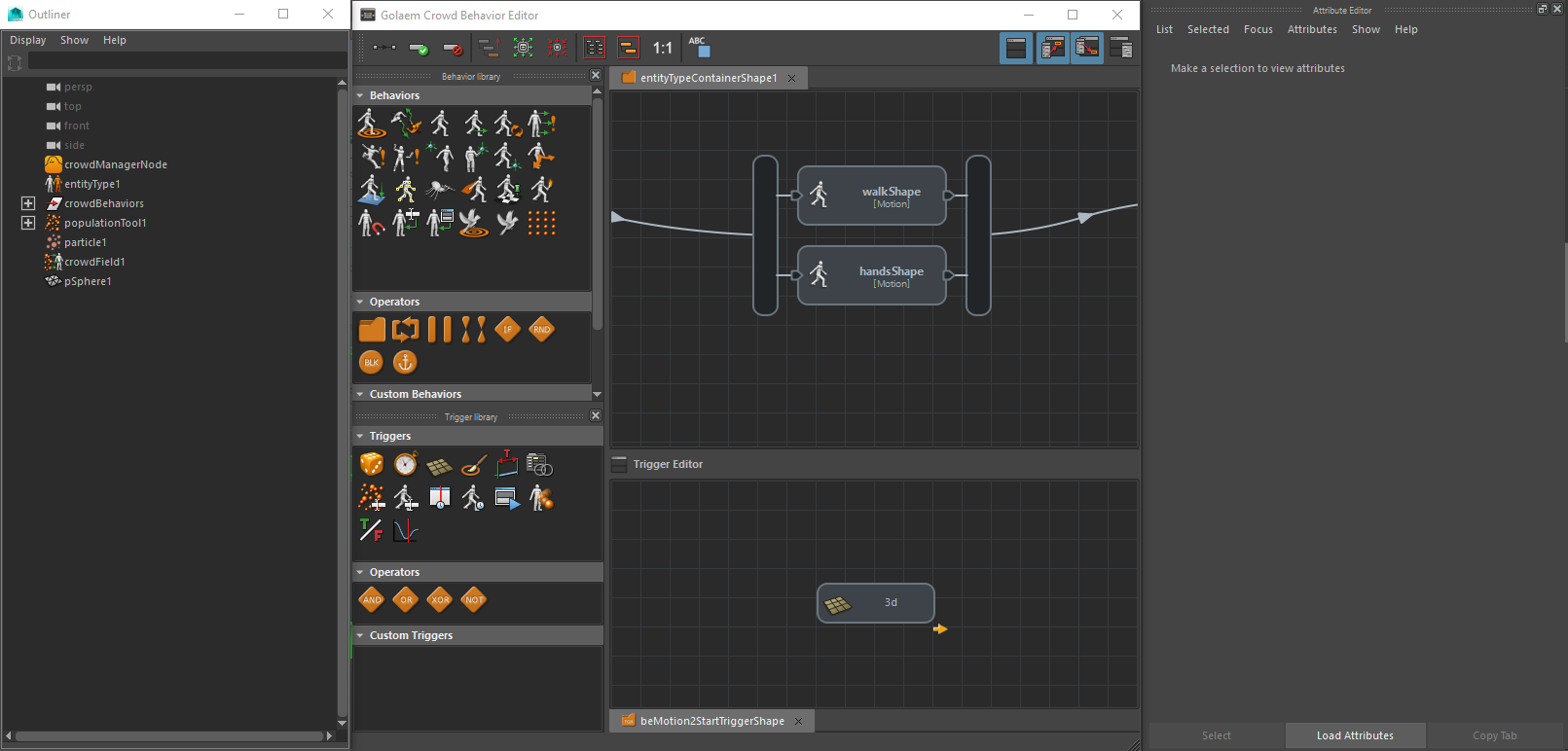
2. Go to the outliner and select the object to be mapped
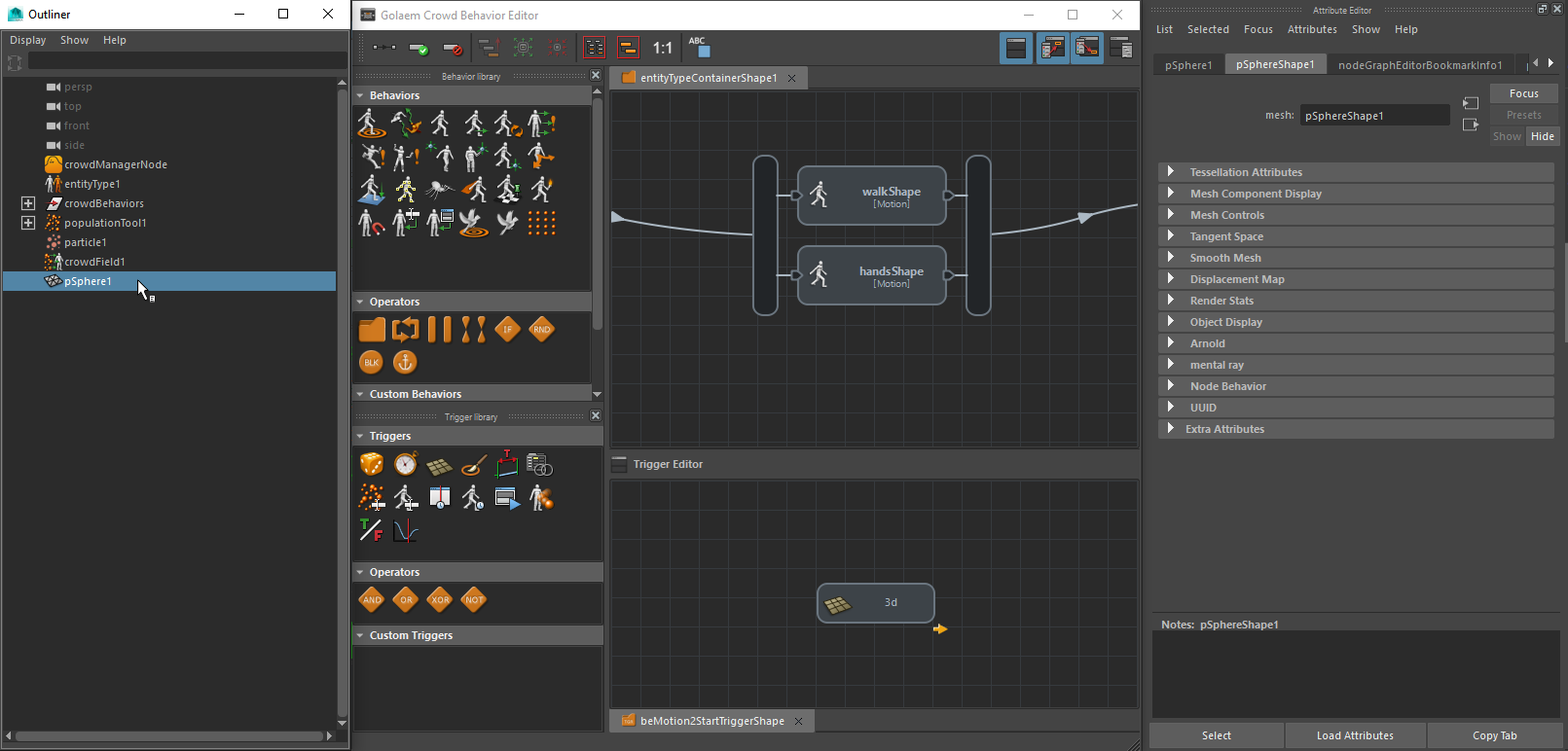
3. While holding the SHIFT key, select your Behavior in the Behavior Editor or your Trigger in the Trigger Editor
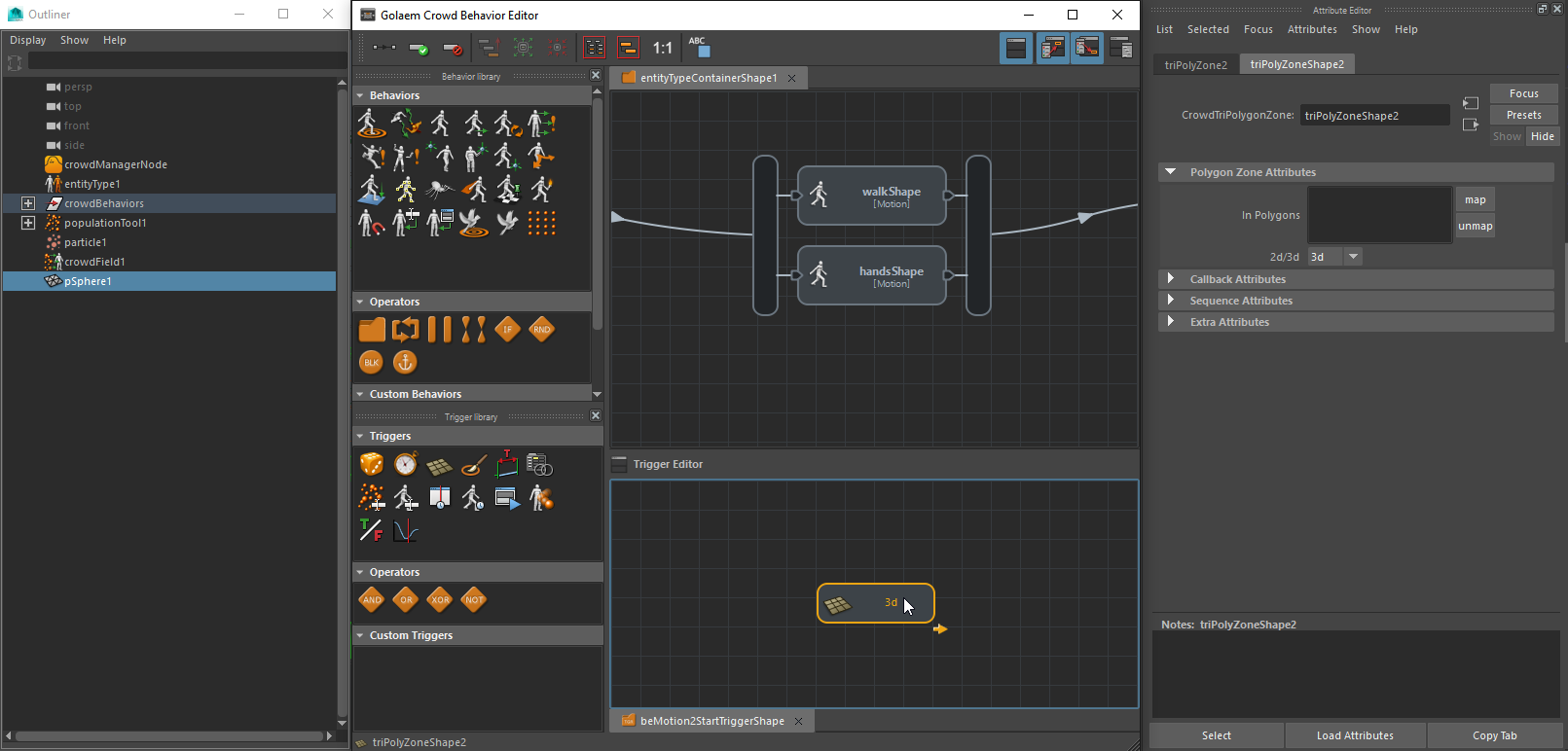
4. Click on the map button it the field to be mapped in the attribute editor (here Polygon Zone Trigger)