Using Maya particles to place your Entities
As of August 5th, 2025, Golaem will no longer provide direct support.
All support for Autodesk Golaem will now be handled exclusively through Autodesk support channels and this website will be deactivated soon.
Please bookmark the Autodesk Golaem Support section for any future support needs related to Autodesk Golaem packages.
Golaem entities to be placed on it, here are several ways to do so.
CREATE A POPULATION TOOL ON THE PARTICLES
1. Select the particles in component mode.
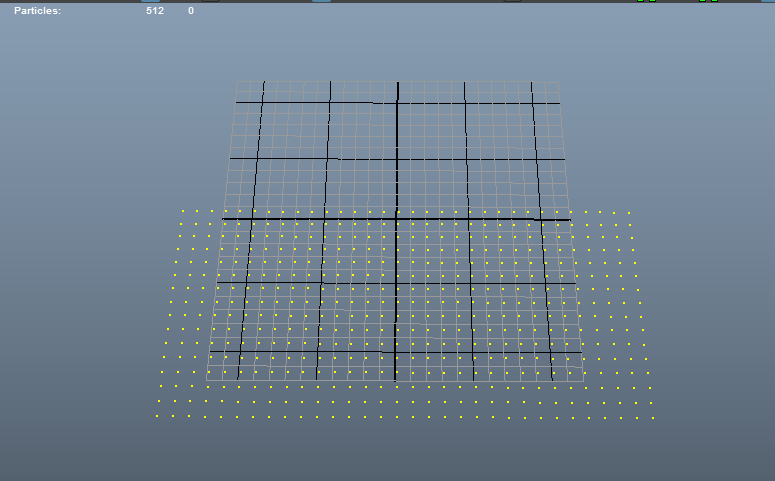
2. Click the Population Tool  icon in the Golaem shelf and select the component mode
icon in the Golaem shelf and select the component mode  .
.
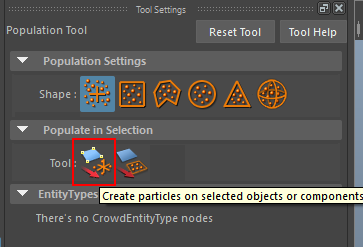
3. Your population tool is now placed directly on the particles.
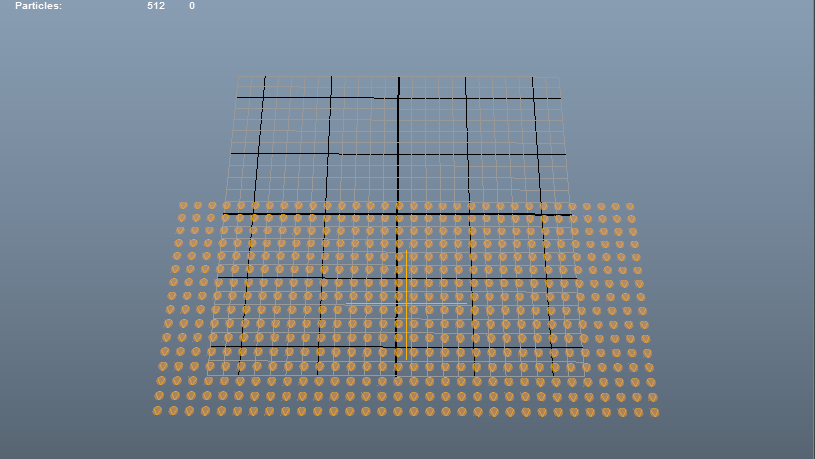
4. Create an Entity Type  and load your Golaem Character in it (if you don't now how to do so please refer to the Quickstart Tutorial), set a rendering type for your Entity Type.
and load your Golaem Character in it (if you don't now how to do so please refer to the Quickstart Tutorial), set a rendering type for your Entity Type.
5. Open the Population Tool attributes and map the Entity Type in it.
6. Click the Create button.
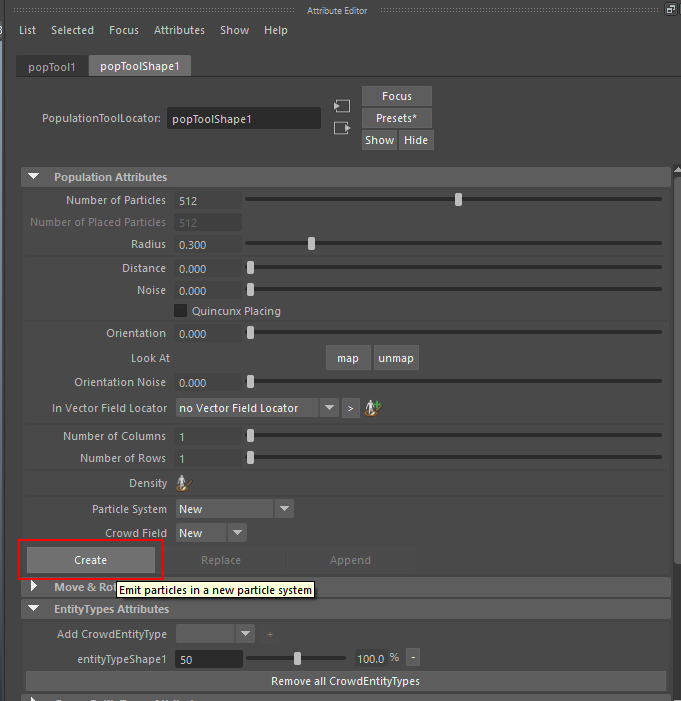
7. A Crowd Field is created with a new particle field generated with all the Golaem PP attributes required for simulation.
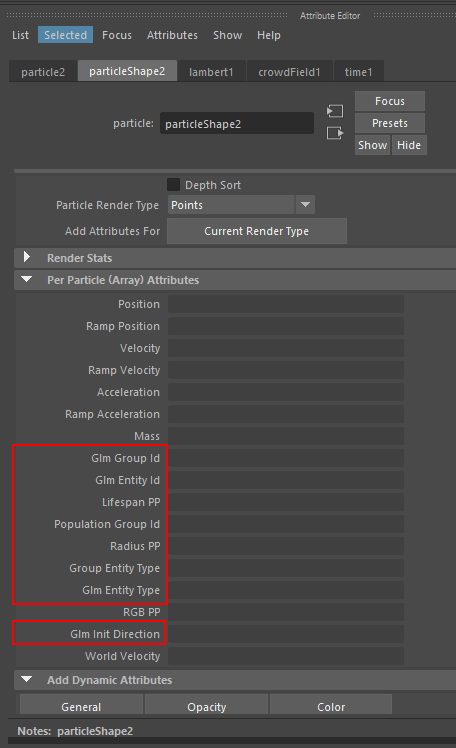
8. Play the simulation to see the entities.
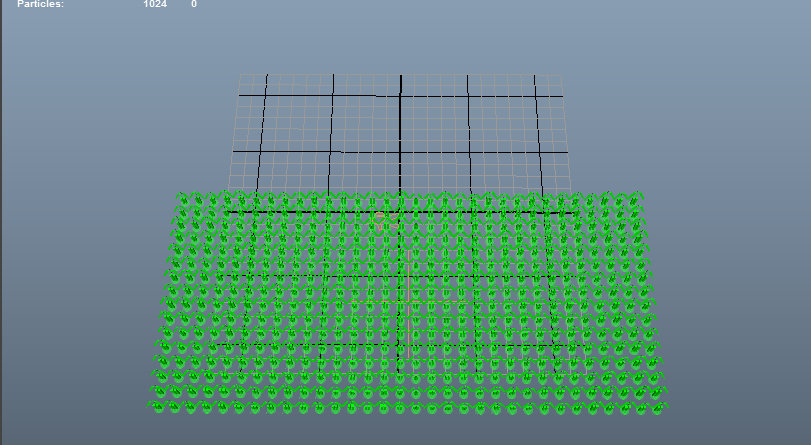
LINKING MAYA PARTICLES TO A CROWD FIELD
You have created a Maya particle simulation and want to use it to drive your future entities, here is some prerequisites to do so.
1. Select your Particle Field and open the attribute editor.
2. Go inside the Per Particle Attributes section, maya particles are generated with some PP attributes by default yet Golaem needs some more PP attributes in order to generate entities on it correctly. To create new Per Particle Attributes on your particles please refer to the Per Particle Handling documentation page.
Here is a list of Per Particles Attributes mandatory for Golaem simulation:
| glmEntityId | unique ID of the entity generated on particle |
| glmEntityType | Entity Type of the entity generated on particle |
3. Go inside the PP attributes section and right click the PP attribute glmEntityType to create an expression.
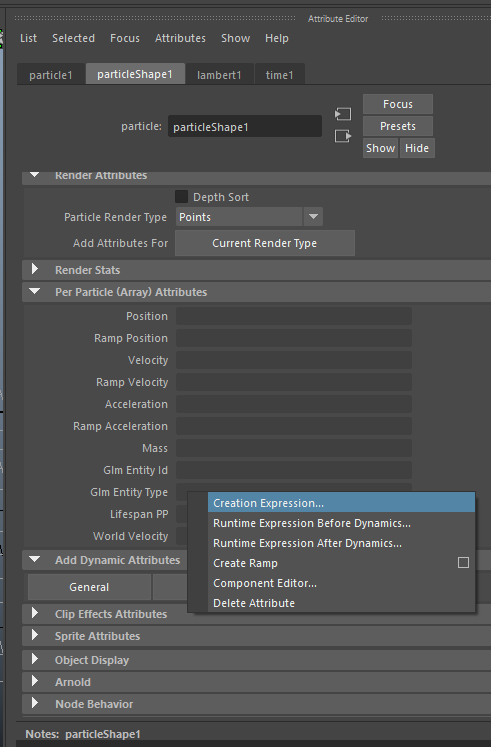
5. Set the values so the Entity Types mapped are valid.
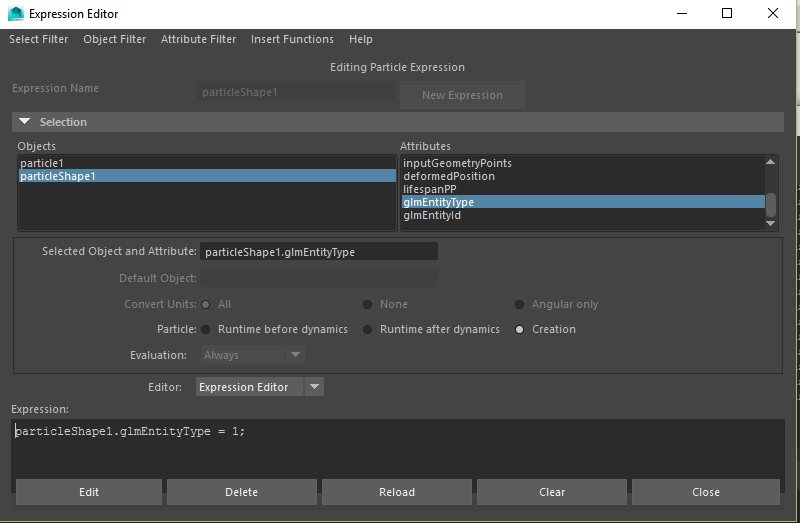
6. Once the PP attributes are set, select the particle field and click the Crowd Field icon  in Golaem shelf. Go inside the crowdfield and break the Start Frame connection, set it to start 1 frame after the Crowdmanager Start Frame (e.g. if the Crowdmanager start frame is set to 1 set the Crowdfield start frame to 2). You can now play the simulation to see the entities generated on the particles.
in Golaem shelf. Go inside the crowdfield and break the Start Frame connection, set it to start 1 frame after the Crowdmanager Start Frame (e.g. if the Crowdmanager start frame is set to 1 set the Crowdfield start frame to 2). You can now play the simulation to see the entities generated on the particles.
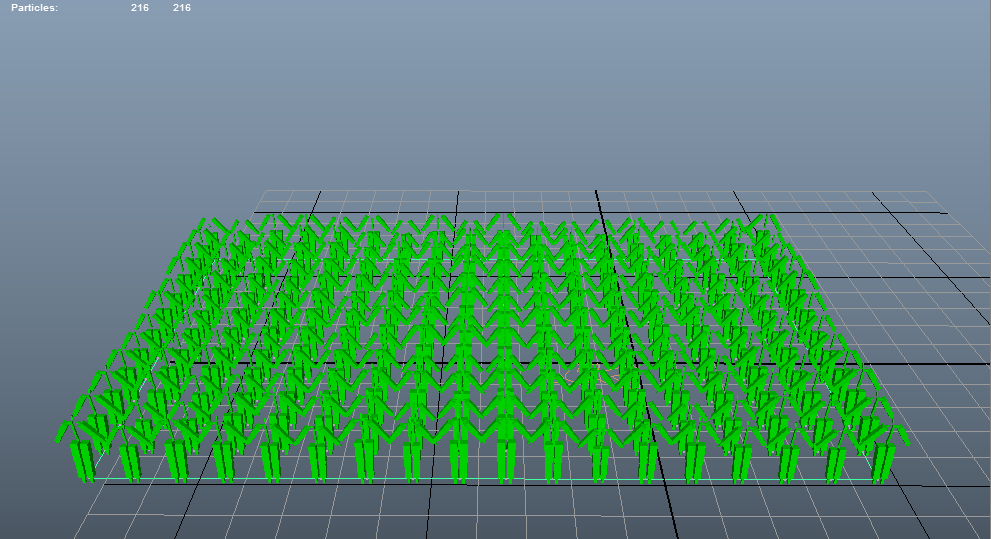
Several Per Particle Attributes can be created and/or defined to control the simulation more precisely:
| glmInitDirection | Set the initial direction of the particle if not defined the entities will be facing X by default. |
| groupEntityType | Group Entity Type mapped to the entities, mandatory when using Group Entity Type. |
| populationGroupId | ID of the population Group mapped to the entity, mandatory when using Group Entity Type |




