Overview
As of August 5th, 2025, Golaem will no longer provide direct support.
All support for Autodesk Golaem will now be handled exclusively through Autodesk support channels and this website will be deactivated soon.
Please bookmark the Autodesk Golaem Support section for any future support needs related to Autodesk Golaem packages.
Golaem deployment is done in 4 steps:
- License Management: if using floating licenses, a license server must be setup
- Artist's Workstation setup: Golaem should be installed and reference the license server to get a valid license
- Assets Deployment: if using the Golaem Character Pack, it should be installed on a network share, reachable by the artist workstation as well as all render nodes
- Render Farm setup: Golaem should be installed on the farm (either locally or through a network install), and the Render Farm Manager should be configured so that Maya and the renderer can load Golaem plugins
All these steps are explained below.
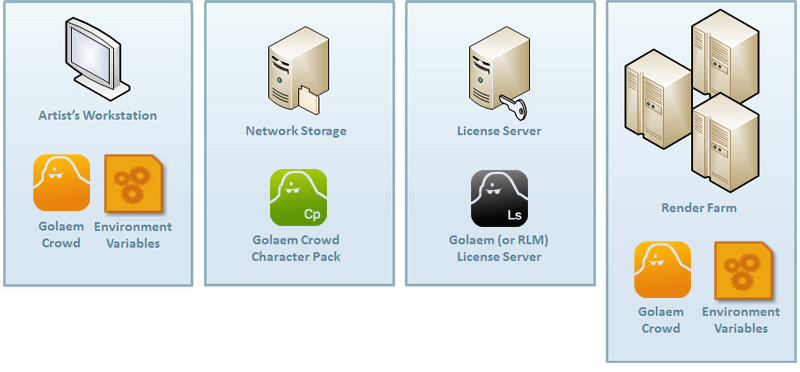
License Management
Note that if Golaem is launched with no license, it will still render. No Golaem license is needed to render on an unlimited number of computers. Check here to know when a license is required.
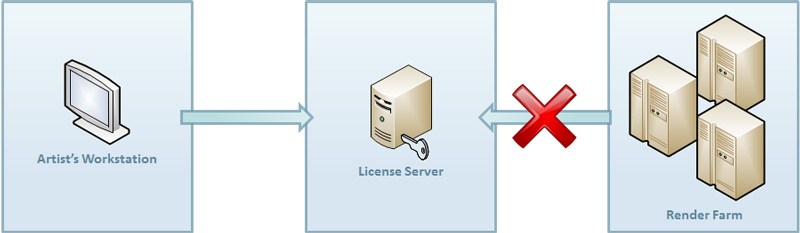
Artist Workstation Setup
Golaem needs to be installed on the workstation of each artist handling crowd simulation.
The standard installation procedure is described here.
For details about how to perform a silent install, or extract files instead of using the installer, see Advanced Installation
See also the License Setup for more details about how to setup the license on the artist workstation.
Character Pack Deployment
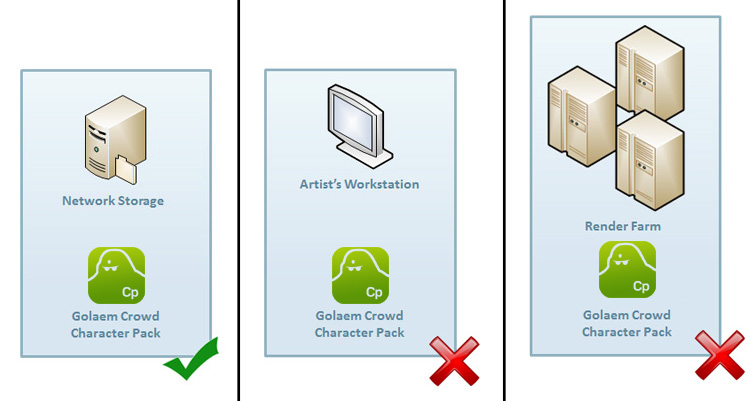
Render Farm Deployment
To be able to render a Golaem scene on the Render Farm, all render nodes must be able to load the Golaem Maya Plugin and the renderer specific procedural plugin.
These files can either be installed:
- locally (as they could be installed on an artist workstation, see above).
- or on a network share
Whether installed locally or through a network share, both Golaem Maya Plugin and procedurals should be referenced through environment variables in order to be able to be loaded by Maya and the renderer.
See Configuring Render Farm Manager for a complete description.
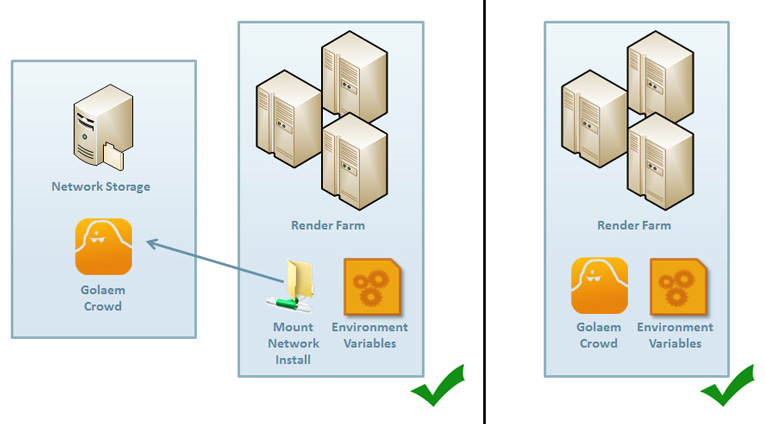
NB: No license needs to be set for the render nodes (and it should not be set as it will steal tokens used by artist's workstations).




