Crowd Settings
As of August 5th, 2025, Golaem will no longer provide direct support.
All support for Autodesk Golaem will now be handled exclusively through Autodesk support channels and this website will be deactivated.
Please bookmark the Autodesk Golaem Support section for any future support needs related to Autodesk Golaem packages.
Golaem Crowd Settings dialog allows to handle several settings related to Golaem Crowd.
Launch
- Crowd Menu: Settings
- MEL command: glmCrowdSettingsCmd();
Settings
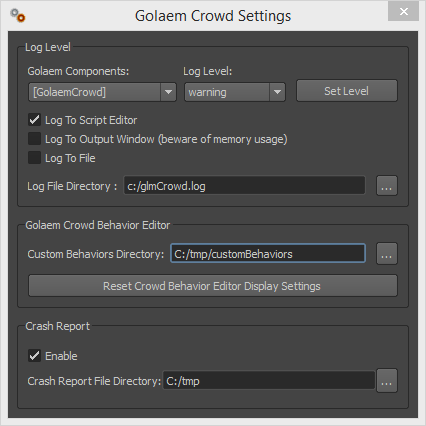
Log Level

Golaem Crowd Behavior Editor
Change the Behavior Editor custom directory in which Custom Behaviors files are saved. This directory can be shared between several users.
Reset all Behavior Editor display settings, like Behavior Library and Behavior Outliner positions, with the "Reset Crowd Behavior Editor Display Settings".
Crash Report
Enable or disable the Crash Report and choose a save directory. The Crash Report (*.dmp) can then be sent along a support request.




