Character Maker Controls
As of August 5th, 2025, Golaem will no longer provide direct support.
All support for Autodesk Golaem will now be handled exclusively through Autodesk support channels and this website will be deactivated soon.
Please bookmark the Autodesk Golaem Support section for any future support needs related to Autodesk Golaem packages.
The Character Maker proposes a diversity of controls and shortcuts to manage and combine nodes. This page lists all the classic manipulations helpful in designing and debugging a Skeleton Mapping and a Motion Mapping.
Workspace manipulations
 |
Drag the workspace with ALT+middle-click |
 |
Zoom in/out with mouse wheel or ALT+right-click |
 |
Frame the workspace to all nodes of the current opened mapping |
 |
Frame nodes selection of the current opened mapping |
 |
Resize the workspace to the real size |
 |
Automatic layout of the workspace nodes |
Mapping Nodes MANIPULATIONS
Select nodes
- Left-click on the node. Use SHIFT key for multiple selection
- Drag-and-drop inside the workspace to use the rubber selection band
Add a node
- Drag-and-drop the desired node from the Skeleton Mapping Nodes into the workspace. A new node will be created
- Press "TAB" key inside the workspace and use the hotbox. A new node will be created
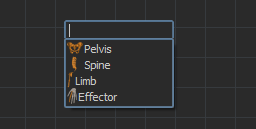
Creating a node with the hotbox
Remove a node
- Press Delete Key after selecting the node in the workspace
- Use "Remove" in the context menu
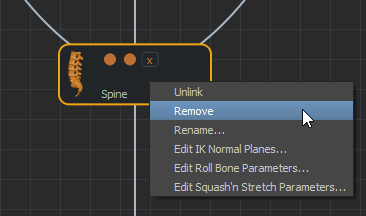
Remove a node with the context menu
Link nodes
- Use the link button
 to draw a link between nodes
to draw a link between nodes - Drag the mouse while holding the mouse middle-button in order to draw a link between nodes
Link multiple nodes
- Select multiple nodes for the source or the destination
- Use the link button or the middle mouse button to draw links from or to the selected nodes
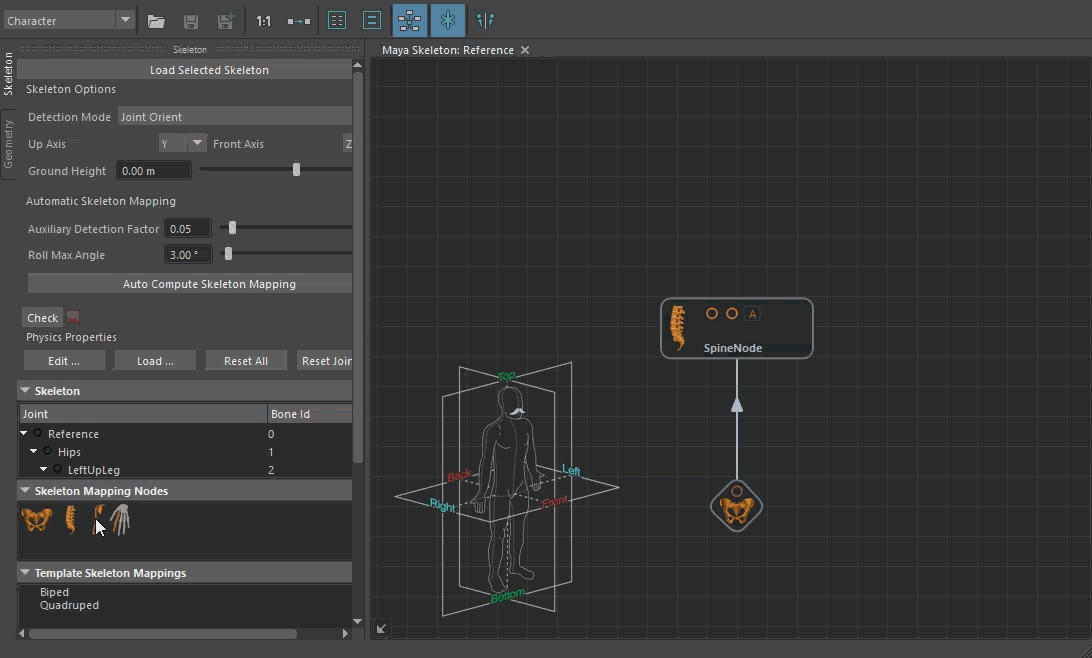
Unlink nodes
- Drag-and-drop with ALT+mouse-left desired node out of the link
- Use ALT+mouse-left and drag to draw a razor
 . Release to cut links
. Release to cut links - Use "Unlink" in the node context menu
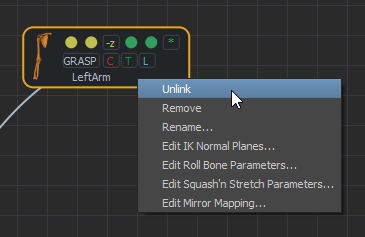
Unlink a node
Rename nodes
- Use "Rename" in the node context menu
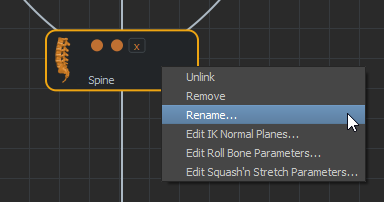
Rename a node




