Character Maker Locator
As of August 5th, 2025, Golaem will no longer provide direct support.
All support for Autodesk Golaem will now be handled exclusively through Autodesk support channels and this website will be deactivated soon.
Please bookmark the Autodesk Golaem Support section for any future support needs related to Autodesk Golaem packages.
The Character Maker Locator displays the Golaem Crowd skeleton, its properties and its animation in Maya's viewport. It also allows to check that the skeleton and animation were loaded and edited correctly.
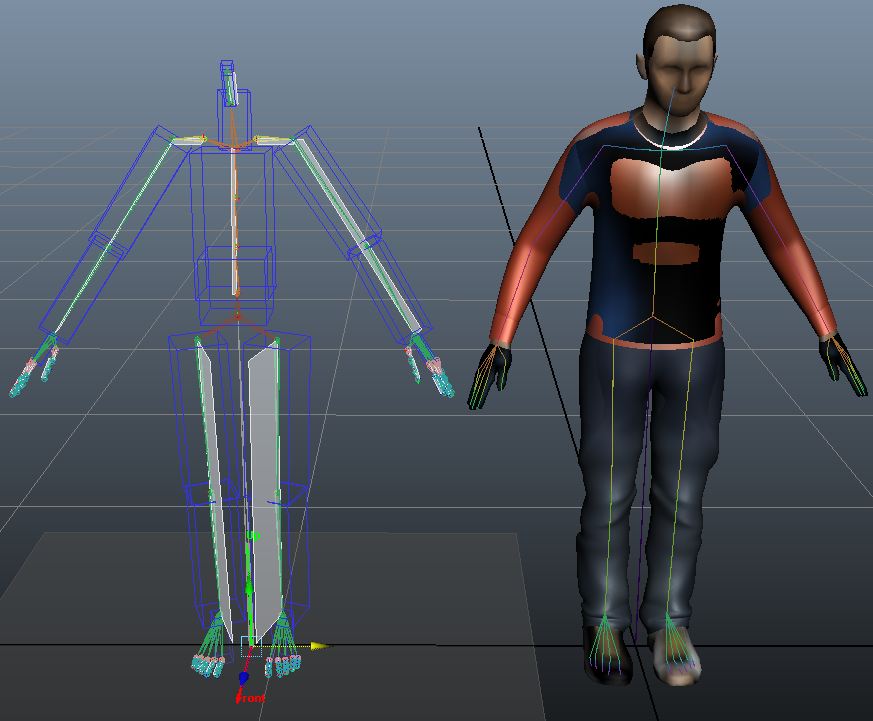
Character Maker Locator
CREATION
Whenever a character file is created or loaded, the Character Maker will also create a Character Maker Locator in Maya.
CONFIGURATION
Character File Attribute

| Enable Display | Show/hide the Golaem Crowd skeleton. Note that the Character Maker Locator display can be enabled/disabled from the Character Maker Toolbar. |
| Character File | File path of the displayed Character File. Open the Character File in the Character Maker by clicking on  |
Display Attributes
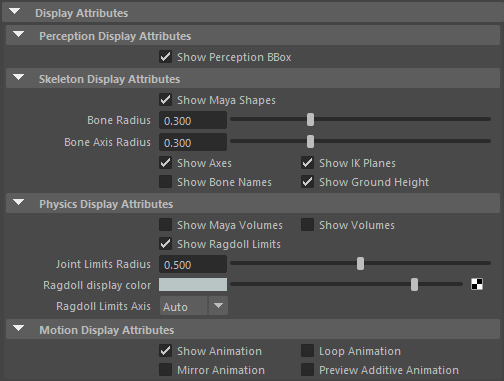
Perception Display Attributes
| Show Perception Bbox | Show/hide the perception bounding box. The Perception Shape is defined in the Character Maker and can be overridden in the Entity Type. |
Skeleton Display Attributes
| Show Maya Shapes | Show/hide the Skeleton Display shapes used as Maya primitives. See the Skeleton Display Properties. |
| Bone Radius | Changes the size of the displayed bones, which is also influenced by Maya's Joint Size display parameter. |
| Bone Axis Radius | Changes the size of the displayed bone axes, which is also influenced by Maya's Joint Size display parameter |
| Show Axes | Show/hide the Up and Front axis. |
| Show IK Planes | Show/hide the character IK Normal Planes. |
| Show Bone Names | Show/hide the name of the bones according to the ones displayed in the Character Maker. |
| Show Ground Height | Show/hide the Ground Height Plane. |
Physics Display Attributes
| Show Maya Volumes | Show/hide the ragdoll volumes used for Physics simulation as Maya primitives. See Bone Physics Properties. |
| Show Ragdoll Volumes | Show/hide the ragdoll volumes used for Physics simulation, see Bone Physics Properties. |
| Show Ragdoll Limits | Show/hide the Lower and Upper Limits of the joint physics properties, see Bone Physics Properties. |
| Joint Limits Radius | Changes the size of the Ragdoll Limits display, which is also influenced by Maya's Joint Size display parameter. |
| Ragdoll display color | Changes the color of the Ragdoll Volumes display. |
| Ragdoll Limits Axis | Changes the axis on which to display the Ragdoll Joint Limits |
Motion Display Attributes
| Show Animation | Show/hide the loaded animation in the character maker on the Golaem Crowd Locator. |
| Loop Animation | If enabled, the animation will not stop when fully played, it will restart at the beginning. |
| Mirror Animation | If enabled, the mirrored animation is played. For mirror animation to work properly, the mirror must be correctly configured on the skeleton mapping, as explained on this page. |
| Preview Additive Animation | If enabled, only the variations in the animation are played, relatively to the neutral stance displayed in red. It provides a preview of the animation if used in Additive Blend Mode in a Motion Behavior. |
Character Tools

| Conform BindPose | Remove all the Character bind poses and create a new bind pose corresponding to the Character current posture. |
FOOTPRINTS Helpers
Footprints can be edited manually by editing keys on the Character Maker Locator node.
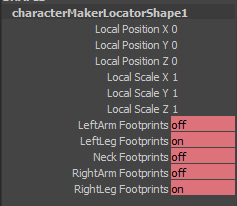
The Character Maker Locator will display a red rectangle on the limb whenever a footprint is on:
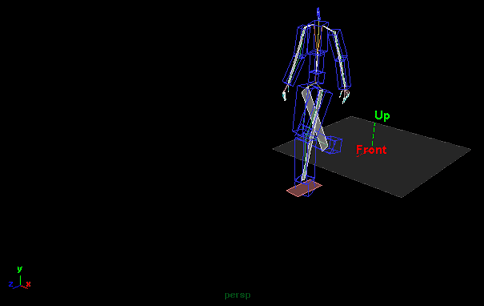
New footprints can be added by adding a new key to the Time Slider.
The Maya Graph Editor can also be used to edit existing footprints or add new ones, as in the example below:
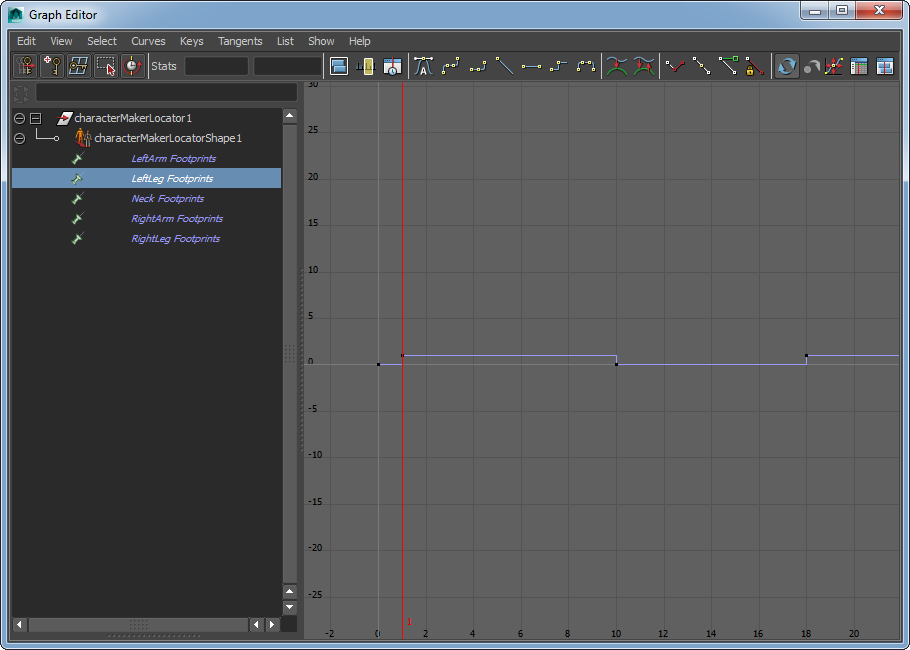
Editing Footprints in the Graph Editor




