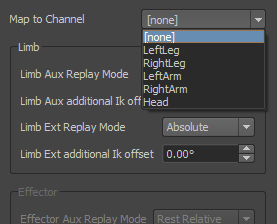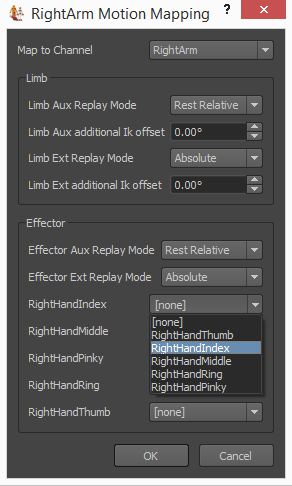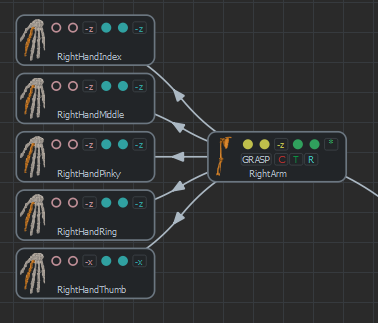Edit Motion Mapping
The Motion Mapping mode allows to map a given character's Skeleton Mapping to a motion originating from any other character (any morphology), thus enabling to play that Motion on the character. It also allows to map the blend shapes of the character to the ones of the motion. The Motion Mapping can be loaded, edited and saved in this mode. The edited file is a Golaem Motion Mapping File (*.gmm). Motion Mapping files are required to play motions in the Motion and Locomotion Behaviors. For more information on the principles Motion Mapping, see the Character Concepts page.
A Golaem Motion contains information on the motion of each of its Channels, as well as its Pelvis and Spines. Although a Motion Mapping maps a skeleton to a Motion, any Motion coming from the same Skeleton Mapping can be played, only one Motion Mapping is needed. This is also true for blend shapes
The Motion Mapping defines:
- which channel of a Motion is played on each channel of the Skeleton Mapping
- within a channel, which Effector is played on an Effector of the Skeleton Mapping
- if the Motion should be played on the Pelvis and on the Spines
- which Blend Shape Group of a Motion is played on each Blend Shape Group of the Skeleton Mapping
- within a Blend Shape Group, which Blend Shape of a motion is played on each Blend Shape of the Skeleton Mapping
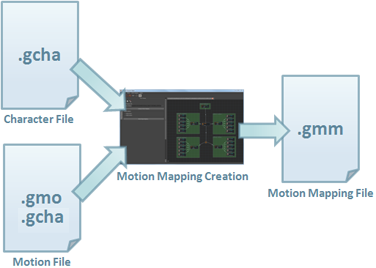
Motion Mapping File Workflow
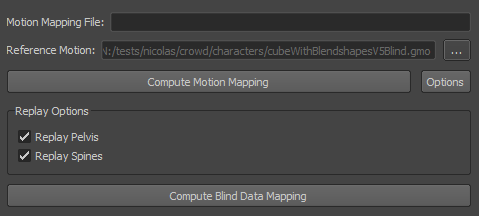
Side panel in Motion Mapping mode
The information shown in the side panel is relative to the the active tab of the Main Workspace. This is where the actual Motion Mapping is edited (Channel and Effector mapping). To start using the side panel in this mode you need to have a valid Skeleton Mapping in the Character Maker.
Motion Mapping is disabled if a Motion file is loaded, as in this case the Skeleton Mapping is reconstructed from the Motion and doesn't match any existing Skeleton Mapping.
Before loading or editing a Motion Mapping, you must first load a Reference Motion (or Motion Skeleton Mapping) file. This is needed in order to display the correct Limb and Effector nodes when mapping a Channel in the Main Workspace. The reference Motion file can be changed at any moment, but keep in mind that if names are different the Motion Mapping for the new reference Motion can be incorrect.
Computing A Motion Mapping
You can access this feature through:
- Side panel: Compute Motion Mapping... button
This command maps the current Skeleton Mapping to a Motion loaded from a .gmo fie. It prompts to load a Motion file. The computed Motion Mapping is displayed in the Main Workspace where it can also be edited if needed. Automatic Motion Mapping is done based on the location of a Channel (the location of its Limb).
Replay Options
These options determine how a Motion is played on a Motion or Locomotion Behavior.
| Replay Pelvis |
When enabled, the Motion will be played on the bone mapped to the Pelvis, otherwise this bone will be static and the whole character won't replay the global position/orientation. |
| Replay Spines |
When enabled, the Motion will be played on the bones mapped to the Spine nodes, otherwise these bones will be static. |
Other replay options are editable by directly right-cliking on the channel, and on Edit Motion Mapping after that:
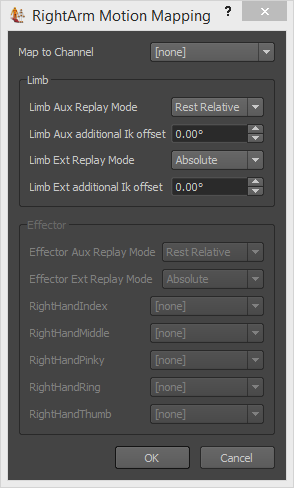
Motion Mapping Dialog
| Map to Channel |
Name of the Channel to which the Motion will be mapped. [none] if not mapped.
|
| Limb Aux Replay Mode | See the Replay Mode page |
| Limb Aux additional Ik Offset | See section Replay Mode of the Character Main Concepts. |
| Limb Ext Replay Mode | See the Replay Mode page |
|
Limb Ext additional Ik offset |
See section Replay Mode of the Character Main Concepts. |
| Effector Aux Replay Mode | See the Replay Mode page |
| Effector Ext Replay Mode | See the Replay Mode page |
| Effector Mapping |
Name of the Effector to which the Motion will be mapped, for each Effector in the selected Channel. [none] if not mapped. Effector mapping is only available when the Channel is set, i.e. Map to Channel is not empty ([none]).
Effector names are displayed on the Effector nodes, and their tooltip, as shown on the image below.
|
Blind Data Mapping
To edit the Blind Data Mapping, click on the Blind Data Mapping... button. This opens the Blind Data Mapping Dialog (see figure below).
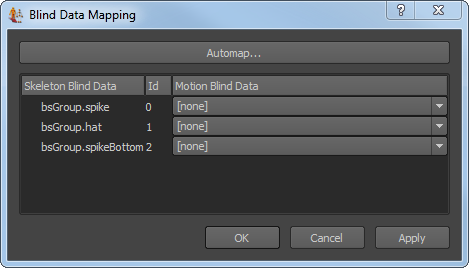
Blind Data Mapping Dialog
The Blind Data Mapping Dialog allows to map Blind Data and Blend Shapes between the character and the reference motion.
The mapping can be computed automatically by clicking on the Automap... button. Two modes are available:
- Map by name: mapping is done by matching the names of the Blind Data and Blend Shapes
- Map by id: mapping is done by matching the ids of the Blind Data and Blend Shape
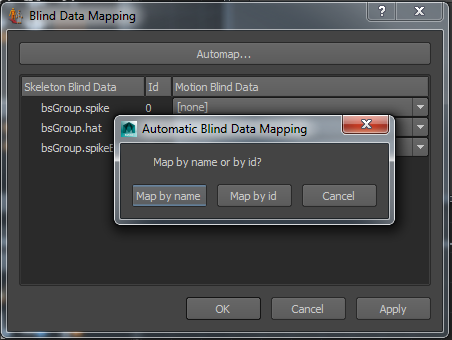
Automatic Blind Data Mapping
Once the Blind Data mapping is done, click on the Apply button and close the dialog, or click on the OK button.
GOLAEM XML Motion Mapping FILES
The Character Maker can also load and save Golaem XML Motion Mapping Files (*.gmm.xml). These files cannot be directly used in a crowd simulation and are mainly intended for advanced users and debugging purposes. An XML Motion Mapping File can be edited in a text editor, reloaded into the Character Maker, and saved back to a binary Motion Mapping File that is usable in a crowd simulation.
To load or save an XML Motion Mapping File, select the Golaem XML Motion Mapping File type at the bottom of the load or save Motion Mapping File dialog (see below).
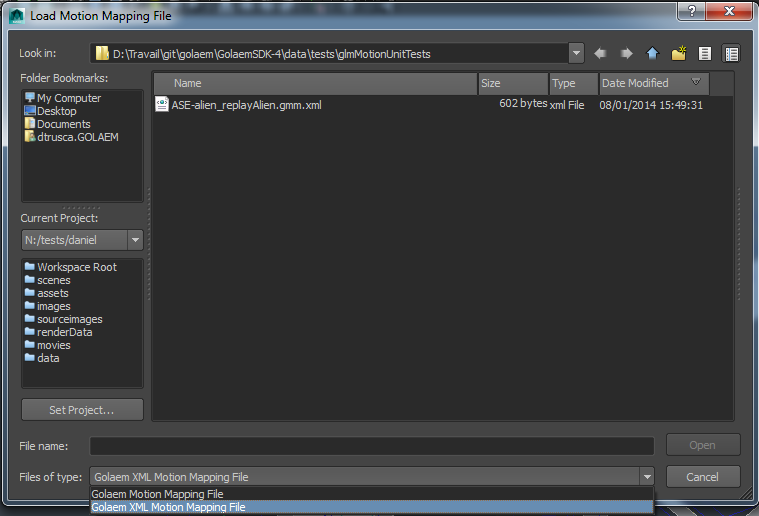
Loading a Golaem XML Motion Mapping File