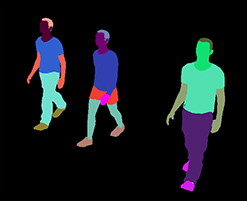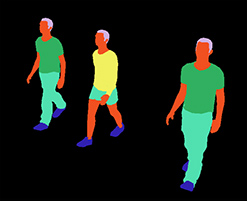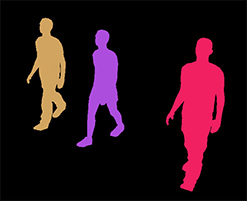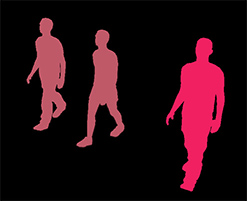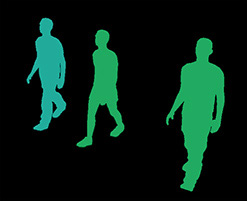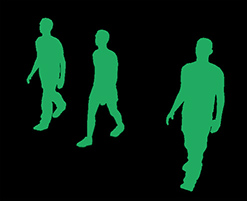Crowd Render Proxy
As of August 5th, 2025, Golaem will no longer provide direct support.
All support for Autodesk Golaem will now be handled exclusively through Autodesk support channels and this website will be deactivated soon.
Please bookmark the Autodesk Golaem Support section for any future support needs related to Autodesk Golaem packages.
The Crowd Render Proxy is a Maya node which, when a rendering is launched with a rendering engine supported by Golaem, automatically renders Crowd Entities in the Maya Scene based on the exported Simulation Cache and the layers applied through the Simulation Cache Layout. The Crowd Render Proxy is attached to a Simulation Cache Proxy and what is displayed by this latter node is what will be rendered (what you see in what you get).
Compatible versions of rendering engines can be checked in the Supported Rendering Engine section of each version of the Release Notes.
To enable rendering, Golaem must be set in Cache Replay Mode.
Creation
The Crowd Render Proxy node is automatically created at same time than a Simulation Cache Proxy and is attached to it as a dependency node:
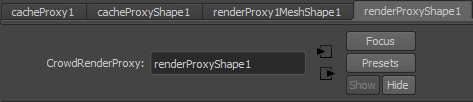
Configuration
General Attributes

| Enable | If checked, the exported Simulation Cache setup in the Simulation Attributes will be rendered. By default, a Crowd Render Proxy is enabled when Golaem is set to Cache Replay Mode. |
Time Attributes

| Frame | Current frame to render. Floating frames are supported except in Renderman. |
Simulation Attributes
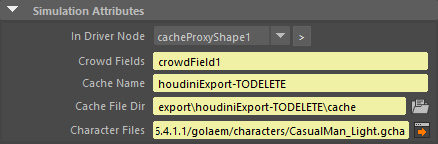
| In Driver Node | Golaem Simulation Cache Proxy node from which this node attributes will be connected |
| Crowd Fields | Name of the Crowd Fields to render. Separate the names with ; |
| Cache Name | Name of the Simulation Cache to render |
| Cache File Dir | Directory from where the Simulation Cache files have been exported |
| Character Files | File paths of the Character Files (.gcha) used to export the Simulation Cache (i.e. the Character Files loaded in each Entity Type node). Open the Character Files in the Character Maker by clicking on  |
Simulation Layout Attributes
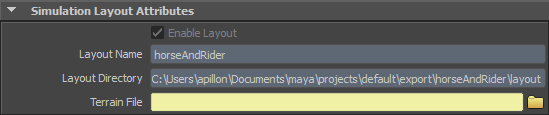
| Enable Layout | If checked, the result of the deformation layers contained in the specified Layout file will be applied on the rendered Entities |
| Layout Name | Name of the Layout file (.gscl) to apply to the render. The applied Layout file can be changed using the Simulation Cache Layout Tool  |
| Cache File Dir | Directory from where the Layout file is read. The applied Layout file can be changed using the Simulation Cache Layout Tool  |
| Terrain File | File path to the terrain geometry on which the Entities will be adapted when applying the deformations stored in the Layout File at render time. If none is specified, Entities will be adapted to the simulation Terrain. |
Render Stats Attributes
Render Stats (primary visibility, shadows, reflections) of the rendered Entities
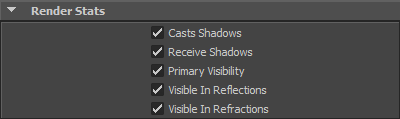
Motion Blur Attributes
Depending on the used rendering engine, some parameters may not be evaluated from this node but from the rendering engine global settings. Thus, it is advised to use the Auto Compute Motion Blur Parameters button to define the correct values.
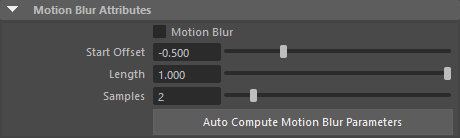
| Motion Blur | If checked, it enables motion blur on the rendered characters (if the rendering engine motion blur is activated as well) |
| Motion Blur Start | Start frame for the motion blur window, relative to the current frame |
| Motion Blur Window Size | Size of the motion blur window, in number of frames |
| Motion Blur Samples | Number of motion blur samples |
| Auto Compute Motion Blur | Fill the four attribute values above based on the currently used rendering engine values. |
It is possible to check which Simulation Cache frames get sampled when computing motion blur by changing the Render Log Level to Info
Frustum Culling & LOD Attributes
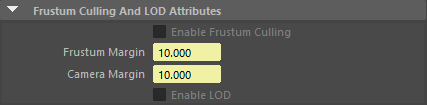
| Enable Frustum Culling | See the Crowd Manager Rendering Attributes |
| Frustum Margin | See the Crowd Manager Rendering Attributes |
| Camera Margin | See the Crowd Manager Rendering Attributes |
| Enable LOD | See the Crowd Manager Rendering Attributes |
Advanced Attributes
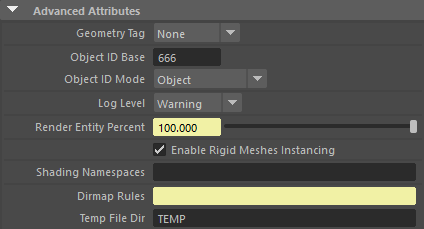
| Geometry Tag |
Type of Character Geometry Files to use at render time |
| Object ID Base | Start Number for the Object ID pass |
| Object ID Mode |
Mode for the Object ID pass which will be added to the Object ID Base. Several modes are available:
|
| Log Level | Golaem Render log level |
| Render Entity Percent | Only render a given percent of entities to save render time. |
| Enable Rigid Meshes Instancing |
Known limitations : Redshift does not handle Ids on instanced meshes (this will be the same Id as the master object). For each rigid meshes (those skinned to one bone, or parented to a bone, and without vertex cache or blendshapes), the render proxy will build only one complete object definition, and will instantiate it via different transforms and shaders. When using rigid meshes, this saves a lot of memory at render time. |
| Shading Namespaces | Name of the Maya Namespaces to add to the to the shading assignment defined in the Geometry part of the Character files used to export the Simulation Cache (separated with ";"). There must be the same number of namespaces than Character Files. |
| Dirmap Rules | Current dirmap rules to relocate Geometry file (.fbx or .gcg) absolute paths stored in the Character Files (.gcha) at render time. |
| Temp File Dir | Environment variable containing the directory where the temporary VRScene file (for V-Ray) or RIB file (for Renderman) is saved (see "Integration with the Rendering Engine") |
Arnold Attributes
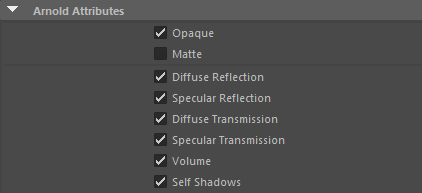
Those Attributes are the same attributes than Arnold standin ones. More information here.
Procedural Overrides
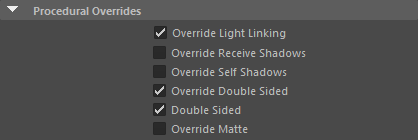
Those Attributes are the same attributes than Arnold standin ones. More information here.
Subdivision Attributes
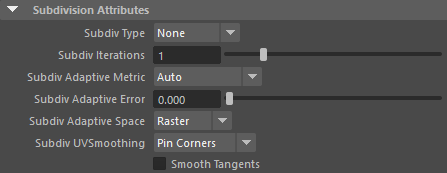
The Subdivision Attributes are the same attributes than Arnold ones. More information here.
VRay Attributes
Subdivision Attributes
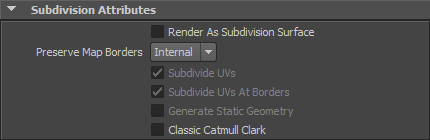
Those attributes are the same than the regular VRay Subdivision Attributes.
Subdivision And Displacement Quality Attributes
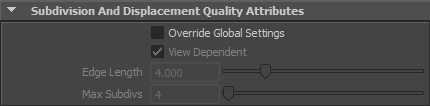
Those attributes are the same than the regular VRay Subdivision And Displacement Attributes.
Advanced Attributes
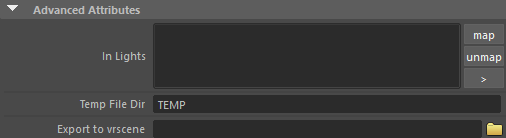
| In Lights | Lights which will influence the rendered characters. If none, all the lights will be taken into account |
| Temp File Dir | See above |
| Export to vrscene | When not empty, export the expanded crowd procedural in a vrscene file per frame, at the end of each frame render. The frame number is appended to the vrscene file path. This is an experimental feature and only works when Rigid Mesh Instancing is disabled (see global Advanced Attributes above). |
3ds Max Render Attributes
The following attributes are only useful when rendering Golaem Crowd Simulation Caches in 3ds Max with V-Ray. Please check the related tutorial for more information about rendering in 3ds Max.
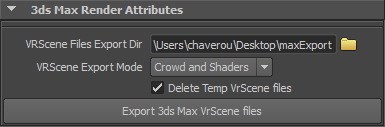
| VRScene Files Export Dir | Directory in which the 3ds Max related .vrscene files will be exported (see the tutorial) |
| VRScene Export Mode | Specify which .vrscene files must be exported. If the Render Proxy attributes (motion blur, cache name...) have changed, export the Crowd vrscene. If the Crowd shaders have changed, export the Shaders vrscene. |
| Delete Temp VRScene Files | If checked, all temp .vrscene files generated by V-Ray when exporting the shaders will be deleted. Those temp files are not required within 3ds Max. |
| Export 3ds Max VrScenes Files | Exports the 3ds Max related .vrscene files according to the parameters above (see the tutorial) |
Redshift Attributes
Subdivision Attributes
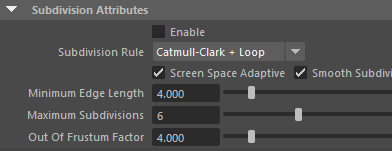
Those attributes are the same than the regular Redshift Subdivision Attributes.
Matte Attributes

Those attributes are the same than the regular Redshift Matte Attributes.
Renderman Attributes
Subdivision Attributes
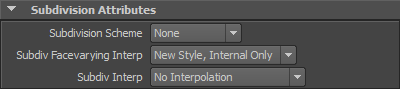
Those attributes are the same than the regular Renderman Subdivision Attributes.
Fur Attributes

| Curve Type | The type of curve primitive to use when generating fur for Renderman. For more information, see this Renderman documentation page. Two modes are supported: b-spline and catmull-rom, which correspond to the b-spline with multiplicity and catmull-rom with multiplicity examples in the Renderman documentation. |
Advanced Attributes
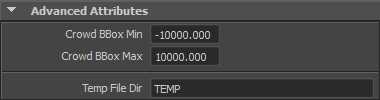
| Crowd BBox Min | Crowd RIB Archive min bounding box |
| Crowd BBox Max | Crowd RIB Archive max bounding box |
| Temp File Dir | See above |
Default Shading
If a Shader Group listed in the Geometry part of a Character is not found at render time, a default Shader is assigned. The default shader corresponds to the shader assigned to the Crowd Render Proxy:
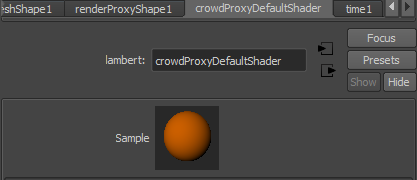
Integration with the Rendering Engine
Common
When a Crowd Render Proxy is created it adds four MEL/Python Callbacks in the scene Render Settings. Depending on the rendering engine; those callbacks create objects / files which will be handling the rendering of the specified simulation. When rendering is done, all created objects, attributes are deleted and reinitialized. Notice that PreRender callbacks always call their corresponding PostRender callbacks to make sure everything is clean when rendering starts.
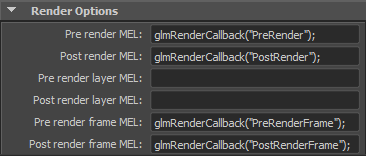
Arnold
At render time, the Crowd Render Proxy is translated as a CrowdProcArnold node and exported in the global scene .ass file.
When the rendering starts, the Arnold Plugin should display the following line in the render log:
GolaemCrowdArnoldPlugin - 4.1.2.0 - Release 4.1.2 of 2015/07/31 - Golaem Crowd Arnold Plugin. Copyright (C) Golaem S.A. All Rights Reserved.
V-Ray
At render time, the MEL/Python Callbacks reads the parameters of the Crowd Render Proxy, creates a .vrscene file in the Temp File Dir and appends it to the global vrscene. The append command is added to the Post Translate Python Script of the V-Ray Settings:

Details about the generated .vrscene file can be found here.
When the rendering starts, the V-Ray Plugin should display the following line in the render log:
GolaemCrowdVrayPlugin - 4.1.2.0 - Release 4.1.2 of 2015/07/31 - Golaem Crowd Vray Plugin. Copyright (C) Golaem S.A. All Rights Reserved.
Renderman
At render time, the Crowd Render Proxy is translated as a glmCrowdRMSPlugin node and the parameters are passed to it
Not Supported Rendering Features
The following rendering features are not supported yet by the Crowd Render Proxy:
- Redshift Multi UVSets
- Volume Shaders
If some of these features interests you, tell us here.