Trajectory Vector Field
As of August 5th, 2025, Golaem will no longer provide direct support.
All support for Autodesk Golaem will now be handled exclusively through Autodesk support channels and this website will be deactivated soon.
Please bookmark the Autodesk Golaem Support section for any future support needs related to Autodesk Golaem packages.
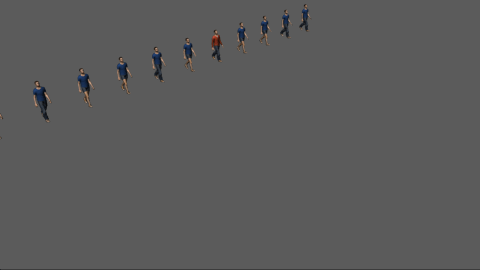
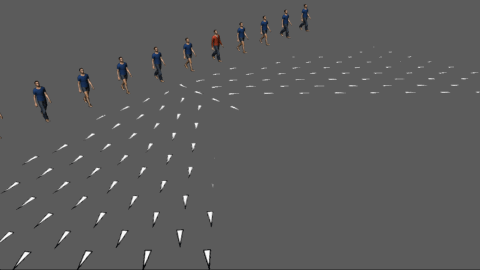
Result of a Vector Field layout node
The Vector Field node allows to alter the trajectory of the affected Entities with a user drawn Vector Field.
Add node
- Drag the Vector Field icon
 from the Nodes Library panel and drop it in the Layout Graph Edition panel
from the Nodes Library panel and drop it in the Layout Graph Edition panel - Hit the Tab key in the Layout Graph Edition panel and select the Vector Field option in the dropdown menu that appears
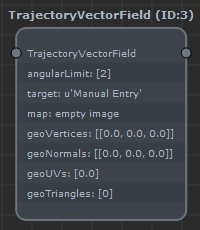
Vector Field node in the Layout Graph Edition panel
Node parameters
Parameters are accessible by double-clicking on the node in the Layout Graph Edition panel:
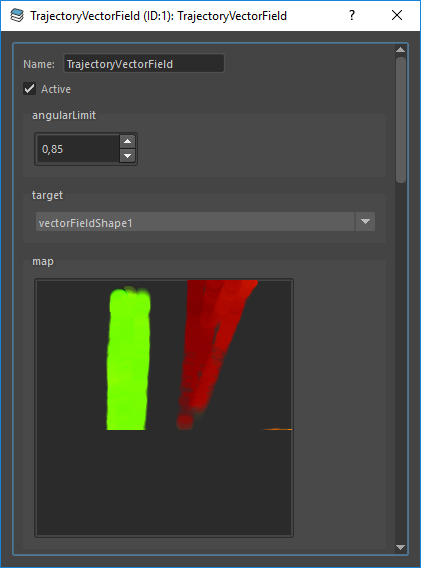
Vector Field node parameters
| Name | Name of the node |
| Active | Whether the node is active or not |
| Angular imit | The maximum angle (in °) that the entity can rotate per frame. A value of 0 means the entity can't turn to follow the vector field. |
| Target | The vector field target in the scene. This parameter will be used to automatically refresh all the following parameters. |
| Map |
This parameters should not be edited directly by the user. It will be automatically updated when the target vector field changes. Contains the vector field map. |
| Geo Vertices |
This parameters should not be edited directly by the user. It will be automatically updated when the target vector field changes. Contains the geometry vertices on which the vector field map is applied. |
| Geo Normals |
This parameters should not be edited directly by the user. It will be automatically updated when the target vector field changes. Contains the geometry normals on which the vector field map is applied. |
| Geo UVs |
This parameters should not be edited directly by the user. It will be automatically updated when the target vector field changes. Contains the geometry UVs on which the vector field map is applied. |
| Geo Triangles |
This parameters should not be edited directly by the user. It will be automatically updated when the target vector field changes. Contains the geometry triangles on which the vector field map is applied. |




