Add Remove Mesh Assets
As of August 5th, 2025, Golaem will no longer provide direct support.
All support for Autodesk Golaem will now be handled exclusively through Autodesk support channels and this website will be deactivated soon.
Please bookmark the Autodesk Golaem Support section for any future support needs related to Autodesk Golaem packages.
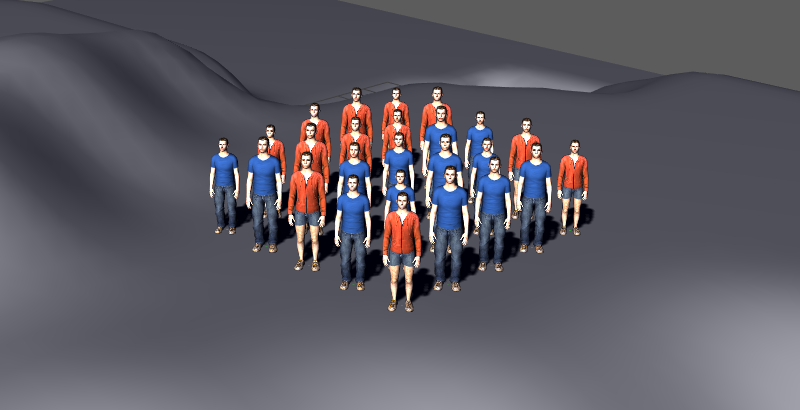
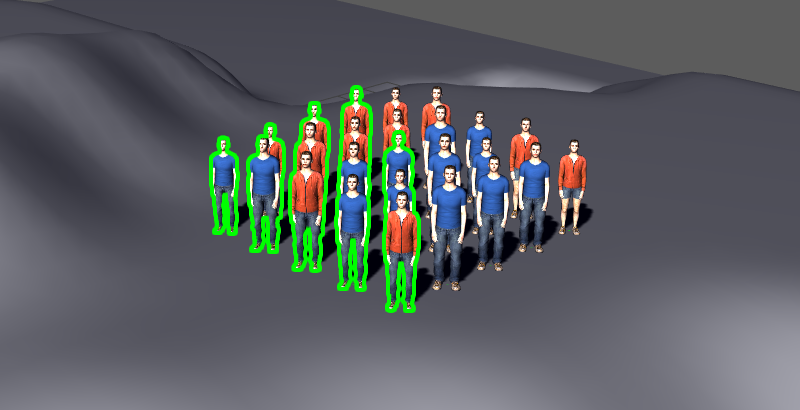
Original, and result of an AddRemoveMeshAssets layout node, setting no short (remove) and forced pant (add) on everybody
The AddRemoveMeshAssets node can force, or prevent, entities to have specific Mesh Assets.
Add node
- Drag the AddRemoveMeshAssets node icon
 from the Nodes Library panel and drop it in the Layout Graph Edition panel
from the Nodes Library panel and drop it in the Layout Graph Edition panel - Hit the Tab key in the Layout Graph Edition panel and select the AddRemoveMeshAssets option in the dropdown menu that appears
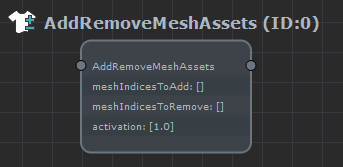
AddRemoveMeshAssets node in the Layout Graph Edition panel
Node parameters
Parameters are accessible by double-clicking on the node in the Layout Graph Edition panel:
Note that the node edition has some limitations : it needs to be in the active layout graph branch (i.e. prior to root node and active), and have valid entities in previous selector, to display the proper mesh names instead of indices in the list and helper. It is mandatory for edition, as the UI will only allow to add '0' indices if not plugged (because the node does not know the number of available meshes in that case). Entities in the previous selector must all share the same character file, or the mesh assets would have different names depending on the character file used, which generally makes no sense.
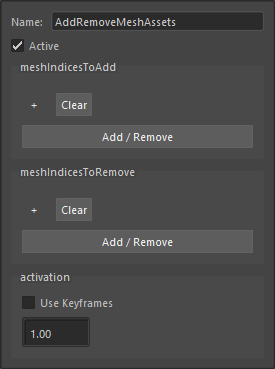
AddRemoveMeshAssets node parameters
| Name | Name of the node |
| Active | Whether the node is active or not |
| MeshIndicestoAdd | All the mesh asset indices in this list will be added the the asset list of the impacted entities. Add/Remove will call an helper displaying all available mesh assets |
| MeshIndicesToRemove | All the mesh asset indices in this list will be added the the asset list of the impacted entities. Add/Remove will call an helper displaying all available mesh assets |
| Activation | This allows to activate and deactivate this node with some keyframes. A keyframe value of 1 indicates that this layout node will be active for this frame and the following ones, a keyframe of 0 indicates that this layout will be inactive for this frame and the following ones. |
When there are lots of assets in the scene, it may become difficult to find the asset your are looking for by clicking on the + button directly. In this case you can click on the Add/Remove button to open a dialog with a search filter
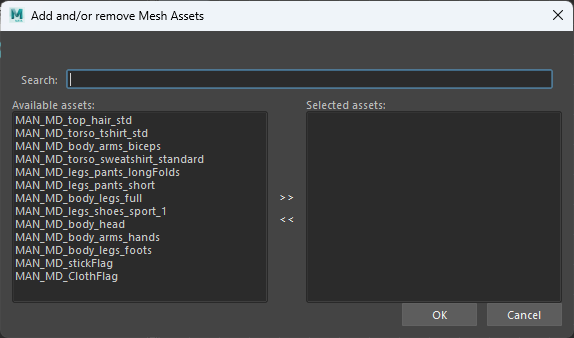
Add/remove mesh assets UI




