Character Import
As of August 5th, 2025, Golaem will no longer provide direct support.
All support for Autodesk Golaem will now be handled exclusively through Autodesk support channels and this website will be deactivated soon.
Please bookmark the Autodesk Golaem Support section for any future support needs related to Autodesk Golaem packages.
This section details how to import Golaem Character Files and the relative to be used in Golaem Simulation and Golaem Simulation Cache replay
Importing your Golaem Character
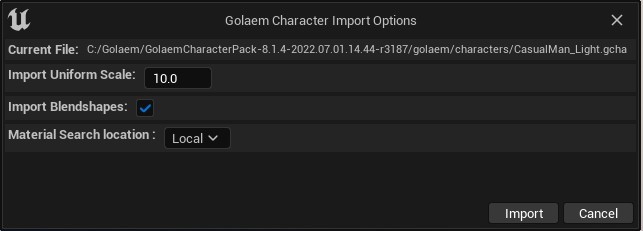
Character Import UI
When importing a gcha, the character materials will be search and linked automatically if they have the same name and are found in :
- Local : in the same folder as import path
- Under Parent : in the parent folder of the current import path
- Under Root : under the root folder of the scene / level
- All Assets : name will be search in all loaded assets of the current level (note that materials present in the content folder, but not yet loaded in the level, may be skipped)
- Do Not Search : default materials will be created as place holders
Setting Shading Variation
As the Golaem Character does not contain shading and texture information, when it is imported, only black materials placeholders are created. To be able to use shading variation, Unreal materials need to be recreated on the customer side (either manually or with pipeline tools). The video below shows how to deal with shading variation.




