Edit Trajectory
As of August 5th, 2025, Golaem will no longer provide direct support.
All support for Autodesk Golaem will now be handled exclusively through Autodesk support channels and this website will be deactivated soon.
Please bookmark the Autodesk Golaem Support section for any future support needs related to Autodesk Golaem packages.
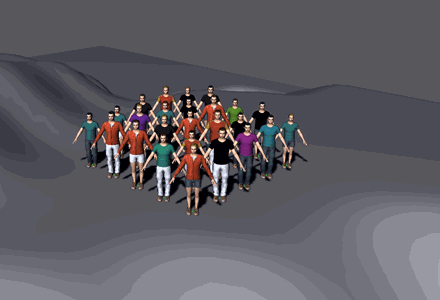
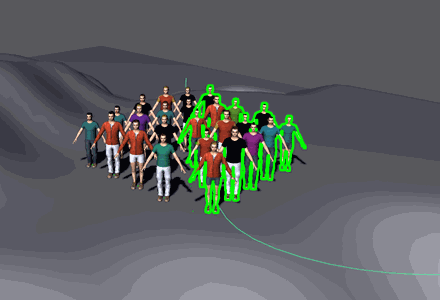
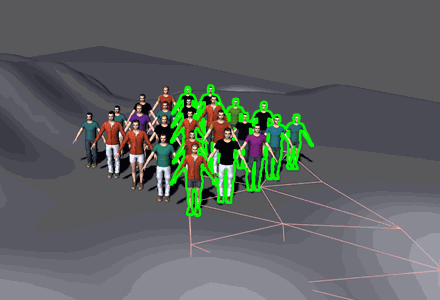
Result of an Edit Trajectory layout node in trajectory (middle) and mesh (right) modes
The Edit Trajectory node allows to edit the trajectory of the affected Entities.
Add node
- Drag the Edit Trajectory icon
 from the Nodes Library panel and drop it in the Layout Graph Edition panel
from the Nodes Library panel and drop it in the Layout Graph Edition panel - Hit the Tab key in the Layout Graph Edition panel and select the Edit Trajectory option in the dropdown menu that appears
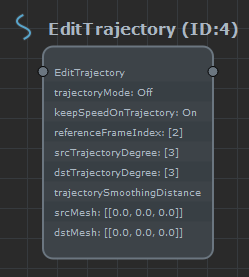
Edit Trajectory node in the Layout Graph Edition panel
Node parameters
Parameters are accessible by double-clicking on the node in the Layout Graph Edition panel:
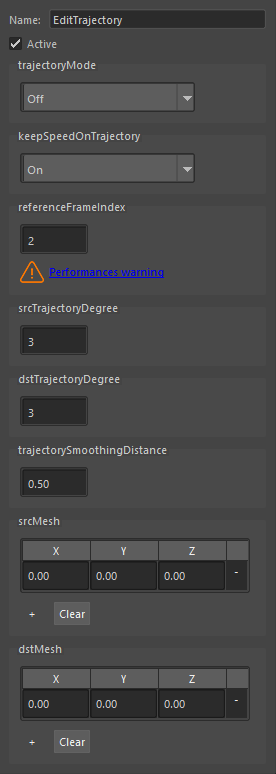
Edit Trajectory node parameters
| Name | Name of the node | |
| Active | Whether the node is active or not | |
| Trajectory Mode |
True to consider the Src as a single line trajectory. False to consider the Src as a surface mesh. |
|
| Keep Speed On Trajectory |
This parameters is only used when in trajectory mode When On, the entity's speed is used to move along the trajectory. So if the destination trajectory's length is different than the source trajectory, the entity will take more or less time to reach its end. |
|
| Reference Frame Index |
This parameters is only used when in trajectory mode The frame at which the entity's offset to the source trajectory will be computed to build the final entity's trajectory |
|
| Src Trajectory Degree |
Degree of the NURBS curve to use for the source trajectory. Should match the Degree option from the Maya nurbsCurve object for better results (it will automatically matched when importing the curve from a rigth click -> import selection as source). |
|
| Dst Trajectory Degree |
Degree of the NURBS curve to use for the destination trajectory. Should match the Degree option from the Maya nurbsCurve object for better results (it will automatically matched when importing the curve from a rigth click -> import selection as destination). |
|
| Trajectory Smoothing Distance |
This parameters is only used when in trajectory mode The entity position and orientation on the curve is estimated by using a segment which extremities are projected on the curve, while the entity's position is set in the middle of the segment. This helps smoothing hard angles on the trajectory. |
|
| Src Mesh/Curve | The vertices that forms the source mesh or trajectory. This is usually not filled by hand, but rather by a right click on the node and Import selection as src mesh/trajectory | |
| Dst Mesh/Curve | The vertices that forms the destination mesh or trajectory. This is usually not filled by hand, but rather by a right click on the node and Import selection as dst mesh/trajectory |
Using the Edit Trajectory
The edit trajectory node works by deforming the trajectory of entities in the same way than the user's input is deformed between the source mesh and destination mesh. Source mesh and destination mesh can be given to the layout by:
- selecting the maya geometry
- right clicking on the node and clicking on "Import selection as src mesh/trajectory" or "Import selection as dst mesh/trajectory"
There are a few other option available when right clicking on the edit trajectory node:
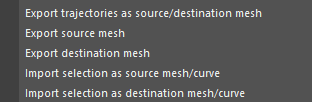
Available options on a right click on the node
| Export trajectories as source/destination mesh | Will export the entities' trajectories as a mesh that can be used as base for user deformation |
| Export source mesh | Will export the current src mesh attribute as a maya mesh |
| Export destination mesh | Will export the current dst mesh attribute as a maya mesh |
| Import selection as source mesh/curve | Will import the current maya selected object as the src mesh attribute |
| Import selection as destination mesh/curve | Will import the current maya selected object as the dst mesh attribute |




