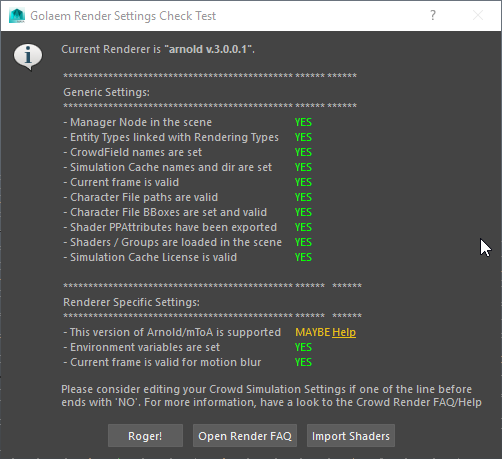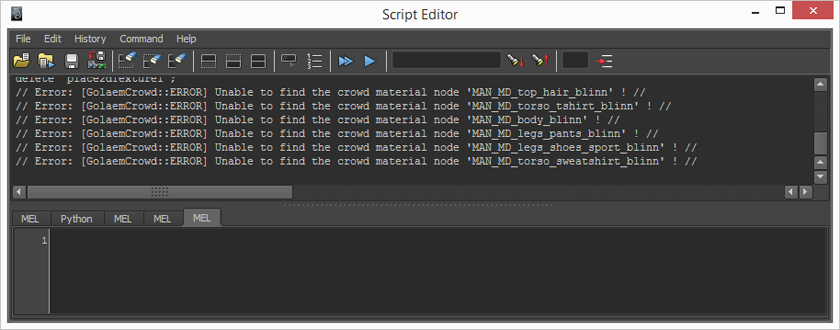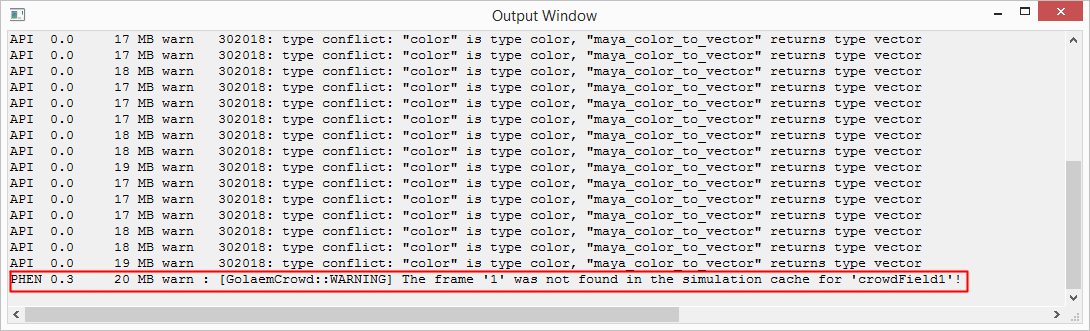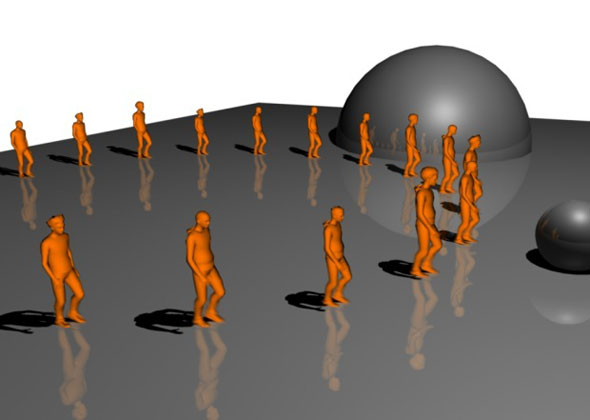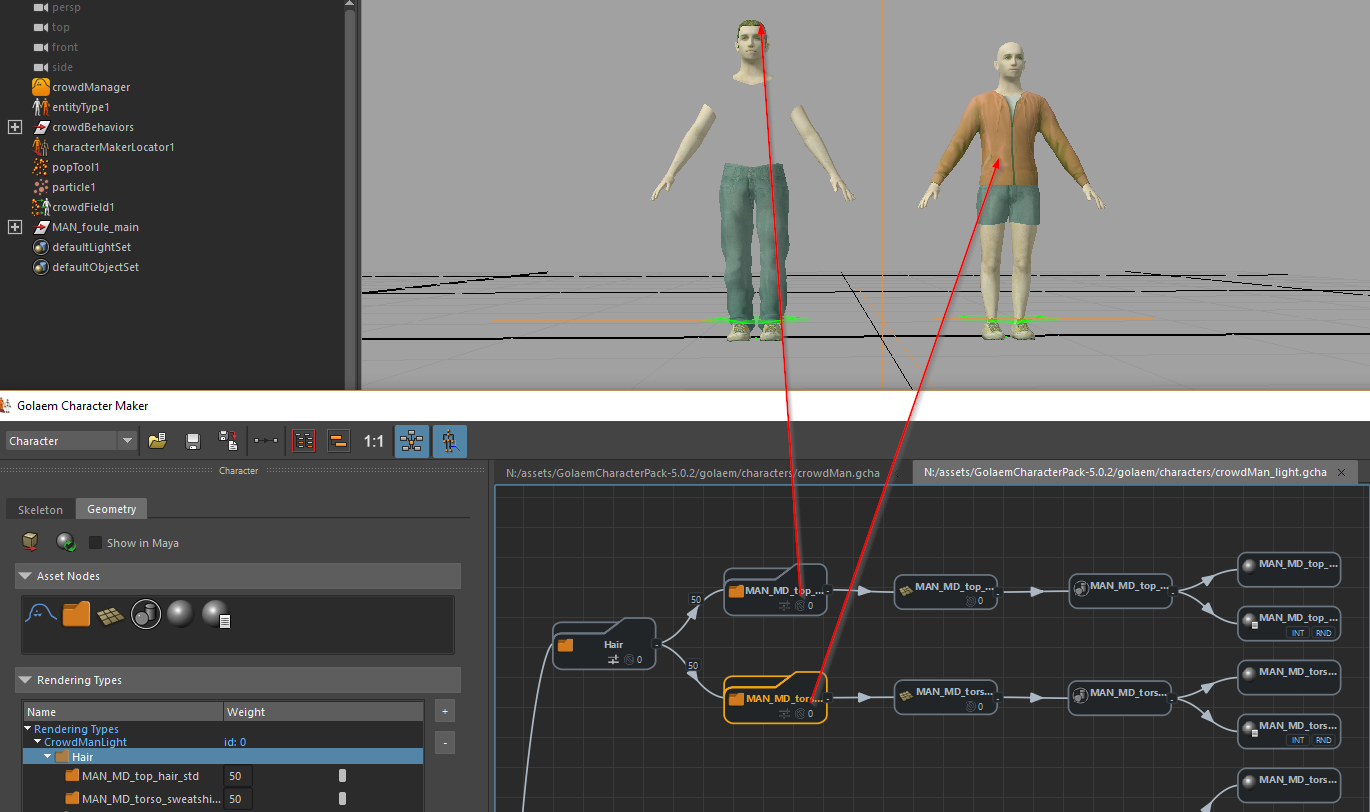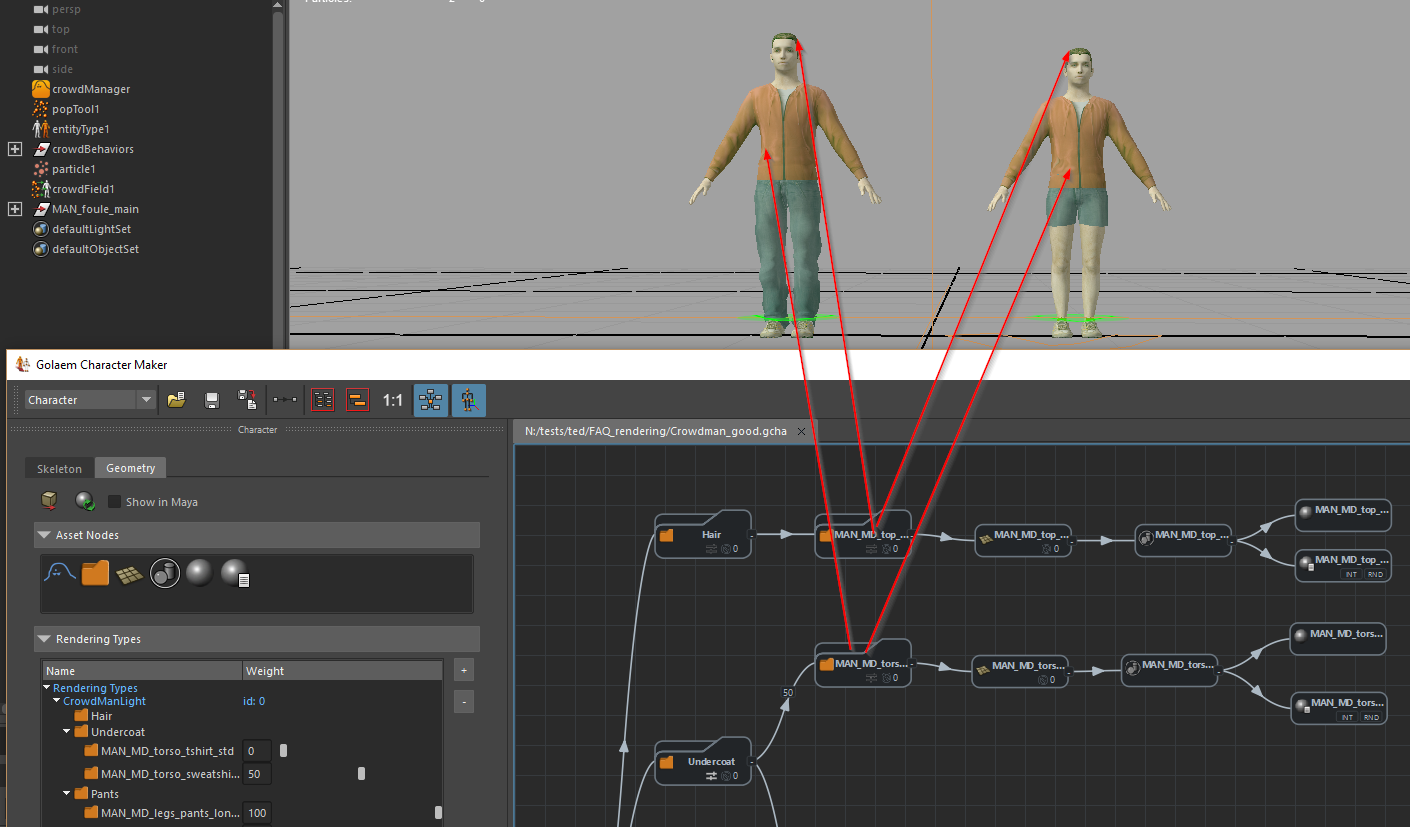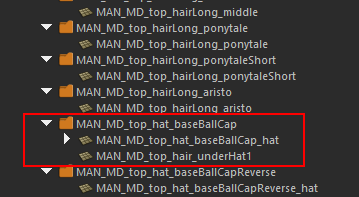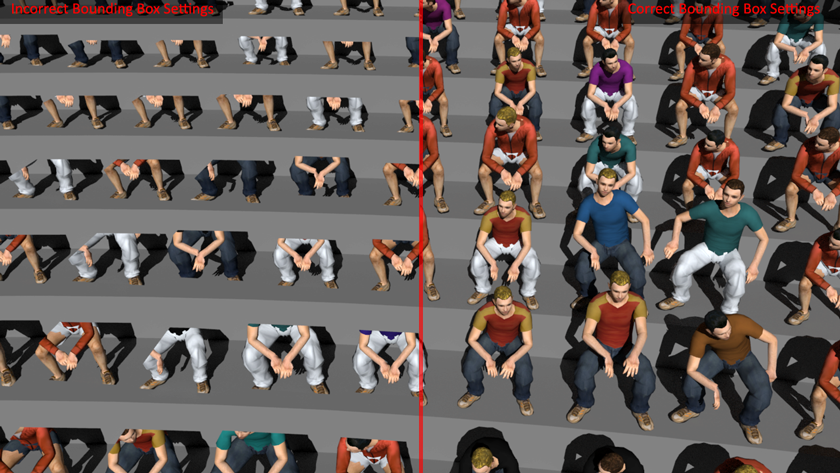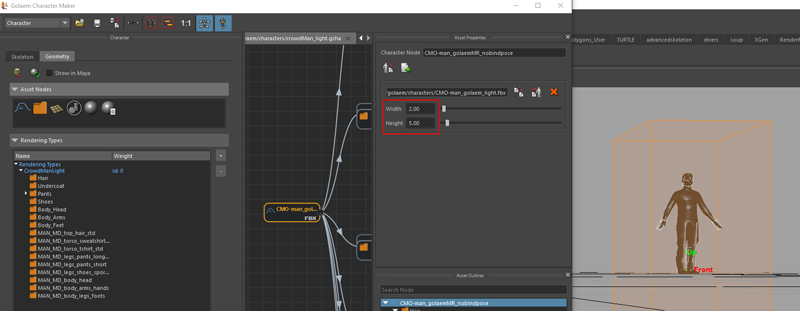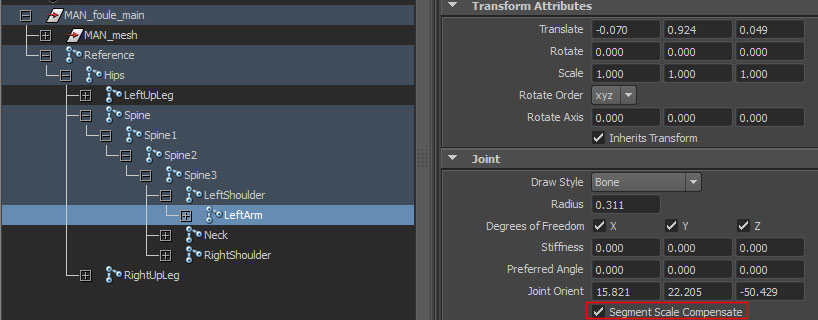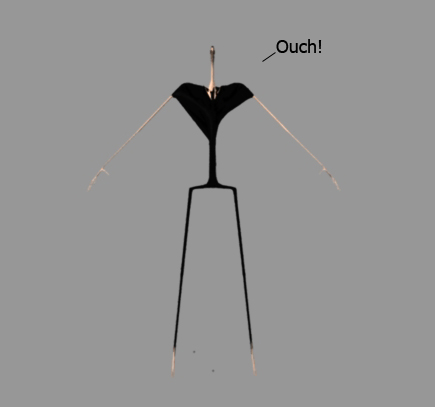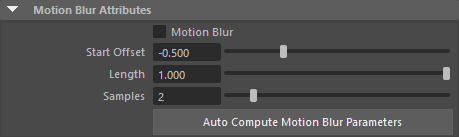In order to render its Simulation Caches, Golaem takes advantage of procedural rendering. : for each supported rendering engine, Golaem develops a plugin which is able to generate the geometry on demand based on a set of parameters.
When you start Maya, it loads the Golaem module (either because it was copied in the modules directory at installation, or because it is referenced by the MAYA_MODULE_PATH environment variable). This modules itself will set other environment variables for each renderering engine to be able to find Golaem procedural plugins. Those per-rendering engine environment variables are defined in the following page.
To be able to render on the farm, your IT department needs to deploy Golaem so that it is available from all render nodes and do some configuration on your render farm manager so that it sets some environment variables needed for Golaem to be loaded. Please check Render Farm Deployment and Troubleshooting Render Farm Deployment.
If rendering outside of a farm and of Maya (eg. with the rendering engine command line or another platform), you need to set those environment variables yourself in your application-specific context. Also if using the rendering engine command line, do not forget to export the Crowd Render Proxies in your rendering scene description (.ass, .rib, .vrscene, .rs). When doing so, a new type of object will be added to the rendering scene description and, if the environment variables are correctly set, this new node will trigger the procedural plugins and the creation of the crowd entities.